Compliance Checker
Introduction
Compliance Checker is a combined software system and content package providing a way to check whether your compounds are controlled according to the relevant laws of the countries of interest.
With Web Services, API, Pipeline Pilot nodes and a user interface you have many choices in building and integrating systems to automatically consider and identify molecules requiring controlled handling.
User's guide
Log in
To work with Compliance Checker, you have to log in to the application with your credentials. Fill in your username and password and start your task from an empty workspace.
Simple search
This search type gives you a very quick response to the question whether the substance of interest falls under any regulation or not.
Click the single search icon to open the Simple search page. You can choose between two input modes:
-
Click to draw: draw the structure in a Marvin JS window, click OK when done.
-
Text: type or copy the common or IUPAC name of the substance in the text box, the molecule appears in the field above. As text recognition is instantaneous, the structure changes dynamically as typing continues.
Output field options
You may choose from a set various fields to show in your result table. You can tick these options, the changes take effect immediately.
Categories
Here you can narrow down your search to the countries of interest. By default, all countries' legislation is searched.
The results of the simple search are shown on the right panel of the window. The displayed fields can be selected/deselected using the Output field options check boxes even after the report is already generated.
Export
After running a simple search, the Export functionality gets available. The certificate of the current simple search can be exported into one of selected formats.
The following formats are supported: PDF, HTML, SDF, MRV, and XLSX.

File search
A set of molecules can be checked via the file search type where a single file containing all the structures is filtered for controlled substances.
Click the File search icon to open the search page.
-
Click Select file: a regular file open window appears.
-
Description field: optional, you can put some details about the search process. This information will be displayed in the Summary table.
-
Choose the file format from the Report format list you would like to save your search. Currently PDF, HTML, SDF, MRV, and XLSX file formats are supported.
-
Report content has 3 components (controlled substances, non-controlled substances, errors) which you can select or deselect. By default, only controlled substances are included.
Viewing results
The file search result table contains all file checking jobs you have run recently. Click on a row to display the summary page of the selected job or click the document icon in the Report quick access column to download and save the corresponding PDF, HTML, SDF, MRV, and XLSX file to your device.
Summary page
The Summary page consists of two tables, the Summary and the Generated reports table.
In the Summary table the details of the given file checking job are provided, while the Generated reports are listed in the other. table.
The Back button leads to back to the page of the recently run file checking jobs.
Add report
If you need another report file on an already executed file checking job, click the Add report button on the left in the Summary page, choose the file format and click Generate. The new file with a new timestamp will be added to the list of reports. Please note that this action does not recheck the structures, only gives you a file from the original file checking results (see Check performed at timestamp).