Bulk Upload
The Upload page is designed to simultaneously handle multiple submissions imported from an SD file according to configurable system settings.
On the Upload page an SD file can be opened by clicking on the [Browse] button located in the upper-left corner of the page. After the file to be registered have been selected, the user is allowed to navigate with the aid of arrows between the first 50 records, while the accompanying data fields are displayed. The available data fields are determined based on the first 1000 records. If more than 1000 records are present, the [Scan more] button will be available. Each click on the [Scan more] button will process 1000 more structures. If no more structures are available for examination, the button will become inactive.
Uploading Compounds
When uploading compounds, the data accompanying the structures can be e.g. LnbRef, Lot ID, PCN, CN, CST, Submitter, Salt ID, Salt multiplicity etc. While the external ID fields (according to the actual business rules, e.g. LnbRef, Lot ID) can be configured to be mandatory or not for the registration, the structure (and/or the CST field) is necessary to be able to initiate a registration. If structure is not provided, the submission will fall to the Staging area, with "NoStructure" status, but, from the Submission page it can be registered, if eventually a structure (and/or the CST field) will be set.
For a bulk upload process the source can be set. According to the selected source, switchers and structure checkers-fixers will be available, which can be applied for the structures within the selected SD file.
Each column/field of the SD file can be mapped to any of these mandatory and optional fields of the structure object. The mapping can be set manually by selecting the appropriate parameter from the drop-down list above each column. E.g. "UserName" from the SD file can be mapped with with "Submitter" from the DB table. The mapping can be saved in a text file using the [Save mapping] button, and can be used again for other bulk upload registrations using the [Load mapping] button. When a field exists, but contains a value just for some structures, there is a possibility to set a default value for the empty cases. After mapping the fields and setting a default value for the empty cases, the existing values will not be lost, just a value for the empty ones will be set.
It is possible to set specific Ids (PCN and/or CN) for the registered compounds, even during a bulkload process. For this, you just need to map the PCN and/or CN fields to the corresponding columns of the SDF file.
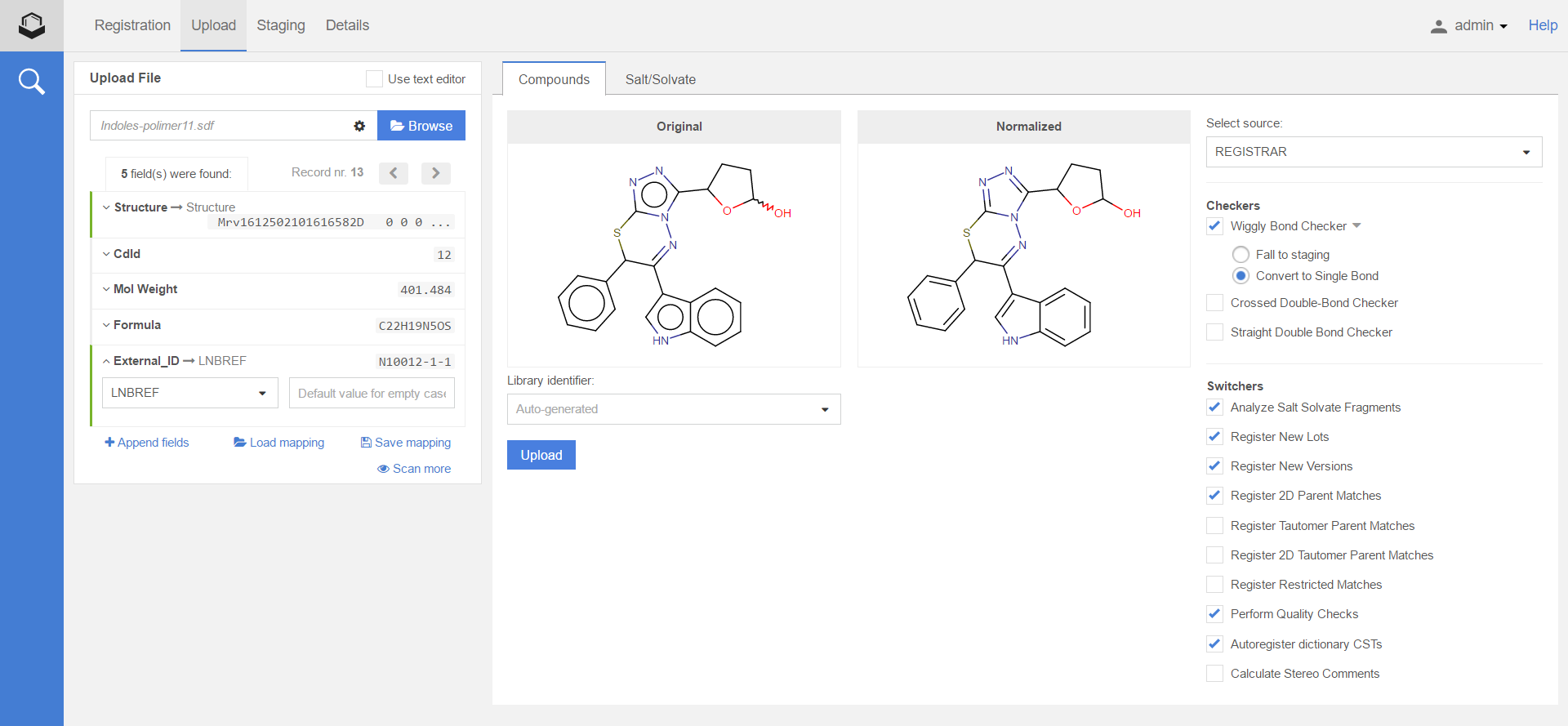
Figure 1. The Upload page when compounds are prepared to be uploaded
Please note, that the Bulk Upload does NOT support the registration of multi-component compounds. In the case when the loaded SDF file contains multiple components within one structure, this will be registered as a "single" compound consisting of more components (not as a Mixture, Formulation or Alternate). Or, as a solution, a multi-component checker can be introduced, in which case these records will not be autoregistered, and will fall to the Staging area, from where, these can be manually registered as multi-component compounds.
After creating or choosing the proper mapping, the structure checkers with the adherent fixers and system switchers can be set by selecting the appropriate checkboxes. These structure checkers and switchers are identical with those ones that are applied during autoregistration or manual registration. After selecting the structure checkers and switchers, the comparison of the fixed and the submitted structures can be previewed.
By clicking on the [Submit] button, the registration process will run according to the autoregistration process, with the only difference, that here the selected structure fixer options will be applied to the structure before the actual registration and the "normalized" strructure can be compared with the "original" one (Figure 1).
During the bulk upload process the user is redirected to the Dashboard page, where a process indicator can be seen (Figure 2) and the upload process can be also canceled. When the upload is finished, we are informed about it in the Bulk Uploads section. The uploaded submission are found either in the Recently Failed or in Recent Successful Submissions section of the Dashboard page. A click on a submission on the Recently Failed section will open the submission on the Submission correction page and if, not registered, the submission will be moved from the Registered by me table to the Assigned to me table. Submission from the Recent Successful Submissions section are opened on the Details page.
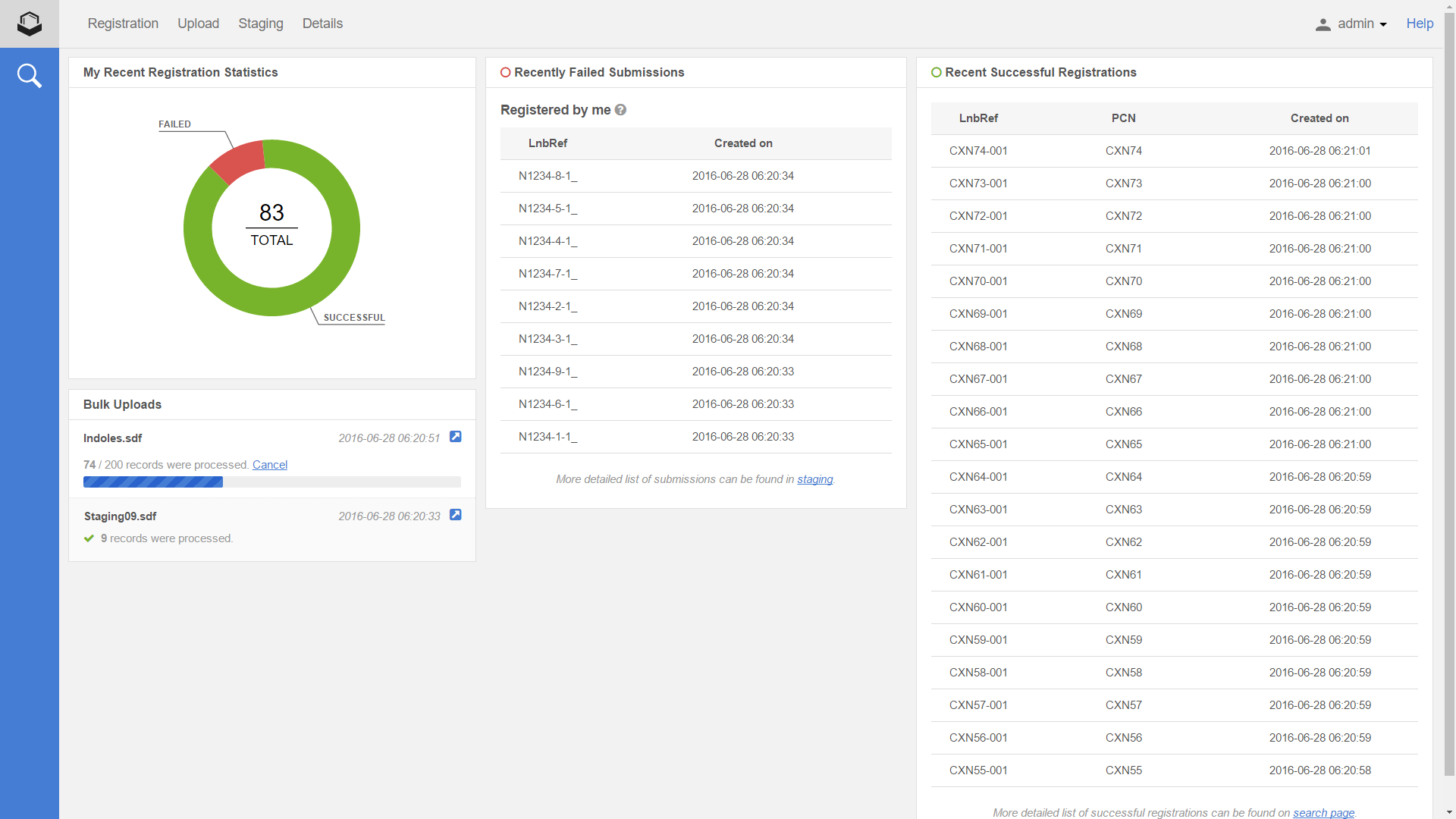
Figure 2. The dashboard page when an SD file is being uploaded for registering compounds
Uploading salt and/or solvates
Salts and/or solvates can be bulk uploaded to a salt dictionary in order to be used later as salt/solvate info next to the structures to be registered.
An SD file containing salts and/or solvates can be uploaded in a similar way as the compounds. First the file is browsed, then the Salt/solvate tab should be choosen (Figure 3). In the Salt/solvate tab a preview of the salt/solvate structure is available, and the type of the salts/solvates can be choosen. If the file contains only salts, then only salt name, if the file contains salts and solvates, then both salt and solvate name should be mapped to the proper fields from the SD file. Otherwise "Missing mappings" massage is received and the bulkload process cannot be continued. In order to process, after choosing the proper mapping fields, click on the [Upload] button.
In the case when some or all salts and/or solvates were registered, these will appear in the Successful imports table. The total number of successful imports is displayed and the table contains columns like Structure, Id, Name and Type.
In the case when some or all salts and/or solvates failed to be registered, these will appear in the Failed import table. The total number of failed imports is displayed and the table contains columns like Structure, Name, Type and Error. An error message can be e.g. "The name 'HCl' is already present in the database".
In order to be able to modify the salt/solvate structures and trying to load them later, the failed registrations can be downloaded in an SD file using the [Download failed items] button located in the top right of the window. Once the downloaded SD file is modified it can be later again uploaded from the Upload menu of the Registration application.
On the Salt/solvate tab, after selecting the appropriate salt/solvate type, a "Force register" option is available. By using this option, on bulk upload, duplicate name or structures will be ignored.
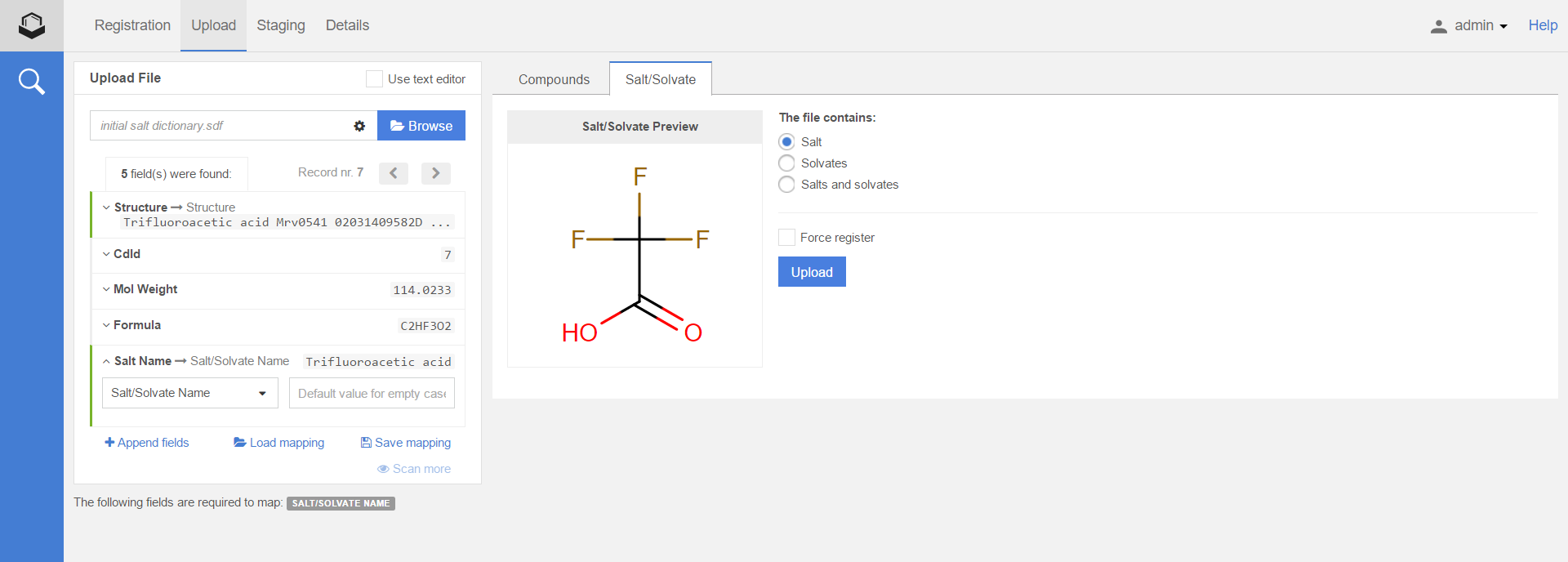
Figure 3. The Upload page when salts are prepared to be uploaded