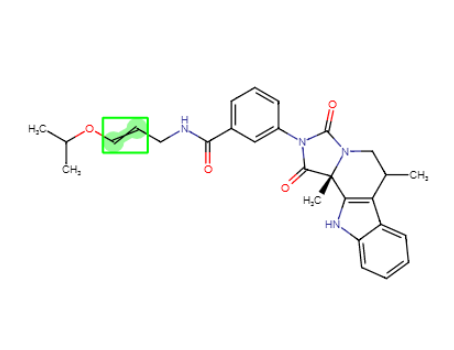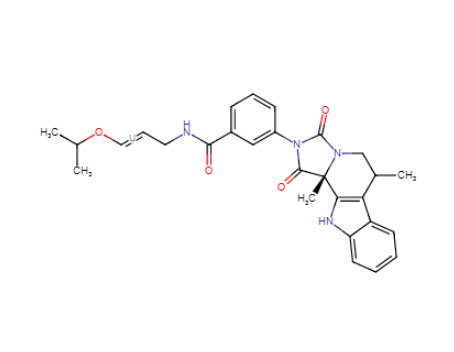Manual Registration
Staging area is dedicated to collect submissions, that do not pass at least one of the configurable validation steps for autoregistration. When one (or more) submission is opened from the Staging area, the Submission page containing the selected submission will be opened, from where the submission can be registered.
This chapter gives you a walkthrough of the usage of the Staging:
Staging area
General Overview of the Staging
Submissions in the Staging area are listed, by default, in increasing submission ID order. ( figure Manreg 1 ). Privileged users can open these submission(s) on the Submission page, then correct and manually register them. Submissions in the Staging area are characterized by:
-
LnbRef
-
Created on (date/time of creation)
-
Source
-
Opened by (ID of user whom the submission is assigned to)
-
Current status (Status messages) fields.
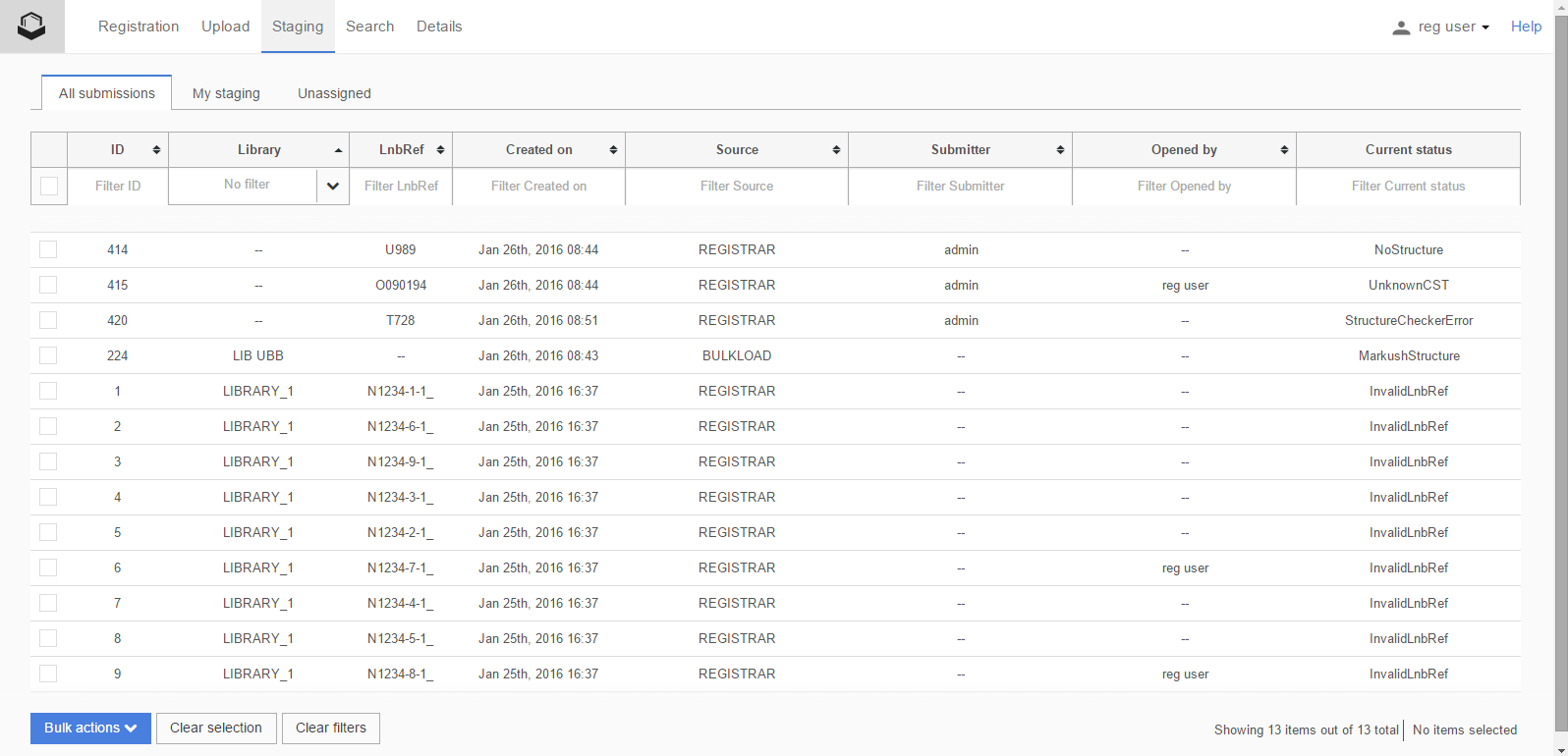
Figure Manreg 1. Overview of the Staging area
I D (Submission)
Each submission receives an ID. The ID of the submissions in the Staging area is visible in the first column. Later, submissions can be even deleted using this ID. When a submission will be successfully registered from the Staging area, the ID will be kept (in the DB), it is just not visible anymore in the application.
Attempt ID
When submissions in the Staging area derive from the same bulkload process, they will receive the same Attempt ID. Those submissions, which fall to the Staging from the Registration page (not from bulkloader), will have no Attempt ID. Grouping of submissions in the Staging area is possible, according to the Attempt ID or the "empty" value.
Created on
"Created on" field displays the exact date and time when the submission record was created in Month dd, yyyy hh:mm (GMT) format.
Submitter
In the "Submitter" field the Submitter ID is displayed. It indicates the user who owns the submission (not necessarily the user who sent the submission to the Registry).
Opened by
"Opened by" field shows the user whom the submission is assigned to (not necessarily the submitter) in the staging area. (See also: Assigned/Unassigned Submission.) When a submission is already opened by a user and another user would like to open the same submission a warning message is received: "Registering structure. Your are about to open a submission, which is already opened by a registrar." There are two options offered to the user [OK, proceed] and Cancel. If the user proceeds, the submission will be opened and the "Opened by" field will now contain the last user's name.
Current status
"Current status" field gives explanation why a certain submission can be found in the Staging. A more detailed message is provided if the cursor is moved over the status field. The most common status messages are summarized in the Example Status Messages table.
Selecting the appropriate arrows found next to the header text of the fields, submissions can be listed by increasing or decreasing order of the appropriate field (number, date, alphabetical order for text fields are supported). For "Created on" field the drop-down menu is populated with the following options: today, yesterday, last 7 days, last 30 days, this month, last month, custom range and specific dates (from to).
All the fields are searchable, the search results will appear instantly once the search criteria is entered. Search according to multiple fields are allowed.
In the submission table, by default, the first 50 items are shown. The content of the submission table can be refreshed after scrolling down in the table. The number of selected submissions in the actual tab and the overall number of selected submissions are also displayed in the right bottom part of the window next to the number of submission items ( figure Manreg 1 ).
Tabs in Staging
Currently three main tabs are provided in the staging area for easy managing assigned/unassignedsubmissions. The three predefined tabs are:
The tabs can be customized. New tabs based can be introduced (e.g. based on the Submitter), or tabs can be simply removed by the system administrator. The presence of the tabs in the Staging area can be controlled (filtered) by the logged in user, based on the role based access (groups with certain roles can have access or not to the tabs in the Staging).
My Staging
-
This tab contains those records in staging that are already opened by the user currently logged in but are still unregistered. When the staging area page is opened, the user is automatically redirected into My Staging.
Unassigned
-
This tab contains submissions that are not opened by any other users.
All Submissions
-
This tab contains all entries in staging.
Actions in the Staging area
An Individual submission can be opened on the Submission page by simply clicking on its submission ID number in the table.
Individual and multiple submissions can be selected/deselected by ticking off the appropriate checkboxes or all submissions can be selected/deselected clicking the 'select all' checkbox available both on the top and the bottom.
Actions to be performed on the selected submission or submissions can be selected in the dropdown menu of the bottom left corner. After selecting the action, click [Go] to start the execution.
The currently available actions are:
Bulk Register Selected Items
The bulk register action opens up the selected sumbission(s) in a Submission page, which eventually enables autoregistration of multiple submissions.
Assign selected items to a specific user
Opens a window, where that user can be selected, who the selected submission(s) will be allocated to.
Assign Selected Items to Me
It allocates the selected submissions to the current user (consequently they become temporarily unavailable for other users) for further processing.
Unlock Selected Items
By choosing "Unlock selected items" submissions allocated to another user are released, so that it can be freely edited (i.e. without warning messages) by any other user. An unlock option is also available on the Submission page, where only the given submissions can be unlocked by the user who opened it up.
Once a submission from the staging area was accessed by a user, it will be opened on the Submission page. In the staging area the "Opened by" field will be populated for this submission with the name of the current user. If this submission will not be registered, or it will be just saved, in the Staging area the name of the user who last opened the submission will still be present in the "Opened by" field. There is a possibility to release or unlock those submissions, which were not registered (but they were opened) on the Submission page: click on the [More actions] menu, Unlock submission item. This way, the "Opened by" field in the Staging area will be empty, which would not stop other users to access the submission.
Please note that submissions selected in all the three tabs are submitted to the chosen procedure (not only those in the actual one).
Example Status Messages
|
Current status (Staging area) |
Detailed status message (Submission page) |
|
Status: InvalidLnbRef - LnbRef ... is not valid according to the Regular Expressions. |
|
|
Status: LnbRefDuplicated - The LnbRef to be registered .... is already present in the database. |
|
|
Status: UnknownCST - A previously unknown CST was entered. |
|
|
Status: LotIdDuplicated - The LotId to be registered … is already present in the database. |
|
|
Status: InvalidLotId - LotId - … is not valid. |
|
|
Status: UnBalancedCharge - The structure seems to have a charge balance problem. |
|
|
Status: PositivelyChargedStructure - A positively charged structure was submitted, possible structure -> salt proton transfer to be checked by the Registrar |
|
|
Status: SaltSplittingError - Salt splitting found a salt/solvate fragment while also a salt/solvate info was submitted. |
|
|
Status: SaltSplittingError - Salt splitting identified all fragments as salts/solvates. |
|
|
Status: UnknownSource - The source ….. is unknown. |
|
|
Status: ParentTautomerMatch - Creation of new parents that are tautomer matches of already existing ones is not allowed. |
|
|
Status: Parent2DTautomerMatch - Creation of new parents that are stereo-tautomer matches of already existing ones is not allowed. |
|
|
Status: Parent2DMatch - Creation of new parents that are stereo matches of already existing ones is not allowed. |
|
|
Status: OperationNotAllowed - Registering a new lot under a matching version is not allowed. |
|
|
Status: OperationNotAllowed - Registering a new version under a matching parent is not allowed. |
|
|
Status: InconsistentAmf - Duplicate unknown mixture ranges exist. |
|
|
Status: ComponentDuplication - Two or more components of the submitted structure were found to be identical. |
|
|
Status: RestrictedMatch - Registration of restricted matches is not allowed. The structure to be registered has ... match to a restricted compound with PCN ... |
|
|
Status: StructureCheckerError - Crossed Double-Bond Checker: 1 crossed double bond found |
|
|
Status: StructureCheckerError - Wiggly Bond Checker: 1 wiggly bond on tetrahedral stereo center found |
|
|
Status: StructureCheckerError - Rare Element Checker: 1 rare element found |
|
|
Status: StructureCheckerError - Straight Double Bond Checker: 1 straight double bond found |
Submission Page
Clicking on the submission ID of a record in the Staging area, opens the record on the Submission page (figure Manreg 2).
Alternatively, a submission can be opened on the Submission page also from the Registration page, if, after the submission failed, [View this on the Submission page] option is chosen:
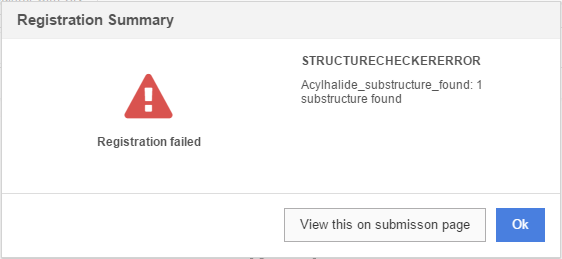
General Overview of the Submission page
The submission page consists of five sections (figure Manreg 2):
-
Workspace (top left)
-
Submission data (center)
-
Structure Details (top right)
-
Structure Checker (center right)
-
Switchers (bottom right)
-
Checkers (bottom right)
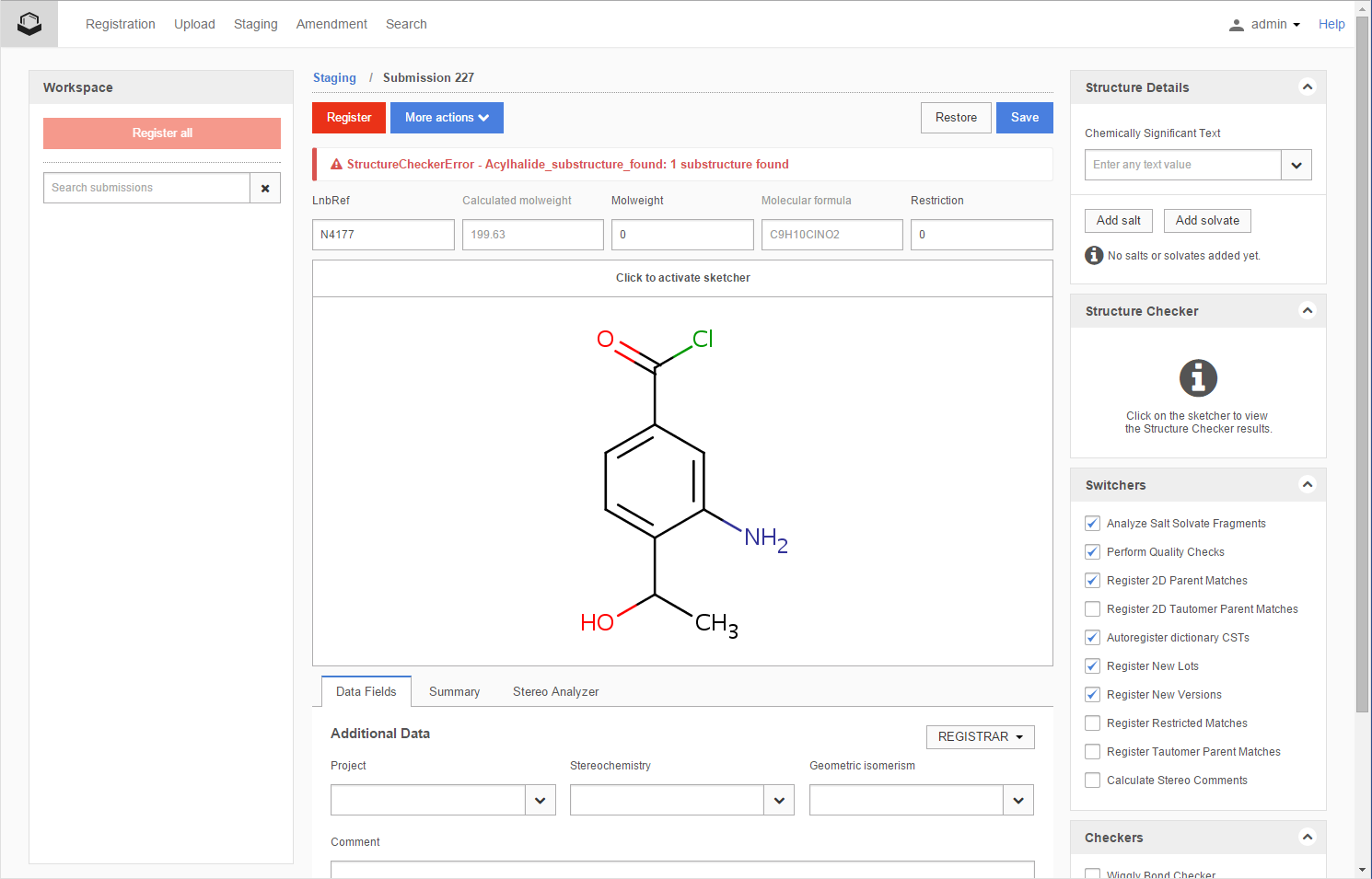
Figure Manreg 2. Overview of the Submission page
Workspace
In the Staging area we have the possibility to select multiple submissions. After selecting the submissions, and click on the [Bulk actions] menu, located at the left bottom of the Staging, choosing the [Bulk register selected items] from the list, we will be redirected to the Submission page, where the Workspace will be populated with these submissions. The Workspace is a list of submissions, which eventually will be registered in one attempt, using the [Register all] button located at the top of the list.
In the list, for each submission, the submission ID, the LnbRef, the structure fused image (without any salts or solvates) and a sign representing the status of the submission is displayed. When hovering over the submission in the list, the detailed message about the status of the submission is also displayed. The list of the submissions in the Workspace can be filtered according to the LnbRef, status and detailed message.
Submission data
At the top of the page the detailed status message (bold, red) about the submission is displayed (figure Manreg 2)
UnBalancedCharge - The structure seems to have a charge balance problem
StructureCheckerError - Acylhalide_substructure_found: 1 substructure found
PositivelyChargedStructure - A positively charged structure was submitted, possible structure -> salt proton transfer to be checked by registrar
Below this message, the LnbRef, CST, Calculated Molweight (not editable), Molweight, Molecular formula (not editable) and Restriction are displayed. The content of the LnbRef, CST, Molweight and Restriction can be changed here. New CSTs can be entered in the field, or CSTS just can be selected from the CST dropdown list, if it was previously entered in the CST dictionary.
A user-supplied molecular mass can also be set instead of the default calculated one, by specifying it in the corresponding Molweight field. For more details on molecular mass and molecular formula please see the Appendix A.
In the formula (MF) representation dots are used to separate components in multi-component compounds, e.g. a 21-44% benzene 56-79% toluene mixture will have "C6H6.C7H8" in the formula field.
In the structure editor the structure fused image with charges and isotopes, but without any salts/solvates is visible. In order to draw or change a structure just simply click on the structure area and the Structure Editor will load. The default structure editor is Marvin for JavaScript. For draw in g structures, optionally you can also use MarvinSketch applet or ChemDraw. To see how the structure editor can be chan ged please con sult the Select structure editor page.
The structure area also contains a drop-down list for setting the structure type. The structure type can be "Single" (consists of one component) or "Mixture", "Formulation", "Alternate" for multi-component compounds. In order to draw or modify a structure just simply click on the structure area.
Above the structure editor the [Register] button, the [More actions] menu, the [Restore] and [Save] buttons can be found ( figure Manreg 3 ).
Register
When a submission is ready to be registrered, by clicking on the [Register] button, the manual registration process is initialized. Before registering a structure or data (CST), the compound is first validated, checked, fixed and standardized. These procedures are the same as described in the Autoregistration: Validation, checking, fixing... chapter. Finally, the match search is performed.
More actions
In the More actions menu:
can be found.
Save
On the Submission page, prior to registration, we have the opportunity to save a submission, that was modified. E.g. we can change the structure, even several times, and after each change we can store the submission. A saved submission will have a "SavedSubmission" status in the Staging area or Submission page ( figure Manreg 3 ).
Restore
If the record is not yet registered (e.g. the previous user did not complete/register the record), and there are available saved changes for the given submission, a previous version of the submission can be restored. When clicking on the [Restore] button, a [Restore submission window] appears, containing all available versions of the current submission. The window has two columns. On the left side, the "current state" of the submission is displayed (not necessarily the last saved one), whereas on the right side a "history" list of the saved previous versions is displayed (figure Manreg 3). The window contains information about the LnbRef, Modification date and Opened by.
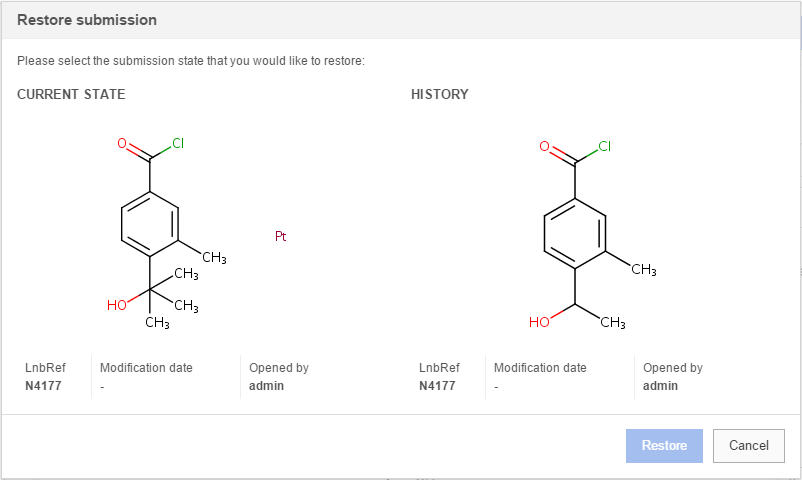
Figure Manreg 3. Submission page, Restore submission window
A saved or restored submission can be registered the same way as the "original" one, by just simply clicking on the [Register] button.
Below the structure editor, the Additional data , Summary and Stereo Analyzer tabs can be found.
Additional data
Contains all editable additional data, like:
Purity, QC; stored at lot level
Project; stored at lot level, inherited by the version and parent level
Stereochemistry, Geometric isomerism; stored at parent level, inherited by the version and lot level
PCN (specific ID), CN (specific ID) etc.
Summary
Contains non-editable data like: Lot ID, Attempt ID, Source, Submitter, Created by.
The value of the lot ID cannot be changed on the Submission page.
If the Source is missing or it is unknown, the submission will fall to the Staging, from where it can be successfully registered, eventhough the Source value cannot be changed manually (the source will be automatically set to "Registrar").
Created by refers to the user who actually started the autoregistration procedure, which failed, resulting in a submission in the Staging area, Submission page. He is not necessarily the user who will actually register the submission from the Staging area.
It is possible that a structure prepared by "chemist1" was sent to the Registry by "user2". In which case the Submitter is: "chemist1" and the Created by is: "user2". The submission is not autoregistered, it will fall to the Staging area (e.g. because of a failing structure checker). In the Staging area is picked up by "reg3", who will be register it successfully. On the Amendment page, the Registered by field will be populated with "reg3".
Stereo Analyzer
Specific structure checkers are run on the structure from the structure editor (recommended structure editor: Marvin for JavaScript). To be able to run the analyzer, you need to click on the structure area. Analyzers are running on "stereocenters" and on "double bonds" ( figure Manreg 4 ), the result is displayed below the structure.
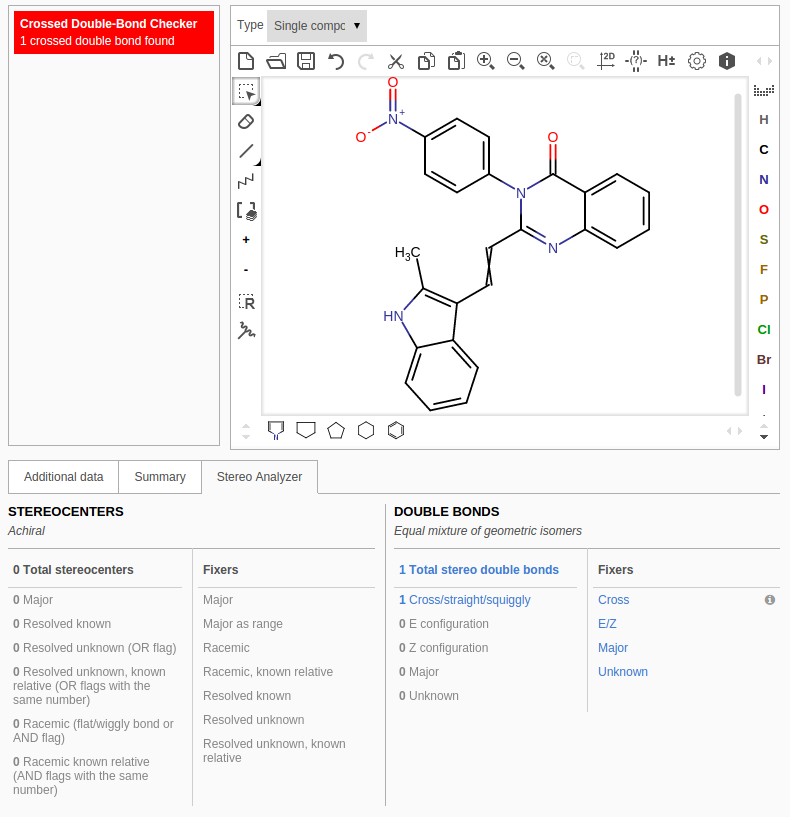
Figure Manreg 4. Submission page, stereo analyzer
Once the structure is accessed (opened), based on a two dictionaries, Stereochemistry and Geometric isomerism, general comments are assigned to the structure. General comments are displayed in the left column of the Stereo Analyzer tab ( figure Manreg 4 ) .
Specific structure fixers can be run against a selection on the structure . Fixers can be applied to the whole structure, if there is no selection or all the structure is selected. In this case all available fixers are enabled.
To apply a Stereocenter fixer, atoms need to be selected manually or by clicking on the highlighted Stereo Analyzer result ( figure Manreg 4 ) .
To apply a Double bonds fixer, double bonds need to be selected manually or by clicking on the highlighted Stereo Analyzer result ( figure Manreg 4 ) . The type of stereocenter or double bond, already available on the structure, is flagged. ( figure Manreg 6 ). For applying a fix to the selected area of the structure (atom or bond), first click on the fix, then on the [Apply] button available on the right.
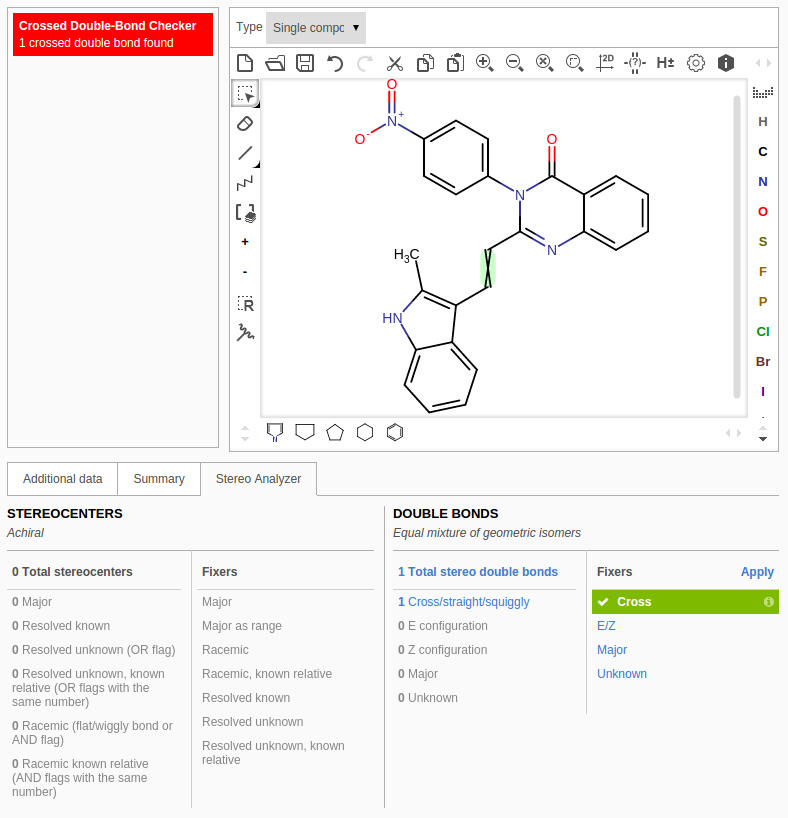
Figure Manreg 6. Submission page, stereo fixing
|
before applying the fixer |
after applying the fixer |
|
|
|
After applying a fixer, the structure can be simply registered with the current state, in which case just click on the [Register] button. Or, the submission can be saved, in order to be registered later.
Structure Details
The field on the top displays the CST of a compound, which is the same for the parent, version and lot in a tree. For multi-component compounds the CST field will contain only the multi-component compound's common CST and not the component CSTs. For components the CSTs are represented in the component CST fields situated on the top of the Structure Editor.
The salts and solvates already added to the DB (from the Administration tab), can be retrieved on the Submission page by clicking on the [add salt] or [add solvate] buttons. Salts can be added, by default, with a positive integer multiplicity, whereas solvates can be added with 0.1 increments. It is also possible to define the stoichiometry as a pair of [parent]m and [salt/solvate]p values, where m and p are the multiplicities of the parent and salt/solvate. The required precision of the multiplicities is configurable on the server. To add a salt/solvate, click on the appropriate button, select the salt/solvate form the list (using ID or name), set the multiplicity, then click on the [Add] button. The parent multiplicity can be set only if a salt or solvate with multiplicty was already added to the structure (figure Manreg 7).
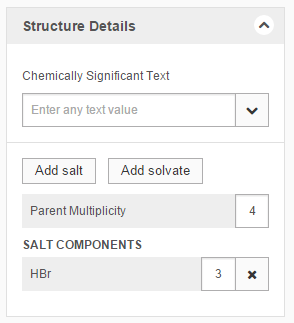
Figure Manreg 7. Adding a salt and setting a parent multiplicity on the Submission page
To register the submission, just simply click on the [Register] button. After clicking on [View this on Amendment] button in the Registration summary window, the user is automatically redirected to the Amendment page, where the structure fused image (including salts/solvates with their multiplicities and parent multiplicities) on lot level is displayed.
Aripiprazol with parent multiplicity 3 can be successfully registered with HBr as salt with multiplicity 4
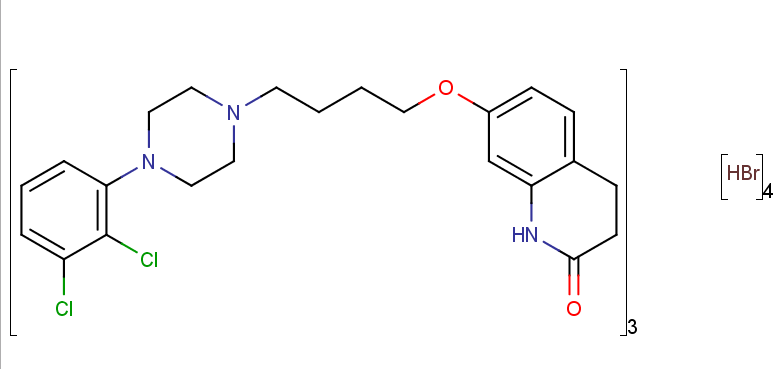
Structure Checker
Next to the structure editor you can find the real-time structure checker panel. In order to receive a real-time structure checking you need to click on the structure area. By changing the structure, the structure checking is rerun again ( figure Manreg 3 ).
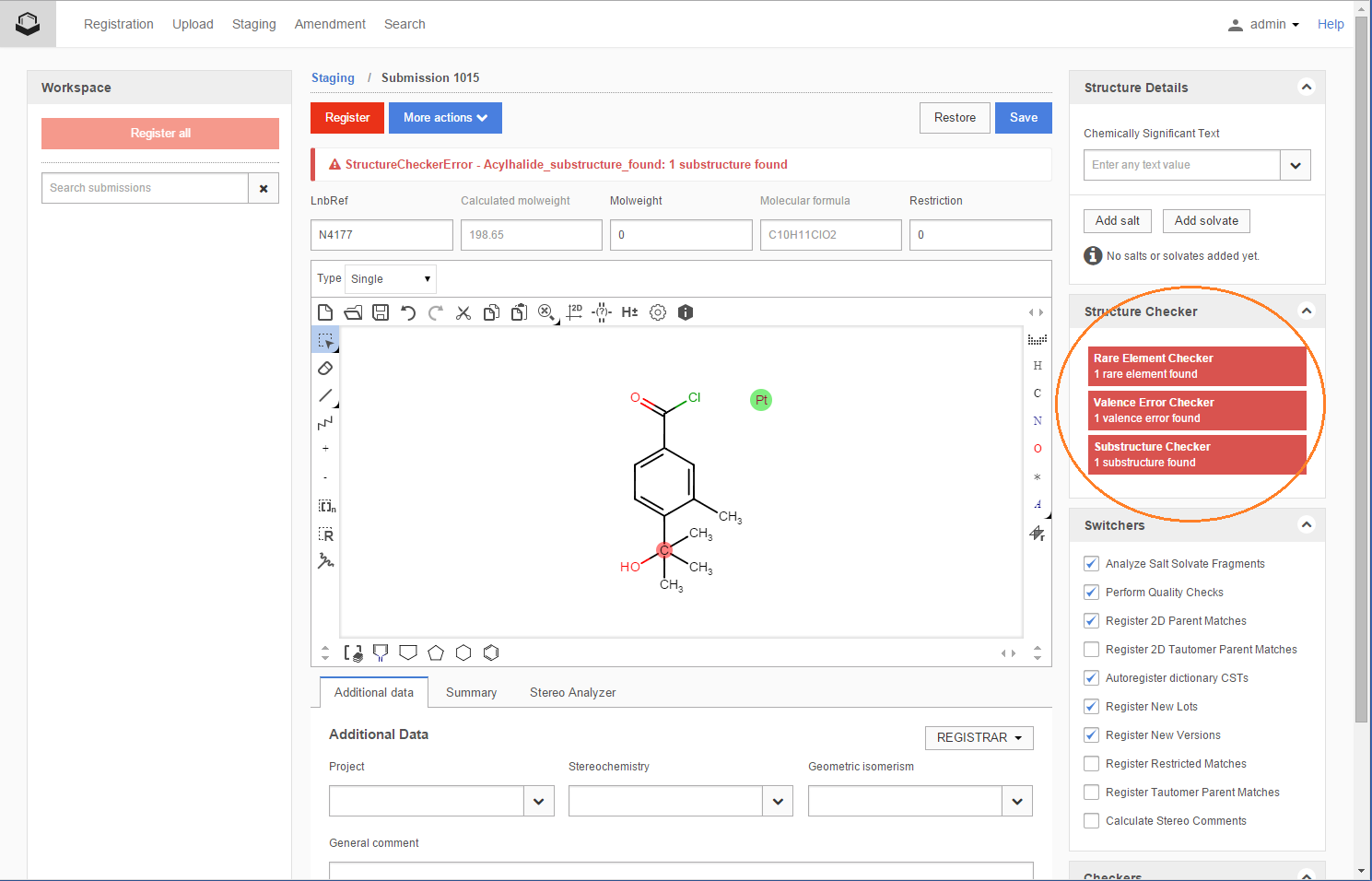
Figure Manreg 3. Real-time structure checking of the submissions
Switchers
The system switchers, which are a set of flags (yes/no options) used for modifying the process of the registration.
System switchers are configured in a source dependent way through server side configuration files, but can also be modified e.g. within an individual manual registration. During the process of registration a certain set of business rules/checks dealing with the input structures can be defined as a list of structure checker and structure fixer pairs.
The system switchers are:
Analyze Salt/Solvate Fragment
Register 2D Parent Matches
Register 2D-Tautomer Parent Matches
Register New Lots
Register New Versions
Register Restricted matches
Register Tautomer Parent Matches
Calculate stereo comments
E.g. it is not possible to autoregister a single compound having a restricted match. See more details about this below at the Register from the Submission Page chapter: RestrictedMatch.
Checkers
The structure checkers and structure fixers are a tool for fixing complex structure modification issues (e.g. proper stereochemistry representation). Besides the default ChemAxon structure checkers, additional custom checkers can be defined during the deployment of the system. Several fixers can be associated to a given structure checker in order to provide different ways of dealing with a structural problem.
Depending on how the source is configured, 4-aminobut-2-en-1-ol having a crossed double bond can be autoregistered with or without the corrected (wiggly double bond) structure. If 4-aminobut-2-en-1-ol having a crossed double bond will fall to the Staging area with StructureCheckerError status message (StructureCheckerError - Crossed Double-Bond Checker: 1 crossed double bond found), on the Submission page we can set the fixer associated to the "Crossed Double-Bond Checker" to "Convert to Wiggly double bond" (figure Manreg 9).
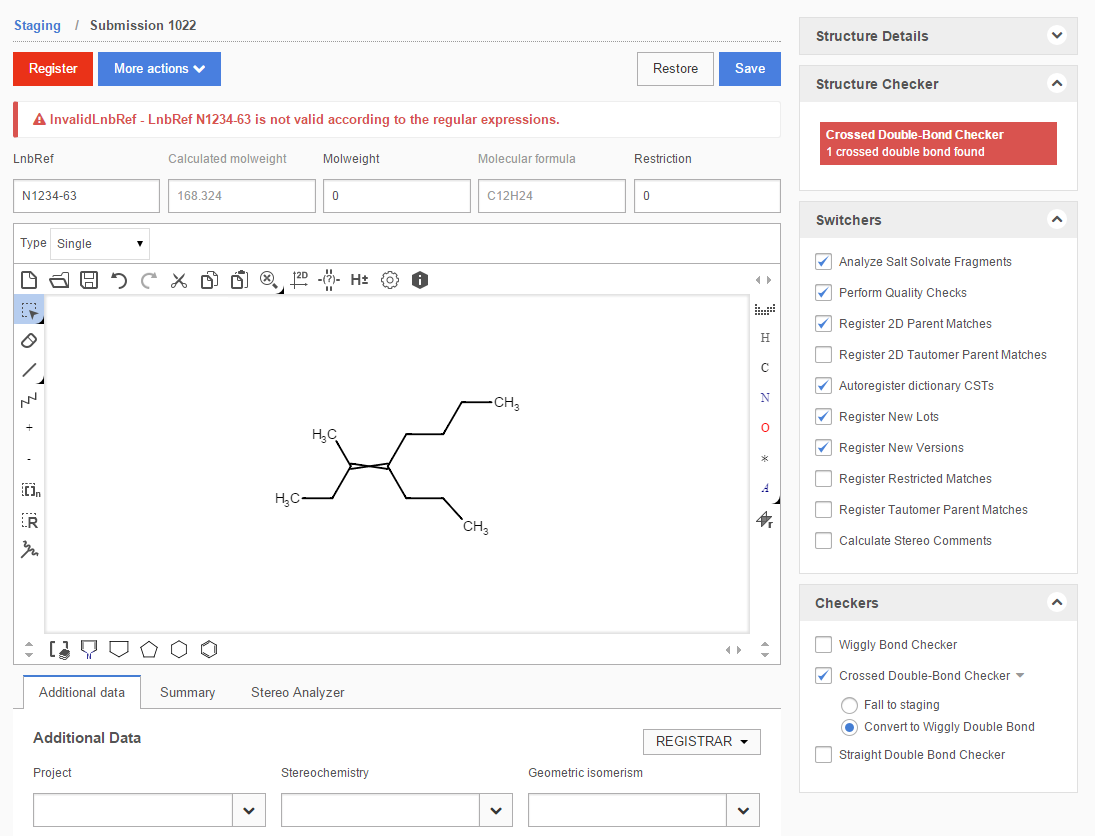
Figure Manreg 9. Submission page, applying a fixer
Show possible hits
After applying a fixer, it can be useful to view the effect of it on the structure. For this, use the [Show possible Hits] item from the [More actions] menu. As a result, a hit list will appear, which shows the structure to be registered with the appropriate structure fixers already applied ( figure Manreg 10 ). This structure will be the same as on the match list during the real registration. This window is only for inspecting the hits, no action buttons are available.
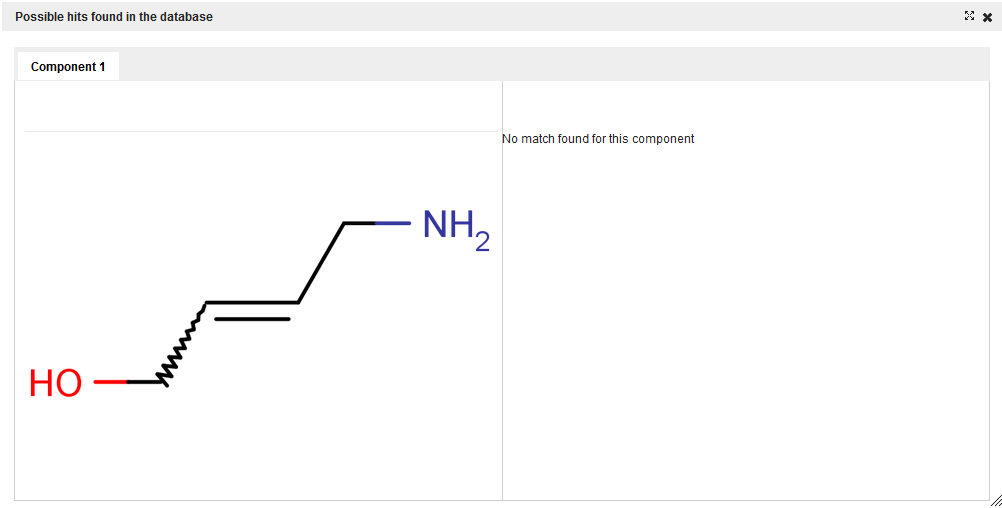
Figure Manreg 10. Submission page, applying a fixer, showing the possible hits
Match List
The match list is a popup window that shows the possible matches of a structure to be registered or amended. There are two different types of match lists: single component or component level match list and multi-component level match list.
The component level match list is shown for singles and for all of the components of a multi-component structure. It consists of a set of tabs according to the number of components in the structure. Each tab shows the input parent standardized structure of the actual component on the left hand side. In case of manual registration the structure image is generated after applying all the structure fixers that have been set on the Submission page. On the right hand side the parent structures of the existing matches are displayed. The possible match actions (accept, replace or unique) can be selected by buttons located under the matching structure, or in the upper left corner in case of unique.
If more than one match is available, then the match itself can be selected from a dropdown list on the upper right corner. The first item of a dropdown list is always the exact match, if available, followed by all the other match types. In case, if an exact match is available, there is only one single [Accept] button available (below the structure of the exact match) - according to the fundamental business rules of the registration -, unique and replace choices or accept for other match types is not allowed.
In case of amendment the match to the original parent is excluded from the list of matches. If nothing else is available, then the match list window is not shown at all and the modifications are performed automatically.
An example of a match list for single-component compounds is presented on figure Manreg 11 .
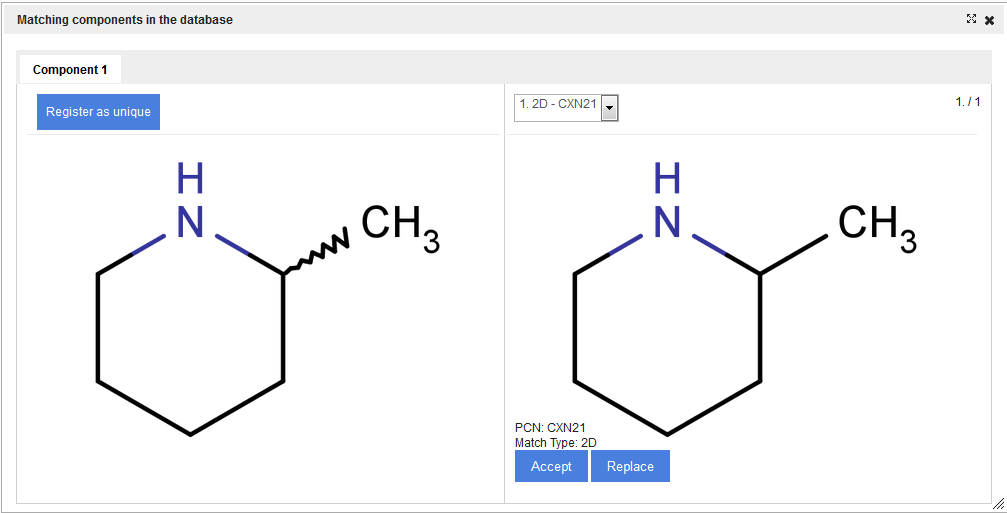
Figure Manreg 11. Match list window for a single-component compound
The multi-component level match list is very similar to the previous one, with the only difference, that it shows the whole multi-component parent standardized structure instead of the several component match tabs. In the multi-component match list only those already registered multi-component compounds are listed, that have exact matches for all the components - as discussed above. No multi-component match list is presented if there are no matches (exact/component/external) on that level for the compound. For details on the available multi-component match types please consult the terms section (match).
In the multi-component match only [Accept] and [Unique] buttons can be found, the Replace option is not available. Similarly to the single compounds, in case of an exact match Accept is the only available option.
Registration examples from the Submission Page
When a record falls to the Staging area, the status message of the submission will be listed in the "current status" field. A detailed message can also be seen on the Submission page, where the submission is opened.
Some examples how to register submissions from the Submission page:
InvalidLnbRef
This message appears when an LnbRef does not conform to any of the pre-defined formats specified in the registry system configuration files. To correct this issue, click on the invalid LnbRef that's displayed above the structure and enter a new LnbRef that matches one of the configured formats. Then click the [Register] button to register the structure.
LnbRefDuplicated
This message appears when the LnbRef of a submission is the same as the LnbRef of an already registered structure. To correct this issue, click on the submisison's LnbRef (displayed above the structure), and enter in a new LnbRef. Then click the Register button to register the structure.
UnknownCST
This message appears when a structure that is submitted for autoregistration has a structure level CST (not component CST) which is not yet present in the registry (with the same chemical structure). In order to correct this issue, simply click the Register button to register the structure.
LotIdDuplicated
This message appears when the lot ID of a submission is the same as the lot ID of an already registered structure. Currently there is no way to correct this issue in the staging area. The registration of the compound should be restarted with a new, unique lot ID.
InvalidLotId
This message appears when the lot ID of a submission is an invalid value (for example, the lot ID is a negative integer). Currently there is no way to correct this issue in the staging area. The registration of the compound should be restarted with a new, valid lot ID.
UnBalancedCharge
This message appears when the net charge of the submitted compound is not balanced, i.e. the compound as a whole, all the components, including salts/solvates is not neutral. E.g. an acetate anion falls to the staging area with "UnBalancedCharge" error message and it can be registered successfully from there either if the chemical structure itself will be modified to a neutral form (acetic acid) or if a positively charged salt (from the salts and solvates table) will be added with the appropriate multiplicity (value of 1 in this particular case) to the structure. For multi-component compounds the rule is not that strict, since e.g. the (45-55% cyclopentanaminium 45-55% cyclopentane) mixture can be registered with 1x chloride ion and also with 2x chloride ion, as long for the positively charged structure side there exists a negatively charged salt/solvate fragment. The multiplicity and the component percentage are not taken into account.
PositivelyChargedStructure
Positively charged structures which can be deprotonated fall to staging with a "PositivelyChargedStructure" status and cannot be autoregistered. To register them the structure needs to be manually neutralized in the Submission page. For example, it is not possible to autoregister or manually register from Submission page hexan-1-aminium with 1x chloride ion. Just hexan-1-amine with or without 1xHCl can be registered. By default, quaternary ammonium or phosphonium ions, tertiary carbocations will not undergo this checker, but they can still fall to staging area because of UnBalancedCharge or a StructureCheckerError (caused by a checker specifically looking for these substructures).
SaltSplittingError
SaltSplittingError - Salt splitting found a salt/solvate fragment while also a salt/solvate info was submitted.
This message appears when a structure that has been submitted for autoregistration contains the same salt/solvate structure as a salt/solvate ragment as well as a separate salt/solvate entry. To correct this issue, click on the structure editor and delete the salt/solvate fragment from the structure. Optionally, you can then change the salt/solvate multiplicity in the salt/solvate panel on the right of the screen. Finally, click the [Register] button to register the structure.
Status: SaltSplittingError - Salt splitting identified all fragments as salts/solvates.
This message appears when all fragments of a structure can be identified as entries in the salt/solvate dictionary. In this case on the Submission page the structure will be present both on the structure area and also in the Salts and Solvates panel. If you would like to register a structure as a compound even though it is already present in the salt/solvate dictionary, you need to delete the salt/solvate from the Salts and Solvates panel and click the [Register] button. Otherwise you can draw or paste another structure (one that is not present in the salt/solvate dictionary) into the structure editor, optionally, you can then change the salt/solvate multiplicity in the Salts and Solvates panel on the right of the screen, then click the [Register] button to register the new structure.
UnknownSource
This message appears when the source field of the submitted structure is not recognized as one of the allowed values that have been specified in the registration system's configuration files. Currently, there is no way to correct this issue in the staging area, the submission has to be restarted with a proper source.
ParentTautomerMatch
This message appears when both of the following conditions are satisfied: 1) the "Register Tautomer Parent Matches" system switcher is set to "false" for the submission's source; 2) the parent standardization of the submitted structure is a tautomer match to a parent of an already registered structure.
In all the parent tautomer match cases the user has to make a decision how to proceed with the actual registration. There are two different ways to resolve the issue: either accept or replace a matched parent structure; or register the structure as a unique parent.
If you want to accept or replace a matched parent (either a tautomer match, or any other available match), first ensure that the "Register Tautomer Parent Matches" switcher in the "Switches" panel is checked. Second, click the [Register] button to initiate the registration process. The match list will appear, showing the available matches (including at least one tautomer match). Select the match you want to accept or replace, and click either the [Accept] or [Replace] button, depending on your aim. For further details on the match actions please see the Match List section.
At this point there are two possibilities. The first possibility is that registration will proceed automatically, because the submitted structure and the already registered versions of the matched parent can be automatically reconciled. In this case the structure will be registered successfully, and the issue will be resolved.
The second possibility is that registration cannot automatically reconcile the submitted structure and the already registered versions of the matched parent. In this case, the version fix page will appear, and you will have to modify either the existing versions registered under the matched parent (in case of replacing a match), or you will have to modify the submitted structure (in case of accepting a match). For further details of the version correction please visit the Version Correction Page section.
If you want to register the structure with a unique parent, first ensure that the "Register Tautomer Parent Matches" switcher in the "Switches" panel is checked. Second, click the [Register] button to initiate the registration process. The match list will appear, showing the available matches. Click the [Register as unique] button. The registration process will proceed automatically from here, and the structure will be registered under a new parent.
Parent2DTautomerMatch
This message appears in cases that are completely analogous to the ones discussed above, during Parent Tautomer Match. The only difference is the type of the match (tautomer vs. 2D tautomer). Also, the ways of resolving this kind of issue are identical to the two ways of resolving the "Parent Tautomer Match" issue.
Parent2DMatch
This message appears in cases that are completely analogous to the ones discussed above, during Parent Tautomer Match. The only difference is the type of the match (tautomer vs. 2D). Also, the ways of resolving this kind of issue are identical to the two ways of resolving the "Parent Tautomer Match" issue.
OperationNotAllowed
OperationNotAllowed - Registering a new lot under a matching version is not allowed
This message appears when the submitted structure is already present in the registry in its exact (version) form, but the "Register new lots under matching versions" system switcher is set to false. To resolve this issue, ensure that the "Register new lots under matching versions" system switcher is selected in the "Switchers" panel, then click the [Register] button to register the structure.
OperationNotAllowed - Registering a new version under a matching parent is not allowed
This message appears when the submitted structure is already present in the registry in its parent standardized form, but the "Register New Versions Under Matching Parent" system switcher is set to false. To resolve this issue, ensure that the "Register New Versions Under Matching Parent" system switcher is selected in the "Switchers" panel, then click the [Register] button to register the structure.
InconsistentAmf
InconsistentAmf - Duplicate unknown mixture ranges exist
This message appears when the submitted structure is a mixture, and at least two of the components have the same unknown mixture range (such as X%). To correct this issue, ensure that at most one of the components has the specified unknown range, and choose either a known range or a different unknown range for the other components. (In case you choose a known range for any of the components, you will have to ensure that the sum of the lower bounds of the known ranges is at most 100%, and the sum of the upper bounds is at least 100%, unless there is at least one unknown range remaining.) Finally, click the [Register] button to register the structure.
ComponentDuplication
This message appears when the attempting to register a multi-component structure in which the same component appears multiple times. In order to resolve this issue, you can either delete the duplicate components, or modify them so that the structure is composed of unique components.
In case you delete a component but the structure still has at least two components, you will be required to modify the percentage (in case of formulations) or range (in case of mixtures) information for the remaining components to ensure that the percentages add up to 100% (in case of formulations) or, in case of mixtures, that the range lower bounds sum up to at most 100% and that the range upper bounds sum up to at least 100% (unless at least one unknown range is present). Once you have finished deleting or modifying the duplicate components, click the [Register] button to register the structure.
RestrictedMatch
This message appears when both of the following conditions are satisfied: 1) the "Register if matches are restricted" system switcher is set to "false"; 2) the submitted structure has any kind of match to a registered structure which is restricted. If you want to submit this structure to the registry, first ensure that the "Register if matches are restricted" system switcher is checked in the "Switches" panel. Then, click the [Register] button to initiate the registration process. If a non-exact match exists for the structure you are attempting to register, the match list will appear (in which the matching parent's structure is highlighted) and you will be allowed to either accept or replace the match, or register the structure under a unique new parent. In the accept and replace cases the single compound to be registered will inherit the restriction level of the already registered compound. More details about registrations involving restrictions can be found at the Restriction cascade.
StructureCheckerError
StructureCheckerError- REGISTRAR_ALERT_n_positive: 1 substructure found
Quaternary phosphonium or tertiary carbocation salts can be autoregistered if the charge is balanced (see: UnBalancedCharge). But quaternary ammonium salts will fall to the Staging Area with "StructureCheckerError" having "REGISTRAR_ALERT_n_positive: 1 substructure found" as the detailed message. These structures can be registered from the Staging area if the "Perform Quality Checks" System Switcher is unselected.
StructureCheckerError - Multicomponent Checker: 2 multicomponents found
This message appears when both of the following conditions are satisfied: 1) the "Perform Quality Checks" system switcher is set to "true"; 2) the submitted structure has more than one component. If you wish to submit the current structure to the registry with multiple components, ensure that the "Perform Quality Checks" system switcher is unchecked in the "Switches" panel. Then, click the [Register] button to register the structure.
StructureCheckerError - Rare Element Checker: 1 rare element found
This message appears when both of the following conditions are satisfied: 1) the "Perform Quality Checks" system switcher is set to "true"; 2) the submitted structure contains a rare element (e.g. Ar, Ru, Mo, In, Tl...). If you wish to submit the current structure to the registry with rare element, ensure that the "Perform Quality Checks" system switcher is unchecked in the "Switches" panel. Then, click the [Register] button to register the structure.
Registration summary
After registering a compound, you can be informed about the new PCN, CN and LN (e.g. PCN: CXN1, CN: CXN1A, LN: CXN1-001). The content of this window is entirely configurable. After manual registration, the user can immediately navigate to the registered structure on the Amendment page.
Restriction cascade from the Submission page
On the Submission and Amendment page it is possible to change the restriction level of a compound and as a consequence the whole tree will inherit the same level of restriction. The registration system prevents the autoregistration of compounds having restricted matches (see register a restricted match). On Submission page additional indications are also given, since in the match list the restricted match is highlighted.
When registering a restricted single compound and there is a match in the DB with a PCN only component of a multi-component compound, it is only possible to Accept the component match (currently the Replace action is not allowed in these cases). In this case a Restriction warning dialog window (figure Manreg 13) appears containing the restriction level change of the PCN(s) which will be set once the [Continue Registration] button is pressed. The operation can be also cancelled.
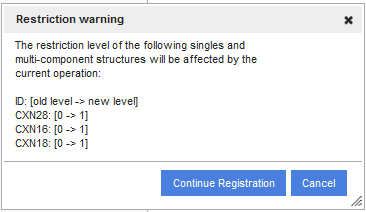
Figure Manreg 13. Restriction cascade when registering a single
After accepting the match and continuing the registration, the newly registered component and the already registered multi-component compounds (e.g. CXN18 and CXN28) containing the restricted component will also inherit the restriction level of the structure being registered (CXN16) (figure Manreg 13). When a restricted compound is going to be registered under it's matching PCN and as a consequence multi-component compounds will also became restricted, then the other PCN only components of the multi-component compounds will also became restricted.
A newly registered multi-component compound, which has a component match (choosing Accept) with a restricted single from the DB, should also become automatically restricted. As a consequence, the PCN only components of the restricted multi-component compounds will also become automatically restricted. In this case also a Restriction warning dialog window (figure Manreg 14) appears containing the restriction level of the existing PCN and the LNBRef of the multi-component compound which will be set once the [Continue Registration] button is pressed.
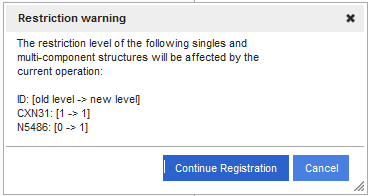
Figure Manreg 14. Restriction cascade when registering a multi-component compound