Quick Help on Configuration Design
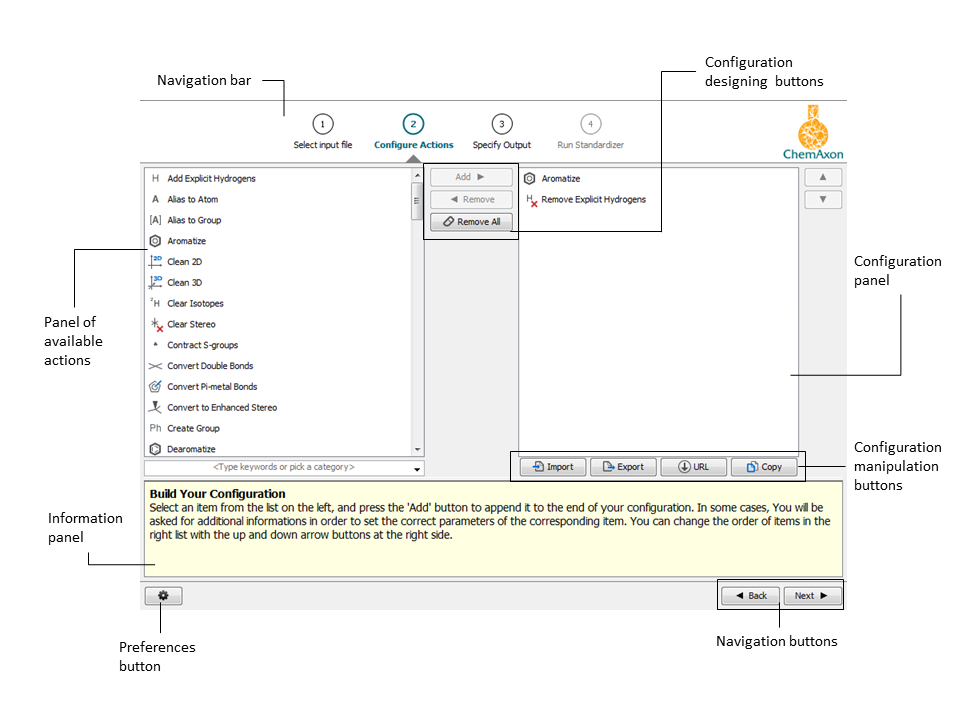
A Standardizer configuration can be easily set up by the Configure Actions panel:
Layout of the Configure Actions panel
On this page you will be familiarized with
1. Browsing the Standardizer action list
On the left panel of the Configure Actions window, the available Standardizer actions are listed in alphabetical order.
If you click on an action in the list, additional information appears in the information panel concerning that action.
Find out more about the wide range of built-in Standardizer actions here!
2. Building a configuration
The right part of the Configure Actions panel displays the actions included in the Standardizer configuration.
Configuration example
This list is empty by default, but you can easily build your configuration with the configuration designing buttons. These buttons enables you to add selected actions to the configuration from the Standardizer action list as well as remove unwanted actions. Action order can also be manipulated with the arrows on the right.
Selected actions already included in the configuration can be customized in the lower information and options panel:
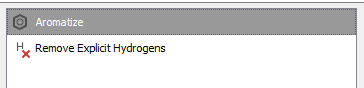
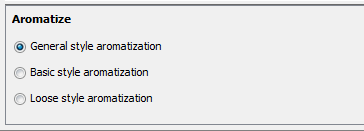
See also for more details: