Administration
On the Administration page the user, depending on his assigned roles, might import salts/solvates, add salts/solvates, manage dictionaries, undelete compounds, control the user access or manage the database.
The Administration menu consist of the following tabs:
When accessing the Administration menu, we are automatically redirected to the first tab: Forms and Fields
Forms and Fields
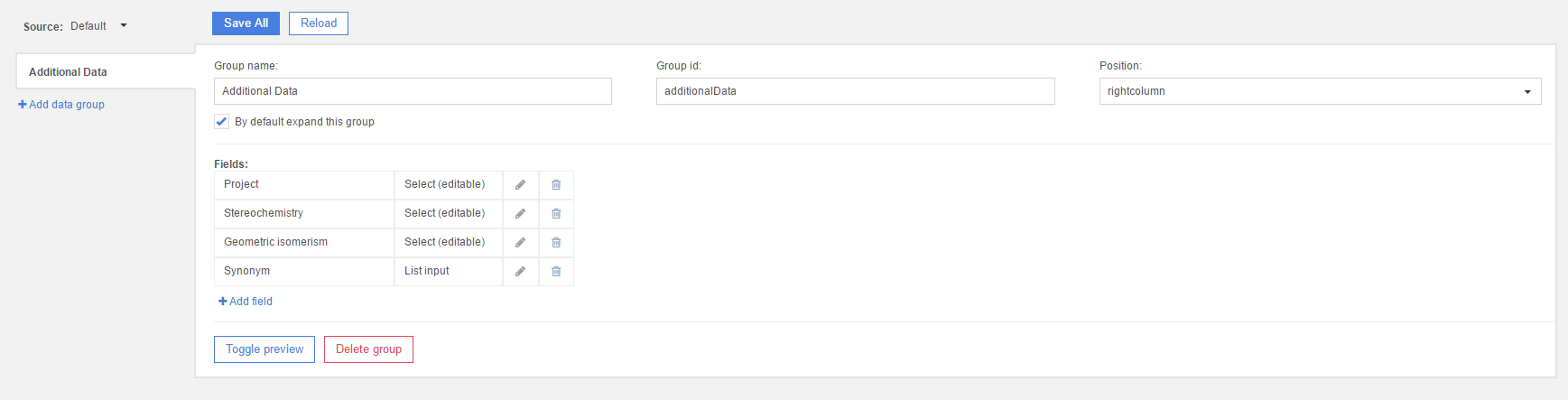
Configuration
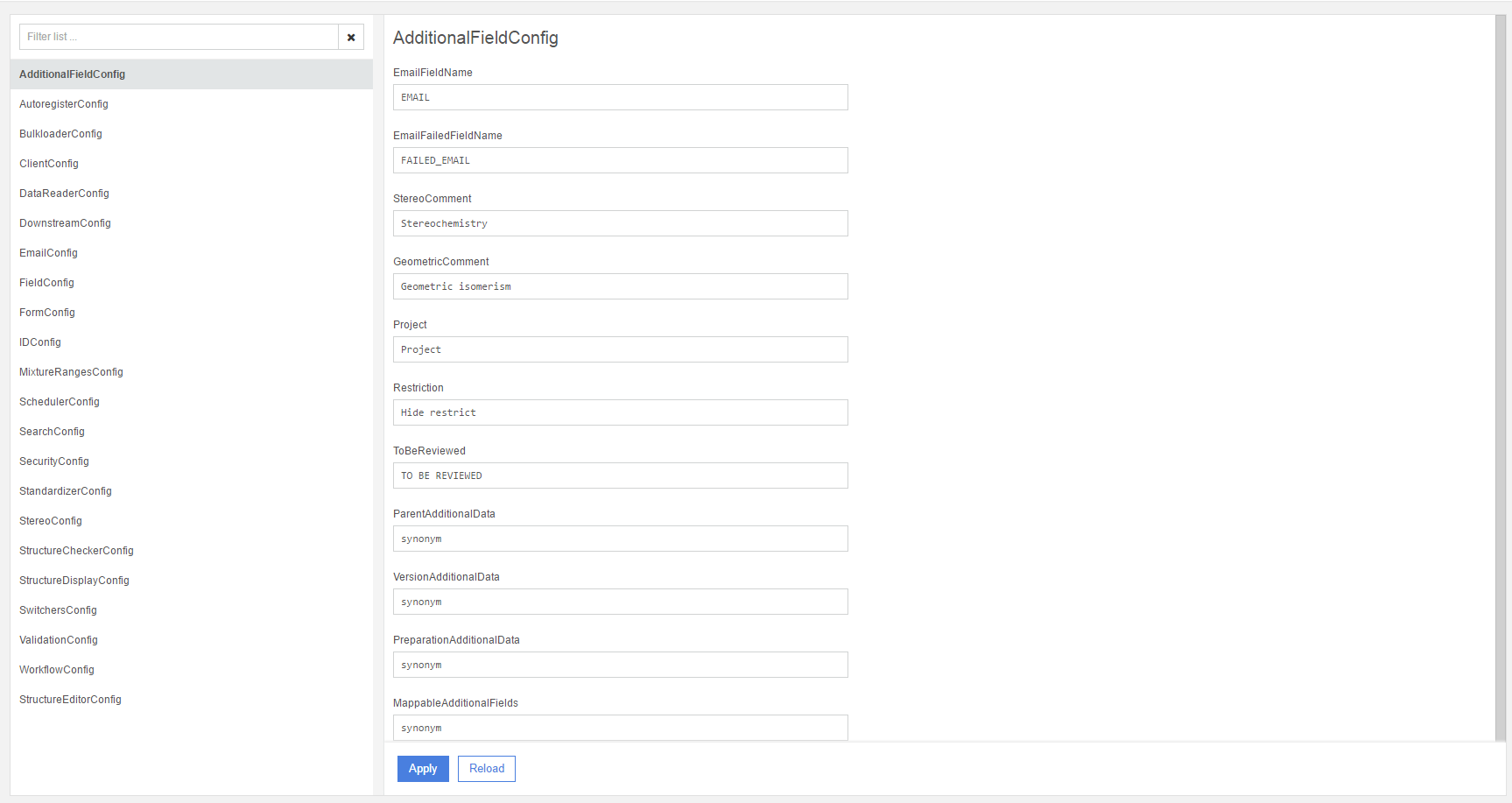
Dictionary Manager
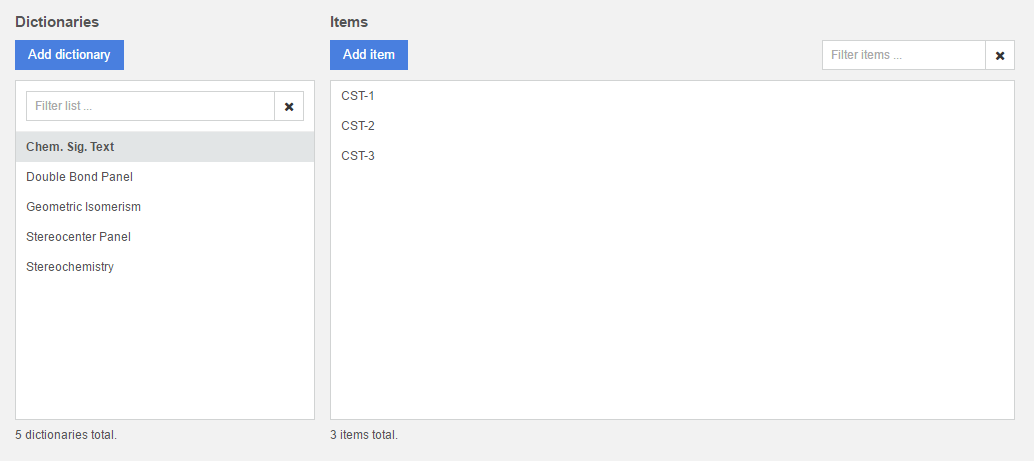
Multiple dictionaries can be added and populated to the Registry database, which can be used later during registration or amendment. Dictionaries and also their items can be searched, edited and deleted. To add an item, just click on the [Add item] button and in the opened window just set a name and an ID, then click on [Apply] button. The item will be automatically added to the list below. When you hover over a given item in the list, you will be able to edit it (when clicking on the pencil) or to delete it (when clicking in the trash sign).
By default, the Compound Registration includes five dictionaries: Chem. Sig. Text (empty), Double bond panel, Geometric Isomerism, Stereocenter panel and Stereochemistry, which contain some sample items.
The items from the Chem. Sig. Text dictionary can be used as CSTs, which can be retrieved from a drop-down list during registration or amendment. The items in the popup list are present in alphabetical order and they are instantaneously searched when typing.
The items of the Stereochemistry and Geometric isomerism dictionaries currently are present in drop-down lists only on the Registration page of the application. On the Submission page, depending on the " Calculate Stereo Comments" switcher setting, the comment can be either set manually to an arbitrary text, or can be calculated using the items of the existing Stereochemistry and Geometric isomerism dictionaries.
The content of the Stereocenter and Double Bond Panels are used on the Submission page for the Stereo Fixer panel.
Tools
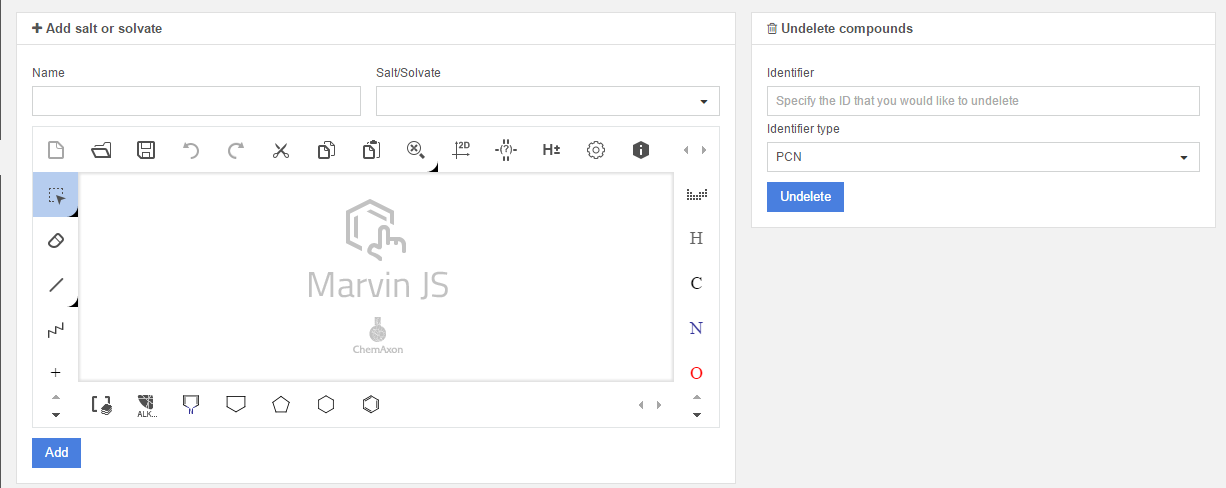
Add salt or solvate
Once a structure is drawn, the name field is filled and the appropriate salt or solvate type is selected, click Add button. The salt/solvate addition process is started. In case of success, we will be informed also about the received ID of the salt or solvate.
If the given name was already entered into the dictionary then a "Registration warning" window will appear, and it is possible to force register if the [Proceed] button is pressed. If the name does not exist yet but the provided structure can be found in the salt/solvate dictionary then again a "Registration warning" window will appear, and it will be again possible to force register if the [Proceed] button is pressed.
Undelete
It is possible to restore, "undelete" compounds which were deleted from the DB. You need to specify the ID and the ID type, then click the [Undelete] button.