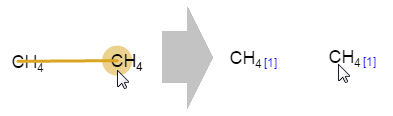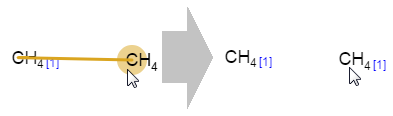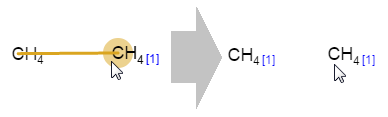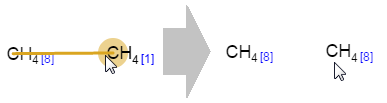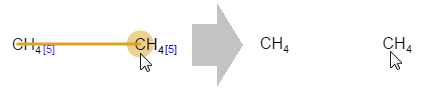Atom mapping
Atom map visibility should be turned on in View settings dialog to display the atom map numbers.
Unlike atom indices, map numbers remain constant during editing the molecule.
How to set map numbers to individual atoms
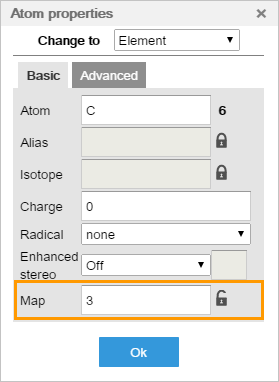
You can add map number to every single atom manually via the Atom properties dialog.
Open the Basic Tab in the dialog, and activate Map field by clicking the Padlock icon next to the input field. Type the number, then click OK.
You can change the number in this menu anytime.
How to delete map numbers from individual atoms

To remove atom map numbers from atoms, you can delete the Map value in Atom properties dialog by closing the Padlock next to the input field.
Auto-mapping
There is another option to assign map numbers to the corresponding atoms in a reaction.
Click the Auto Map button. In this case, every atom in the reaction will get an atom map number automatically.
Please note that the Auto-map function only works for structures which are in the same reaction. (In other words: there should be only one reaction (one arrow) on the canvas where every molecule would be a reactant or a product of it.)