Reaction
How to create reactions
How to put a "+" sign onto the canvas:
Select the Reaction tool, then left-click onto the canvas where you would like to place the "+" sign.
![]() If you select the reactant or the product side with the Selection tool and then press the Reaction tool button, the "+" sign(s) will be added automatically between each reactant or product molecule.
If you select the reactant or the product side with the Selection tool and then press the Reaction tool button, the "+" sign(s) will be added automatically between each reactant or product molecule.
It works only if the selection does not contain other "+" signs or a reaction arrow.
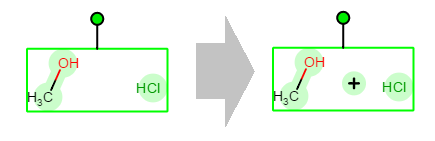
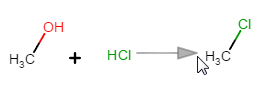
How to put an arrow onto the canvas:
Select the Reaction tool, then drag with it on the canvas where you would like to place the arrow. During the dragging, a grey feedback shows the future position of the newly forming arrow. Release the button to create the arrow.
If it is necessary, the length and the direction of the arrow can be changed afterwards.
![]() Technical details - Export reactions
Technical details - Export reactions
-
If the structure on the canvas contains only a single step reaction, then it will be automatically exported as a "reaction file" by Marvin JS.
(This means that, in the exported file, there will be separate blocks for reactants, products and agents, making it possible to use the exported file in a reaction search.)
In this case, only those file formats are available in the Export dialog which support reactions (MRV, RXN, SMILES, CXSMILES, SMARTS, CXSMARTS, CML, RXN V3000, SDF, CSSDF, CDX, SKC).
![]() Please note that the conversion of the structure to a reaction file happens on server side and requires the reaction converter web service to be available.
Please note that the conversion of the structure to a reaction file happens on server side and requires the reaction converter web service to be available.
-
When the structure contains more than one reaction or a multistep reaction (or when the reaction converter web service is not available), the structure will not be converted into a reaction file.
In this case, there will not be reactant/product/agent blocks in the exported files, and the "+" signs and arrows of the reaction(s) will be exported as text characters.
Display of reactions
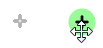
The Reaction operators are movable by dragging them on the canvas with active Selection tool.
How to delete reaction operators

You can delete reaction operators by clicking on them with active Delete tool, or by selecting them, then pushing the Delete button.
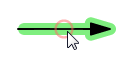
Clicking on the middle of the arrows when the Smart reaction tool is active deletes the arrow.