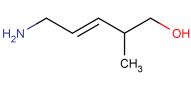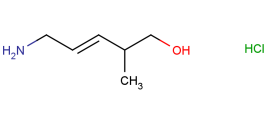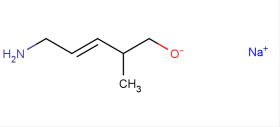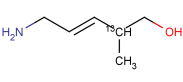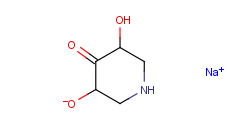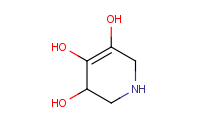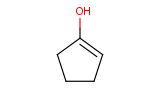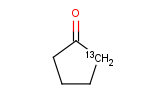Details
On this page different types of structural and non-structural modifications can be performed.
This chapter gives you a walkthrough of the usage of the View Details page:
Overview
The registration system enables different types of modifications: structural changes, which can also involve charges, isotopes, salts/solvates or CSTs, moving and swapping lots, renaming the external ID (e.g. LnbRef), setting a restriction level, deleting trees of elements. All the performed changes are stored for each type of amendment in an audit (or history) entry.
In many cases it is allowed to change more than one characteristic in one amendment process, however the order of modification is not commutable.
The table 1 summarizes the main types of amendments for a structure.
|
|
structure |
CST |
salt/ |
multiplicity |
restriction |
user- |
updating layout |
rename LnbRef |
|
parent |
|
|
|
|
|
|
|
|
|
version |
|
|
|
|
|
|
|
|
|
lot |
|
|
|
|
|
|
|
|
(blue star: modifications affect those levels but cannot be initiated from there)
Table 1. Some modifications in the Amendment page
View Details Page
The Compound Details page can be opened clicking Compound Details in the main menu or clicking View this on Amendment from the Registration or Submission page.
This page visualizes the entire tree for a given compound: parent, version and lot levels. The tree can be configured in a way to display the parent and lot levels only (version level being ignored). At the top of the structure hierarchy the parent standardized form of a compound is displayed. On the next level all versions of the above parent containing isotopes, charges and salt/solvates are shown. The lot (or preparation) level represents the unit of material obtained in one definite chemical process, defined by unique external IDs is at the bottom level of the hierarchy. The tree-like visualization of the Amendment page is a direct representation of the storage hierarchy discussed in the Overview section.
For versions and parents for which synonyms are available (the PCNs and CNs are displayed in red), the synonyms appear when hovering over the PCN or CN on Amendment page (and also on Search page).
In the example below (
figure Amend 1
) a tree is presented on the Amendment page for a single compound.
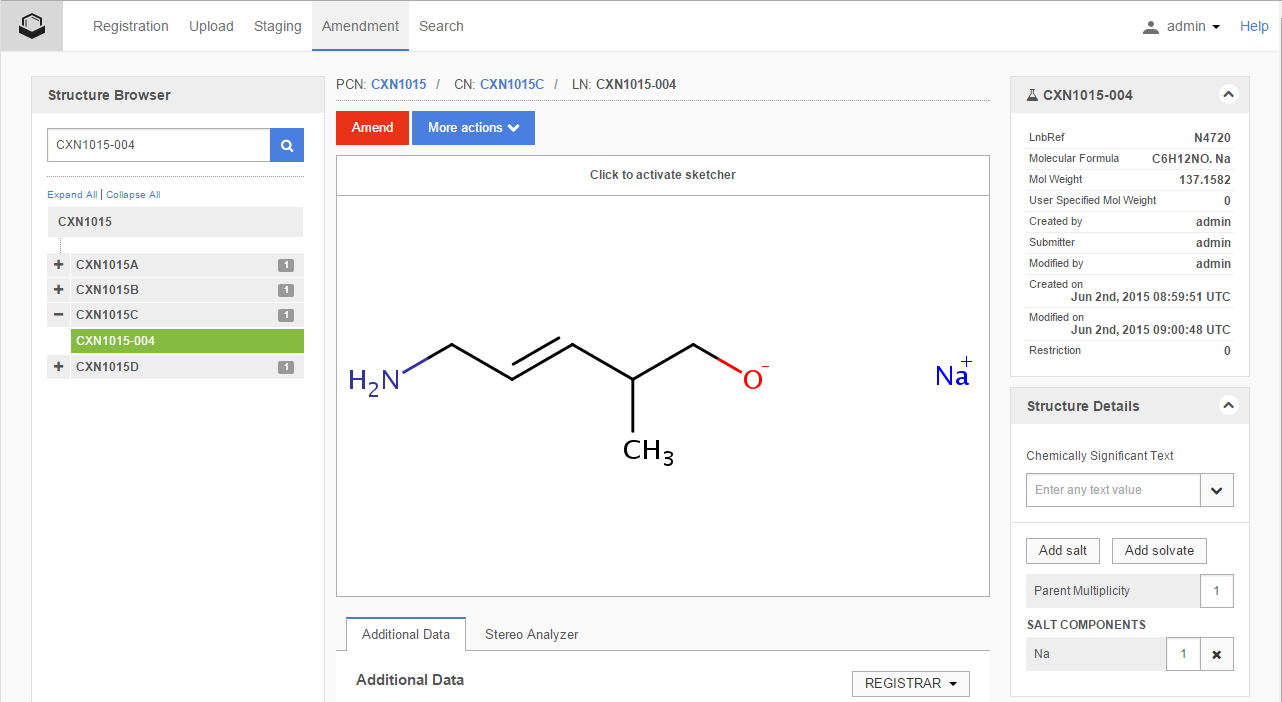
Figure Amend 1. A lot level fused image representation for a single compound on the Amendment page
Under the (3E)-5-amino-2-methylpent-3-en-1-ol parent four versions with lots (one for each in this example) are registered ( figure Amend 1 ):
|
parent structure: |
|
|
1. version fused image: |
|
|
2. version fused image: |
|
|
3. version fused image: |
|
|
4. version fused image: |
|
For multi-component compounds the display of the fused image can be configured. By default all information (CSTs, PCNs, salt/solvate information, formulation percentages or mixture ranges) are displayed next to the structures ( figure Amend 2 ), but these can be optionally hidden one-by-one.
In the following example a mixture consisting of 21-44% pyrrolidin-3-amine with "lab17" as component CST and 56-79% pyrrolidin-2-amine with "lab28" as component CST, having "mixture 799" as mixture CST is registered under CXN1020 as PCN. The two components of the mixture, pyrrolidin-3-amine "lab17" and pyrrolidin-2-amine "lab28" are registered under CXN1018 and CXN1019 respectively. On the version and lot level fused image representation of the mixture (figure Amend 2) the component PCNs (CXN1018 and CXN1019), the mixture ranges (21-44% and 56-79%), the component CSTs ("lab17" and "lab28"), the salt information (2x HCl) and also the mixture CST ("mixture 799") is represented.
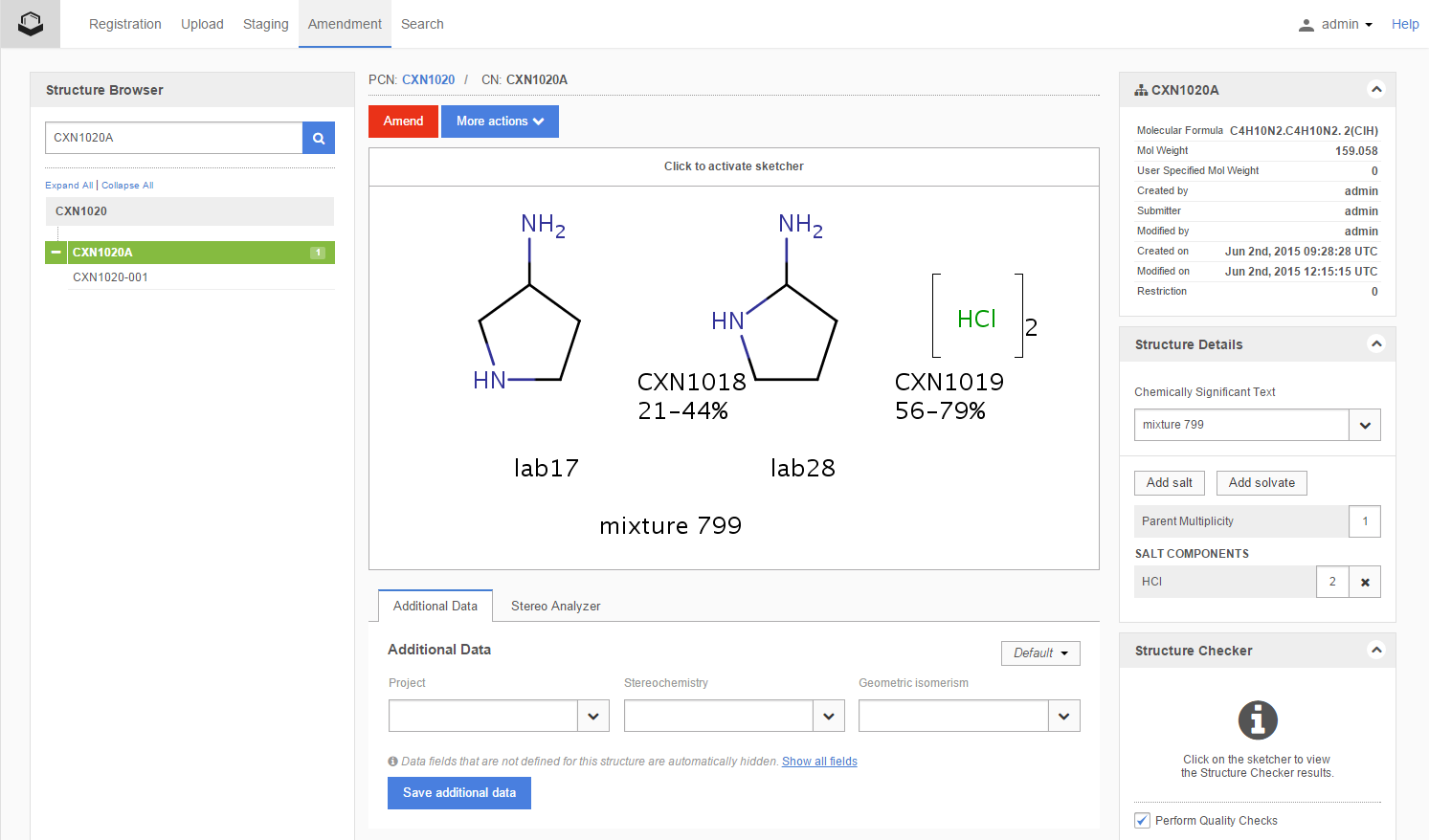
Figure Amend 2. A lot level fused image representation for a multi-component compound on the Amendment page with all the available markups
The Amendment page is divided into the following sections:
Structure Browser
Typing an ID (e.g. PCN, CN, LnbRef, LN) of a tree element and pressing Enter or clicking the magnifying glass, the corresponding tree will appear. Invalid IDs return a "No results found" message. The actual element is highlighted with green color. In order to change the actual element of the hierarchy, click on the appropriate ID.
Structure Editor
The structure editor on Amendment page is the one chosen on the Select structure editor tab of the Administration page. In a drop-down list is possible to modify the structure type (single, mixture, alternate or formulation). For multi-component compounds some other fields are added, like a range field for mixtures or a percentage field for formulations, component CST fields, etc. On the left [Load by PCN], [remove], [add] buttons are displayed along with the number of the components and arrows for navigation.
In order to draw or change a structure just simply click on the structure area on the fused image and Marvin for JS will load. Optionally you can also use Marvin applet or ChemDraw as structure editor for drawing structures. To see how the structure editor can be changed please consult the Select structure editor page.
On the top of the Structure Editor there are action buttons. After selecting a tree element in the Structure Browser the available actions for the chosen level of hierarchy become available. The actions are as follows:
-
Update Layout (available only for single component compounds)
-
Change Mol Weight (available only on version level)
The "Perform quality check" switch is also displayed here (above the action buttons) if the Structure Editor is open. By default the "Perform quality check" is disabled, consequently the modified structures are not submitted to quality checks. Clicking the checkbox the switch becomes activated and sends appropriate warning messages to the user.
Amend
The [Amend] button is active for the execution of a modification in the chemical structure which can also include the modification/adding/removal of a CST, isotope, charge or salt/solvate information. With the aid of the [Amend] button structure type changes, like modifying a single type compound to a multi-component compound or adding/eliminating components to/from multi-component compounds can also be finalized.
Show History
History is designed to keep track and summarize modifications of a tree element from its initial registration.
After selecting a tree element in the structure browser and clicking on the [Show History] button a new window opens divided into three parts:
Details
The Details column provides information about the number of the modification, the type of modification (Operation), the user who performed the changes (Modified by) and the date of modification (Date). The modifications are listed in reverse chronological order, consequently, at the bottom the very first action - the initial registration - is reported. For the initial registration the "Submitter" and "Registered by" fields are present. Initial registration receives always the #1 in the list of modification history. No structure is displayed for the initial registration and it is shown for all the registered record, even for those which have not been amended after registration.
The possible values of Operation type are:
-
Delete id
-
Lot Level Amendment
-
Lot Level Amendment Version fix
-
Rename LnbRef
-
Parent Level amendment
-
Parent Level Amendment Version fix
-
Update Structure - changes in restriction level ( Change restriction level )
-
Update Structure Molfile - for reporting changes made by Update Layout
-
Update structure - for setting a user-supplied molweight
-
Undelete id
-
Version Level Amendment
-
Version Level Amendment Version fix
-
Restriction cascade on Amendment
Source and Target Trees
The source and target trees display structure modifications of the tree: the source tree depicts the structure before, target tree the structure after modification.
The restriction level changes, the modification of the salt/solvate information, setting user-supplied molecular weight and changes involving CSTs are shown below the tree as text and the two structures without salt/solvate informations are depicted in the bottom. If the modifications involve the changes in the tree, the changed ID numbers are highlighted in blue.
The source and target tree modifications are reported in the same way as in the Summary window.
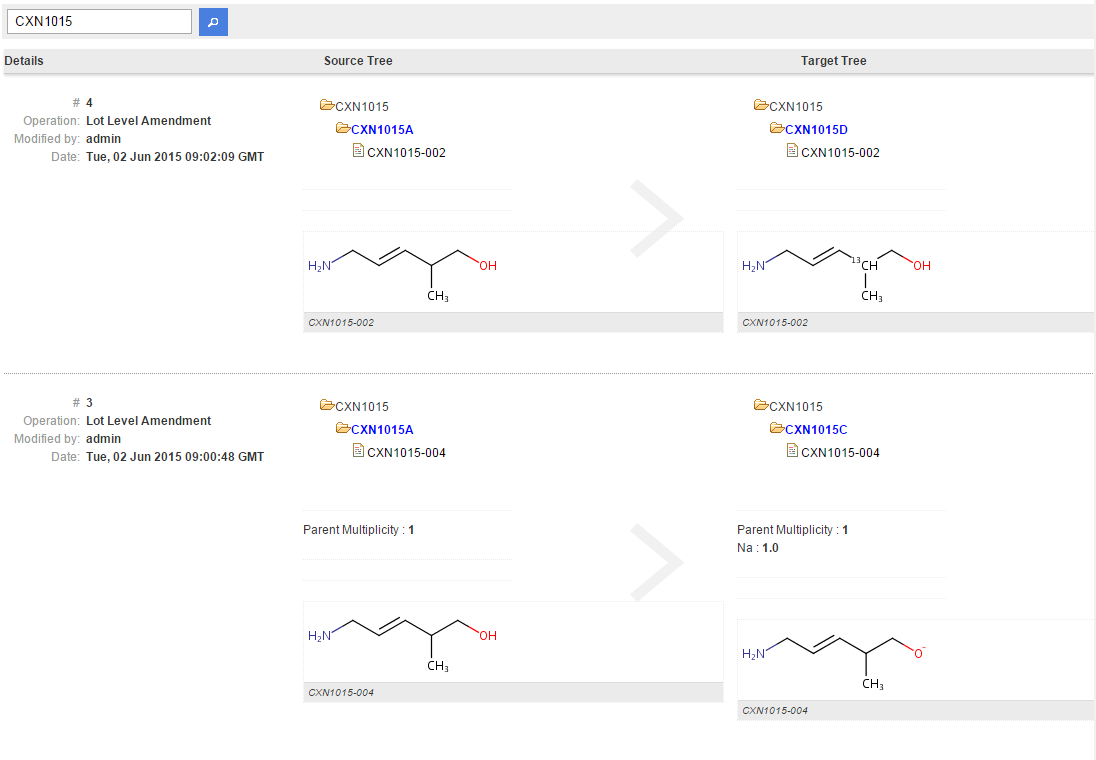
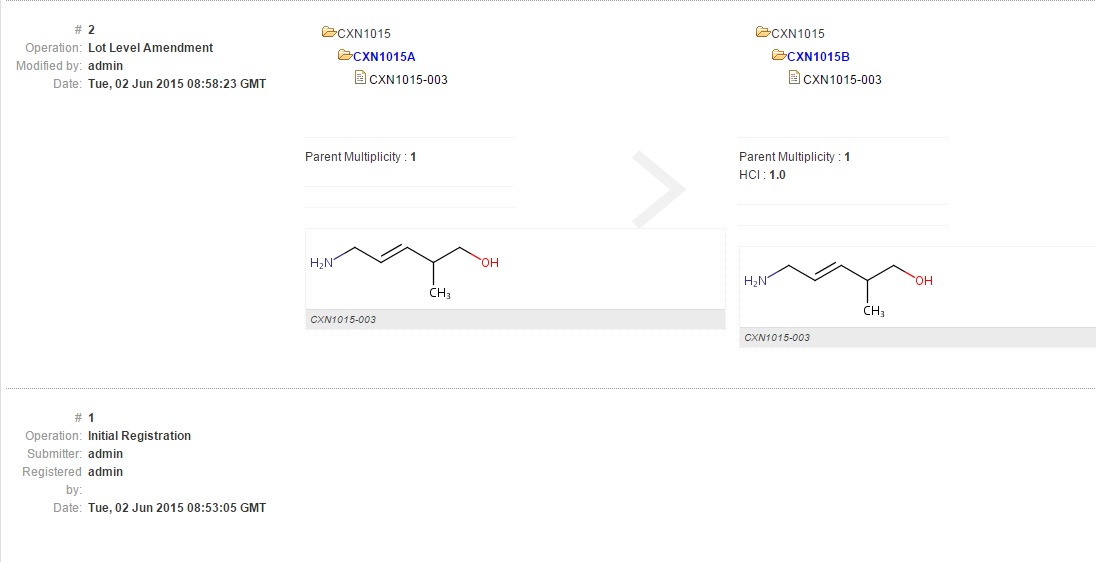
Figure Amendment History.
Delete
With the aid of [Delete] button a lot or a version with the lot(s) underneath it or the parent compound along with the entire tree can be deleted. The deleted tree elements can be restored by using the Undelete command on the same page.
To delete a tree element choose the ID of your choice and click Delete. A "Deleting a structure" window appears confirming the ID value and ID type. Clicking Delete the operation is executed or you the window can be closed by pressing Cancel.
If you attempt to delete a PCN which is also a component of a multi-component compound a warning window appears "This component is used in the following multistructures [...]. It can not be deleted until those structures are not deleted".
Undelete
Deleted tree elements can be restored using the Undelete option. Similarly to Delete, the hierarchy is considered in this operation as well: e.g. if a PCN is undeleted the entire tree is restored within the same action.
To undelete a tree element click [Undelete], and an Undelete structure windows appears, with a drop-down menu to select the type of ID and a field to enter the ID to be restored. Clicking [Undelete] a window with the message "'Type' 'number' has been successfully undeleted" confirms the operation.
If an invalid ID was entered into the dialog box "The specified identifier was not found in the database." warning is received.
There are certain cases when the structure of a tree is changed, e.g. after a parent level amendment. The structure of a tree can even change after version or lot level amendment cases followed by twig optimizations. In these cases it will not be possible to restore (Undelete) a version or a lot which has been deleted prior the structural change of the tree. The following message will be received: "The version structure [ ] cannot be undeleted. This operation would create an inconsistent tree".
Rename LnbRef
The [Rename LnbRef] button is available only if a lot is selected in the Structure Browser. To change the LnbRef click on the [Rename LnbRef] button, type the new LnbRef into the appearing dialog box and click [Rename]. A Summary window confirms the changes made.
If an invalid LnbRef was entered in the dialog box a warning message "LnbRef [ ] is not valid according to the regular expression" is received.
If the input was an LnbRef already present in the database the The "LnbRef [ ] is already present in the database" message is received.
Move Lot
The [Move Lot] button is available only if a lot is selected in the Structure Browser. To move a lot to another version, type the CN into the search box and click on the Magnifying glass icon. After clicking on the [Move Lot] button, a Summary window confirms the changes made.
Change Restriction Level
In the Compound Registration the restriction level by default is set to 0, the record is considered unrestricted. A different restriction level can be manually set in the Submission page or can be inherited automatically during autoregistration or accepting a restricted match in the Submission page. An additional option is changing the restriction level of multiple records at the same time is Bulk Restriction in the Administration page.
The restriction level of a registered compound can be modified on the Amendment page. This type of amendment affects the entire tree irrespectively where the change was initialized. To change the restriction level from the Amendment page click on the [Change restriction level] button then set the restriction level and click on "Change restriction level". If a single compound to be restricted is not a component of a multi-component compound, the Updating Structure window appears with "You are about to update a structure, are you sure?" message. Clicking [Update Structure] the Summary window reports the performed modification.
If a single compound is amended to become restricted all multi-component compounds that it is part of also become automatically restricted. In this case a Restriction warning window appears with "The restriction level of the following singles and multi-component structures will be affected by the current operation..." and the PCNs with old and new restriction level values are reported. Clicking Continue the Updating a structure window appears with the message "You are about to amend the restriction level of a structure which is used as a component of some multi-component structures (PCN). After the amendment, please also check the restriction levels of those structures." Clicking Update Structure the Summary window reports all the modifications including the single compound and all the multi-component compounds affected.
If a component of a multi-component compound is amended to match a restricted single (that already exists in the database), after choosing Accept or Replace the multicomponent compound will inherit the single compound's restriction level. In this case again a Restriction warning appears with the following message: "The restriction level of the following singles and multi-component structures will be affected by the current operation..." and beside the accepted single compound's PCN the PCN of the amended multi-component compound with the old and new restriction level value is reported. Clicking Continue the Summary window will show the amendment for the multi-component compound.
The restriction removal of a multi-component compound or a single compound involves no further consequences. I.e if the restriction of a multi-component compound is removed or changed, the restriction of the components will not be affected. If a restriction of a single compound which is a component of a multi-component compound is removed, the restriction of the multi-component compound will not be affected.
Update Layout
This feature can be applied when the user prefers to display the whole tree (parent, versions and lots) with the same arrangement of the structure. The [Update Layout] button is available only for single compounds on parent level. It is not active for multi-component compounds, though the displayed fused images of the multi-component compounds will be renewed if the component structures are updated. However the stored structures of the multi-component compounds will still remain the same.
When a preparation has been registered for first time the arrangement of its chemical structure will be inherited by its version and parent. The fused images of the following versions having only different salt/solvate information but the very same chemical structure are also based on this first representation. However, versions containing new isotope(s) and/or charge(s) are registered with their actual arrangement of their structure, which might lead to a tree having structures with different arrangements. Applying the Update Layout after a structure was modified results in an updated tree from the structure point of view, since all versions and lots will inherit the same new arrangement of the structure.
To change the chemical structure it is enough to click on the structure area on parent level and the Structure Editor will be loaded. After clicking the Update Layout a Summary window appears displaying the new arrangement of the structure.
This modification is considered as an "Update Structure Molfile" operation in the Summary / History / Audit.
The Update Layout cannot be used for versions/lots containing isotopes or charges on an explicit H. In these cases all the other versions/lots (except the ones having isotopes or charges on an explicit H) are updated according to the parent's structure.
Change Mol Weight
To set a user-supplied molecular weight click on the [Change Molweight] button (available on parent and version levels) and the Change Mol Weight window will open. The appearing Updating window confirms the modification(s) and the user-supplied molecular weight will be displayed on the information pane.
Compound Registration enables restoring of the calculated molecular masses. For that just click on the [Change Molweight] button available on version level and the Changing Molweight window will open, then clear the values and click Update both version and parent or Update version only. As a result the calculated molecular weight will be set.
The user-supplied molecular molweight of a version is inherited by the corresponding lots, but the user-supplied molecular molweight of the parent compound is applied only at parent level. Later on the accepted matches will inherit automatically the user-supplied molweight.
If any modification of a record with user-supplied molecular weight is initialized a Confirm amending the structure warning window with "This structure has a user-supplied molecular weight." is received. Clicking Continue amending the structurethe appropriate field will be active.
Please note that
-
this type of amendment can be performed exclusively at version level
-
the molecular formula is not affected by setting user-supplied molecular weight.
Structure Information
The informational pane on parent, version and lot level consists of the following fields:
On lot level two other fields are present: Lot Number (automatically generated, derived from the PCN) and LnbRef. If custom additional fields are present, which can be added to the lot level during registration, like e.g Purity or QC, these will be also displayed in the informational pane at lot level. The informational pane is resizable with a slider in order to properly view (or hide if needed) the stored additional data.
Molecular Formula
The molecular formula of the actual tree element is displayed, calculated by the method described in Appendix A.
Mol Weight
The registration system calculates molecular weight automatically, as described in Appendix A.
User Specified Mol Weight
It is possible to set a user-supplied molecular weight on the Registration page, on the Submission or on the Amendment page using the [Change Molweight] button.
Submitter
The Submitter id is the identifier of the chemist who actually owns the physical lot. This might be distinct from the id of the user who actually registered it.
Registered by and Modified by
"Registered by" refers to the identifier of the privileged user who manually registers a submission in case it cannot be autoregistered. "Modified by" refers to the identifier of the privileged user who amends the compound once it is registered. "Registered by" is different from the submitter id.
Created on
This field displays the time of registration in dd-month-yyyy hh:mm:ss GMT format.
Modified on
Please note that the Update Layout, since is not considered as structure modification, is not reported here.
Restriction
The actual restriction level is displayed. The restriction level of a compound can be modified from each level of a tree. Details about how to change a restriction level or how this can influence the restriction level of other compounds is described above at: Change Restriction Level and Restriction cascade from the Amendment page.
Structure Details
The functionality of Structure Details pane is the same as described on the Submission page .
After adding, changing or removing a CST, pressing Enter and clicking Amend (and eventually dealing with matches) a window appears where the modification can be confirmed by clicking Proceed or click Cancel to keep the original structure. The Summary window reports the modification.
Please note that a CST change is a structure level change and it is not finalized until the whole amendment procedure is finished.
Tools
Additional Data Fields
The Amendment Process
Amendments can be performed on each level of the tree. Depending on the level where the amendment was initiated we can distinguish three types of amendments: parent level, version level and lot level amendment.
After making the desired changes on a tree element and clicking on [Amend] button, the amendment process is started. Similarly to the autoregistration and manual registration processes, also in the amendment process first the structure validation, checking, fixing and standardizing steps are performed. For more details check the Validation, Standardizing and Structure Checking/Fixing from the Autoregistration chapter. Though in the amendment case it is also checked whether the structure has been changed or not prior to the amendment.
Structural Changes
The following modifications are considered to be structural changes:
-
changes in the structure area - including the structure type and component level information
-
changes in the whole structure level CST field (see Structure Details), or in the component CST field in case of multi-component compounds
-
modifying the structure possibly by adding only an isotope or a charge (the isotope/charge change is feasible only on version and lot level)
-
changes in the salt/solvate list and multiplicities (including parent multiplicity, feasible only on version and lot level).
In case there were no structural changes, "Structure is the same. Structure was not modified" message will be received.
Amendment of Single Compounds
Amendment in Case of No Parent Match
Parent Level Amendment
In the case when the amendment was initiated from a parent structure (parent level amendment, PLA), if there are no parent matches to the modified structure, the PCN will be kept for the modified structure. At parent level those structure changes can be performed which do not involve isotopes, charges or salts/solvates (since these are not stored on a parent level).
Version Level Amendment
In case of a version level amendment (VLA), if the version is the only version of the parent and there are no parent matches after the structure modifications, the amendment is considered as a PLA and the PCN will be kept for the modified structure (this process is also called as twig optimization).
If the version is not the only version of a parent and the version will still match with the original parent (e.g. changing only the salt/solvate info, charges or isotopes), the version will receive a new CN and all the lots will be moved under it. If the version is not the only version of a parent, and there are no parent matches after the structure modifications, the version with its lot(s) will be moved under a new PCN. Please note that amendment at version level are allowed only if the version to be changed contains at least one lot.
Lot Level Amendment
In case of a lot level amendment (LLA), if the lot is the only lot of the only version of a parent and there are no parent matches after the structure modifications, the amendment is considered a PLA and the PCN will be kept for the modified structure (twig optimization).
If the lot is not the only lot of a parent and the lot will still match with the original parent (e.g. changing only the salt/solvate info, charges or isotopes), the lot will be moved under a newly created CN or if a version with the same structure exists, under the matching CN. If the lot is not the only lot of a parent, and there are no parent matches after the structure modifications, the lot with its version will be moved under a new PCN (where new CN in case of new versions and new LN will be generated).
Amendment in Case of Exact Parent Match
Independently from which level of the tree was the amendment initiated (parent, version or lot level), if there is an exact parent match, a the match list with the match(es) will appear. Even though it is possible to have a match list with several matches, the exact match will be the very first in the list. In this case only the Accept option (no other options at the rest of the matches) will be available at the exact match, or the amendment process can be cancelled by closing the match list. If the exact match is accepted, a Summary window appears reporting the eventual creation of new version(s) and the movement of the lot(s) from the original tree to the accepted tree. Depending on the fact that under the accepted PCN a matching version exists or not, the lot(s) are moved under existing version(s) or under newly created version(s). The original tree will be kept (without the lot).
Amendment When Single Is Component of a Multi-Component Compound
Single compounds used as components in multi-component compounds can be amended only on parent level.
If trying to amend on lot or version level a "Parent used elsewhere. This structure is used elsewhere (...). To avoid inconsistencies, please edit this structure on the parent level." warning appears.
On parent level the structure can be amended only if [Continue amending the structure] button is clicked in the "Confirm amending the structure. This structure is already used as a component in the following multi-structure compounds..." warning window.
When amending (at parent level) a compound used as a component in multi-component compounds, it should be chosen which compound should keep the PCN in a "Confirm PCN selection" window. There are two options. The first option is to "Keep single PCN" in which case the amended single's PCN will be kept and the original tree will be updated, while the multi-component compound will be linked with the component's new PCN. The other option is to "Keep related AMFs PCN", in which case the amended single will receive a new PCN and the new tree will be updated, while the multi-component compound will be still linked with the component's original PCN. In both cases, the single's parent level amendment is reported in a Summary window.
Amendment in Case of 2D, Tautomer or 2D&Tautomer Parent Matches
In case of 2D, tautomer or tautomer&2D matches (if exact match is not available), three options are available: unique, accept and replace.
E.g when amending CXN28A on version level (VLA) to (5S)-5-methylpiperidin-3-one, having (5R)-5-methyl-1,2,5,6-tetrahydropyridin-3-ol (CXN29) as a tautomer&2D match, unique, accept and replace options are available (
figure Amend 3
).
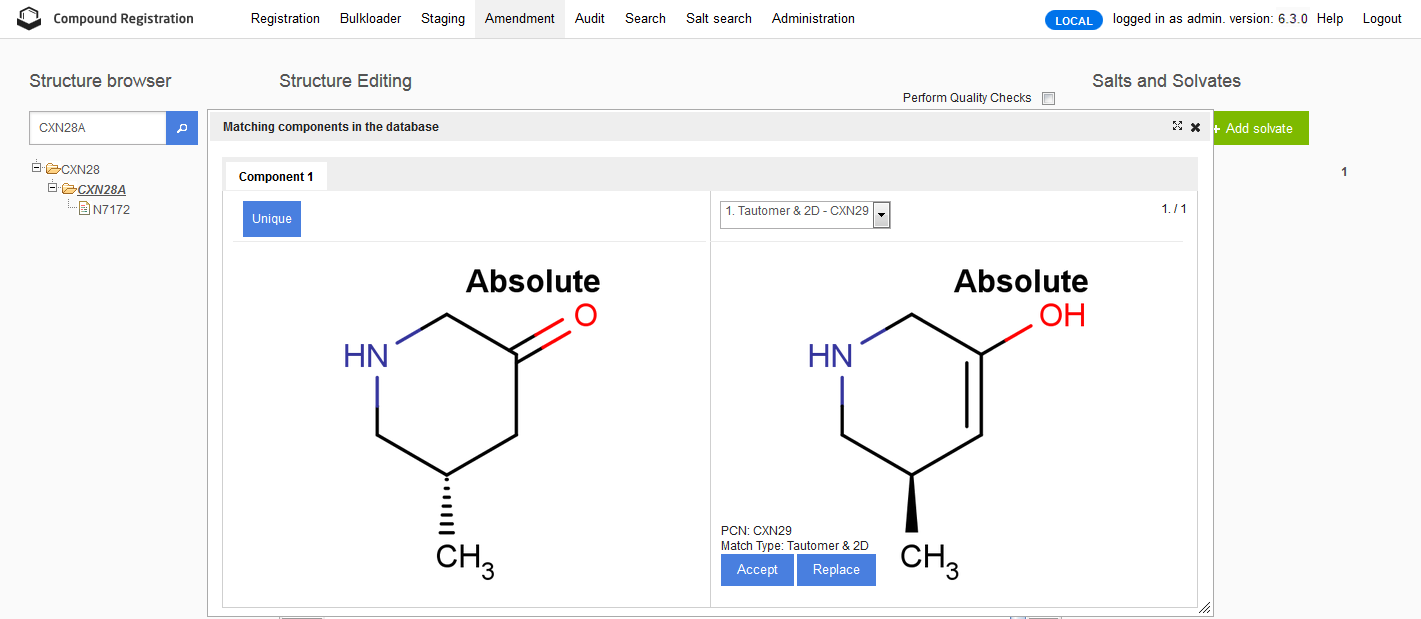
Figure Amend 3. Match list with match actions on the Amendment page
Although when performing a parent level amendment (PLA) all three options are present in the match list, currently only the unique and accept options can be successfully performed. At parent level the replace action is not handled and if choosing this option a "Registration failed" message will be received. Replace action is performed successfully when the amendment is initiated from version or lot level.
When accepting/replacing a match, depending if the accepted/replaced PCN has matching version(s) or not, the lot(s) are moved under existing or under newly created version(s). The tree of the amended compound will be kept without the lot(s). In case of replace action, the compound's parent structure will overwrite the structure of matched parent, and the whole matched tree will be adapted to this parent. In case of unique action the new compound should define a new parent, and the match is ignored.
Replace action is not available when the matched single is used as a component in multi-component compound(s). E.g. when amending a record (PLA) to (2R)-2-methylthiane, having (2S)-2-methylthiane as a 2D match (CXN39), only the accept and unique options are available (
figure Amend 4
).
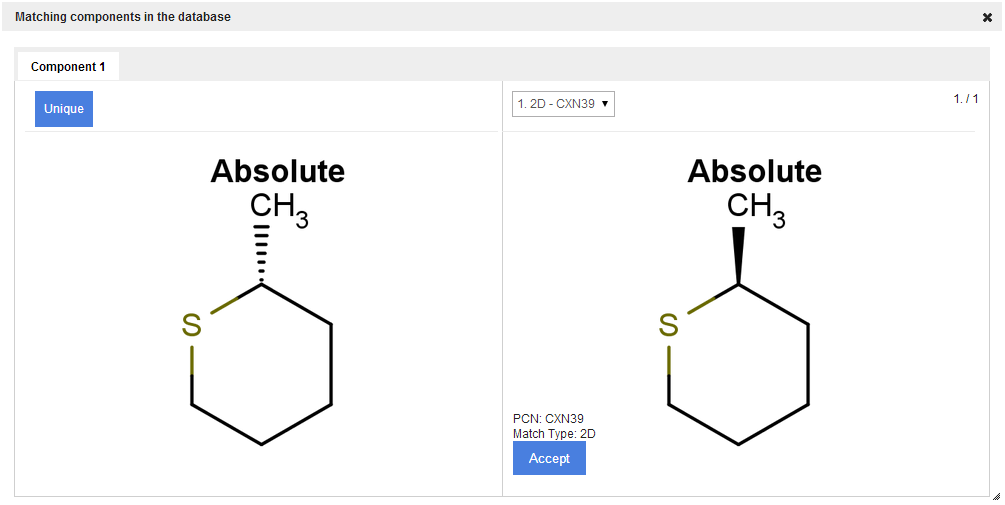
Figure Amend 4. Match list with match actions when the match is a component of a multi-component compound (replace action is not available)
Version and Lot Level Amendment Involving Charges or Isotopes
If the amended version has charges or isotopes (in accept cases) or if the replaced tree has versions with charges or isotopes (in replace cases), the changes are made automatically, i.e. charges and isotopes are copied to the new structure (in case of accept) or charges and isotopes are copied to the existing structures (in case of replace).
VLA and LLA cannot be performed automatically when charges or isotopes/charges are present on an explicit hydrogen. In these cases manual version fix is needed. For more details about manual version fix please consult the Version Correction Page chapter on the Submission Page.
Some tautomer match cases involving isotopes or charges cannot be handled automatically. Manual version fix is needed when a structure is amended to a symmetric isotopic keto form and the (non-symmetric) enol form is accepted, e.g. when amending on version or lot level a structure to (2-13C)cyclopentan-1-one and cyclopent-1-en-1-ol from the DB is accepted. In this case the isotope can be put in two possible positions (2 or 5) and the user can decide it in a version correction page. A very similar case is when a structure is amended to a symmetric keto form having a charge (e.g.: 5-hydroxy-4-oxopiperidin-3-olate 1xNa+) and the enol form (1,2,3,6-tetrahydropyridine-3,4,5-triol ) is accepted (
table 2
).
|
Amended to: |
Accepted tautomer match: |
|
|
|
Table 2. Structures involved in manual version fix (accept case with charge)
Manual version fix is needed when a structure is amended to an enol form and the symmetric but isotopic/charged keto form is replaced. E.g. (2-13C)cyclopentan-1-one is already present in the DB and a structure is amended to cyclopent-1-en-1-ol, then the tautomer match is replaced ( table 3 ).
|
Amended to: |
Replaced tautomer match: |
|
|
|
Table 3. Structures involved in manual version fix (replace case with isotope)
Parent Level Amendment Involving Versions with Charges or Isotopes
Parent level amendment cannot be performed automatically when the tree contains version(s) with salt and/or isotopes and the original structure is a symmetric molecule (e.g. benzene is amended to toluene at parent level, but there was a (13C)benzene version present in the tree). In these cases manual version fix is needed. For more details please consult the Version Correction Page from the Submission Page chapter. Version correction page will appear and manual fix will be needed also in cases when e.g. amending on parent level a carboxylic acid to its to carboxylate ester when a carboxylate version exists. In this case the user will find out through the version correction page that the change made on parent level will cause a valence error on the version. In this case he can cancel the amendment or carry on and make the change also on the version causing valence error. But later this can be corrected in a following version level amendment step (when e.g. the carboxylate ester having a negatively charged Oxygen and 1xNa+ as charge can be modified to a neutral carboxylate ester having a neutral/no salt). This is a real case, since currently there is no opportunity to change the salt/solvate information (or neither the CST) on the version correction page.
Amending Single Compounds to Multi-Component Compounds
Single compounds cannot be amended on parent level to multi-component compounds. This type of amendment currently is possible only from version or lot level. To amend a single compound to a multi-component compound click on the version (CN) or lot (external ID, e.g. LnbRef), then set the structure type from single to mixture, formulate or alternate. Then according to which type of multi-component compound was set, ranges (mixtures), percentages (formulate) or no component distribution (alternate) should be given. For each type of multi-component compound component CSTs can be set. To add more components click on the [Add] button located next to the Component number. For creating multi-component compounds already registered parent compound structures can be used with the aid of [Load by PCN] button. After creating it the multi-component compound will be finalized once the [Amend] button is clicked.
Amendment of Multi-Component Compounds
The amendment of multi-component compounds, with the exception of changing restriction level, is disabled at parent level. Multi-component compounds can be amended only from version or lot level.
Currently for multi-component compounds only the parent components are stored. E.g. if the mixture X% naphthalene-2-carboxylate and 45-55% (2-13C)naphthalen-2-ol with 1xK+ (potassium ion) is registered, the version and lot level fused images will represent X% naphthalene-2-carboxylate and 45-55% (2-13C)naphthalen-2-ol with 1xK+ (
figure Amend 5
), but the component structures (and also the component parent structures) will be the naphthalene-2-carboxylic acid and naphthalene-2-ol. On the fused image in this case an unknown data is attached "Mixture 1" since the mixture has an X% unknown range.
The component charges and isotopes are not stored. Therefore when trying to amend a multi-component compound after clicking on the structure area to modify a component, the charge/isotope info should be put back to the structure.
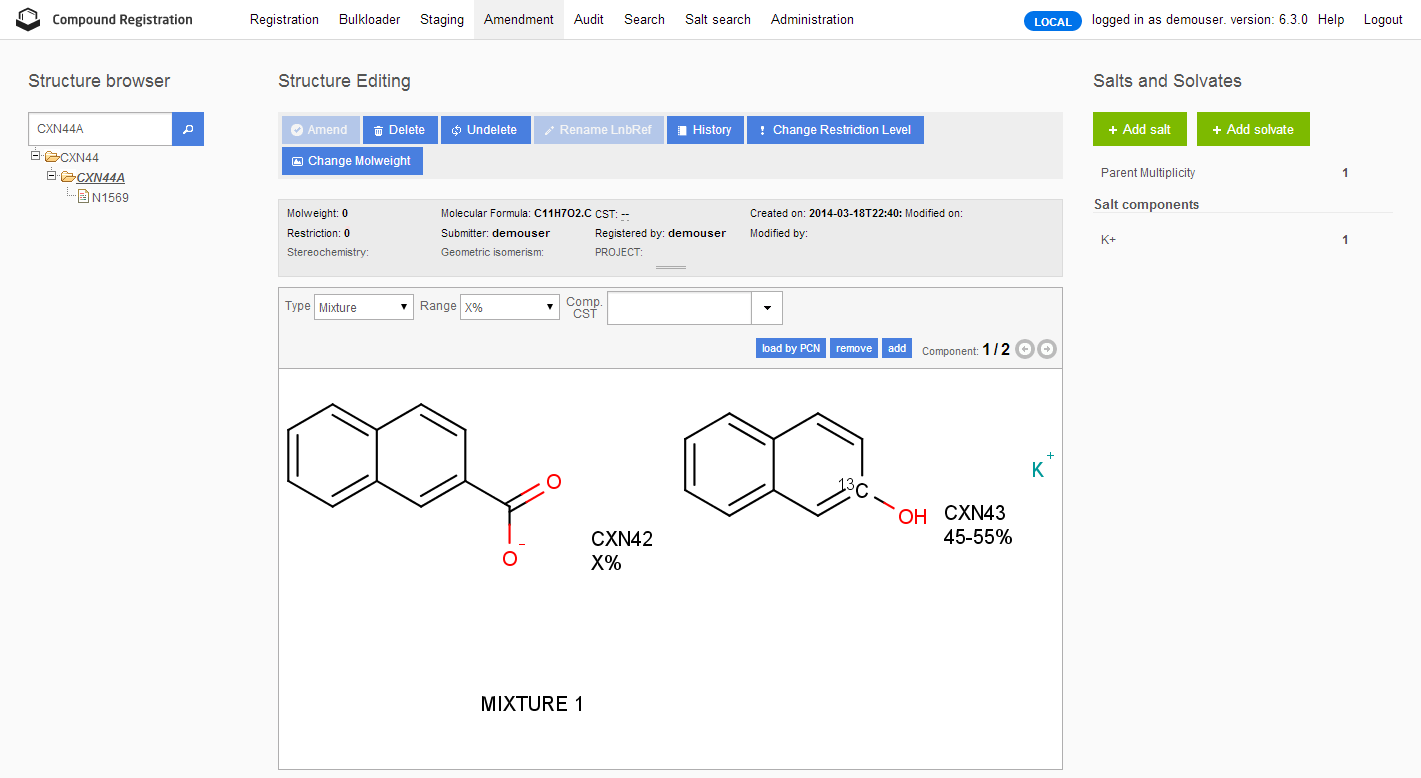
Figure Amend 5. Version level fused image representation on Amendment page of a mixture with unknown range having charged and isotopic components
When trying to amend the above mixture on version level (CXN44A) to X% (1S)-1-methyl-1,2-dihydronaphthalene-2-carboxylate and 45-55% (2-13C)naphthalen-2-ol, you need to put back manually the charge and isotope to the components before hit the [Amend] button. If another mixture (CXN46) 21-44% (1R)-1-methyl-1,2-dihydronaphthalene- 2-carboxylic acid and 56-79% naphthalene-2-ol is also present in the DB, first a Matching components in the database match list is coming in which "Component 1" the amended mixture's first component is having a 2D match with CXN45 ( figure Amend 6 ). The options are unique and accept. If choosing accept at the 2D component match a second match list will appear: Matching structures in the database which returns a multi-component structure (CXN46) having "Component match" ( figure Amend 7 ) as match type. If unique is chosen, the PCN, CN, LN and external ID (e.g. LnbRef) of the amended multi-component compound will be kept (since it was a version level amendment and this was the only parent of the parent). The amendment is summarized in a Summary window, the version and lot will be: X% (1R)-1-methyl-1,2-dihydronaphthalene-2-carboxylate and 45-55% (2-13C)naphthalen-2-ol 1xK+ "Mixture 1" as attached data.
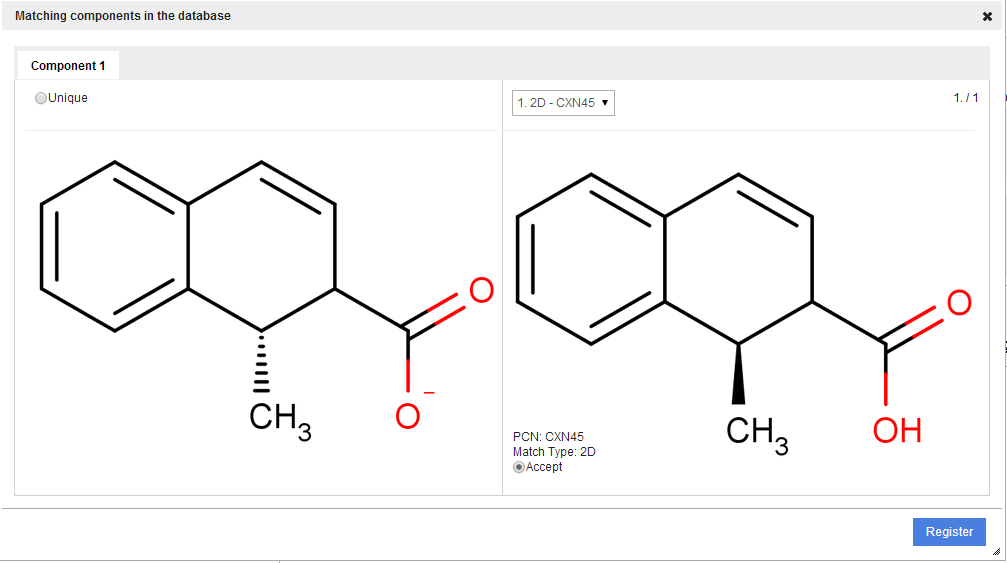
Figure Amend 6. Component match list when amending a multi-component structure
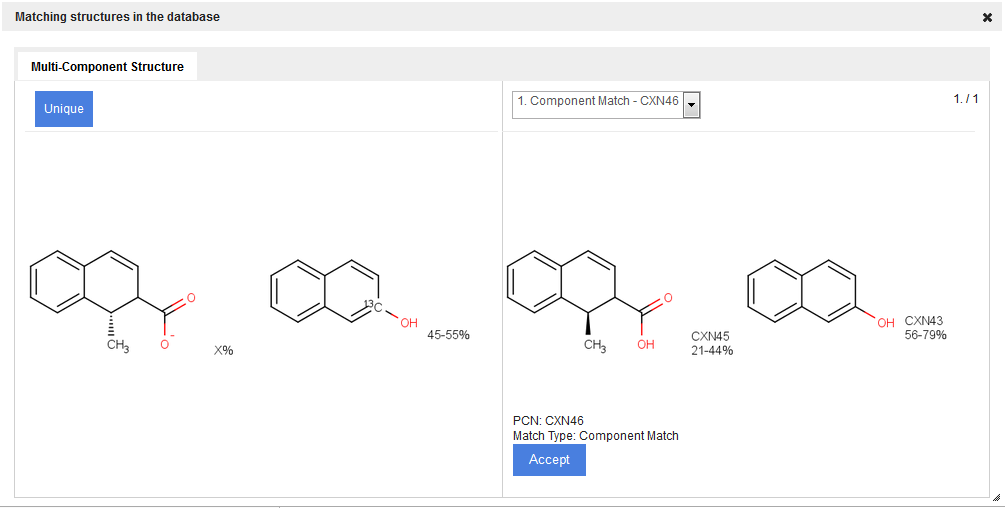
Figure Amend 7. Multi-component compound match list on Amendment page
Summary
Once an amendment step has been performed the Summary window offers a detailed report on it for inspection. The report includes all id numbers affected and shows the fused image of all versions involved, before and after amendment.
Please note that
-
in the fused image of multi-component compounds before amendment does not contain the PCN of the components.
-
if the amendment has been performed at a level without lot only the PCN is displayed.
-
for modifications in CST, multiplicity and salt/solvate fragments and restriction level the Summary page displays not only the fused image but reports changes in written form as well.
Summary window
The Summary window is divided into three parts: Details column and a Source and Target tree sections. The Details column gives information about the operation type, the user who performed the changes and the date of modification. The Source and Target trees visualize the modifications: Source tree depicts the fused image prior the modification, whereas the Target tree displays that after modification.
Operation types reported by the Summary:
-
Delete id
-
Lot Level Amendment
-
Lot Level Amendment Version fix
-
Rename LnbRef
-
Parent level amendment
-
Parent Level Amendment Version fix
-
Update structure - changes i n restric tion leve l (Change restriction level)
-
Update structure molfile - for reporting changes made by Structure Layout
-
Undelete id
-
Version Level Amendment
-
Version Level Amendment Version fix
For other operations, more precisely the modifications made in the Amendment page the Details column contains: the number of modification, the Operation type, a Modified by field displaying the User Id of the user who made the actual changes and the date of modifications.
Source and target trees display the part of the tree which was affected by the modifications. The changes in restriction level, the modification of the salt/solvate information or CSTs are shown below the tree and the two structures without salt/solvate information are depicted in the bottom. If the modifications involve changes in the tree, the id number(s) changed is highlighted by blue.
The Summary windows referring to a certain tree element are selected and arranged in chronological order by the History window and the Audit page.
Audit Amendment Changes
The Audit page is created to keep track and summarize changes made in registered submissions at the level of your choice from registration.
Clicking Audit in the main menu a new window opens which contains a search box located in the upper left corner and the result panel divided into a Details column and a Source and Target tree sections.
Details column gives information about the operation type, the user who performed the changes and the date of modification. The Source and Target trees visualize the modifications: Source tree depicts the structure prior the modification, whereas the Target tree displays that after modification.
For tracking the modification of a parent compound, a version or a lot of your choice enter the its PCN, CN or LnbRef into the search box and click on the Magnifying glass icon. In case of mistyped/invalid entry the warning message: "No audit data is available for this Id, please try a different one!" appears. The same window opens by clicking the [History] button at the appropriate level in the Amendment page.
The modifications are listed in reverse chronological order, consequently, at bottom the very first action - the registration - is reported.
The Details column for Initial registration contains the Operation type which is always "Initial Registration", the Submitter id, the user id who registered the record and the date of registration. Initial registration receives always the #1 number and never has structure displayed. This section is shown for all the registered record, even for those which were not amended after registration.
For other operations, more precisely the modifications made in the Amendment page the Details column contains: the number of modification, the Operation type, a Modified by field displaying the User id of the person who made the actual changes and the date of modifications.
Operation types:
-
Delete id
-
Initial registration
-
Lot Level Amendment
-
Lot Level Amendment Version fix
-
Rename LnbRef
-
Parent level amendment
-
Parent Level Amendment Version fix
-
Update structure - changes in restriction level (Change restriction level)
-
Update structure molfile - for reporting changes made by Structure Layout
-
Update structure - for setting a user-supplied molweight
-
Undelete id
-
Version Level Amendment
-
Version Level Amendment Version fix
Source and target trees display the part of the tree which was affected by the modifications. The restriction level changes and the modification of the salt/solvate information, CST and the introduction of a user-supplied molecular mass are shown below the tree and the two structures without salt/solvate information are depicted in the bottom. If the modifications involve the changes in the tree, the id number(s) changed is highlighted by blue. The Source and Target trees report modifications the same way as the Summary window in the Amendment page does.