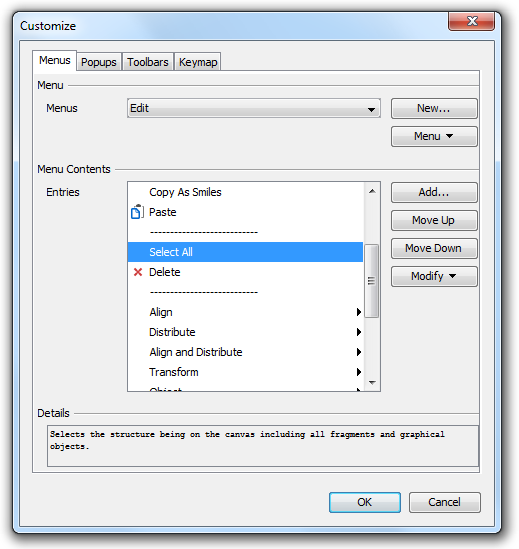
By choosing a menu from the Menus list, the contents of the selected menu will be listed in the Menu Contents.
With selecting a menu entry, its detailed help text will appear in the Details field. If a black triangle can be seen on the right side of a menu entry than the entry is a Submenu.
To list the contents of the submenu, select it from the Menus list.
List of the available menu commands
|
New
|
Creates a new menu and places it at the end of the Menu Bar.
|
|
Menu > Move
|
Allows altering the position of main menus.
|
|
Menu > Rename
|
Renaming a menu in an appearing dialog.
|
|
Menu > Delete
|
Removes a menu with all of its contents.
|
List of the available menu contents commands
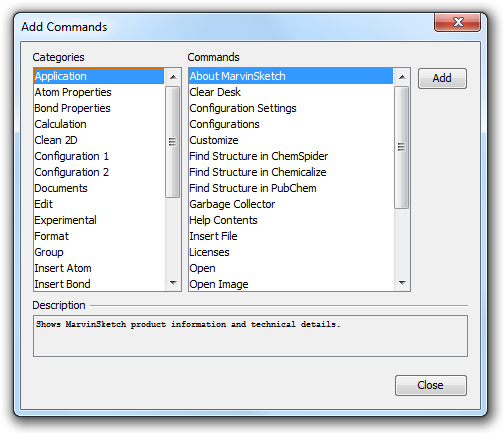
|
Add
|
Makes the above Add Commands dialog visible, where you can browse all available commands of MarvinSketch. The commands are organized to Categories, and are listed in alphabetical order.
|
|
Move Up/Down
|
Moves a menu element by one position in the container menu.
|
|
Modify > Add Submenu
|
Adds a new submenu after the currently selected element.
|
|
Modify > Begin a Group
|
Adds a menu separator after the currently selected element.
|
|
Modify > Rename
|
Renames a sumbenu or menu element. You can also change the mnemonics by replacing the & sign in the name.
|
|
Modify > Delete
|
Removes the menu element or submenu.
|