Rotating in 2D
Rotate around the molecule center
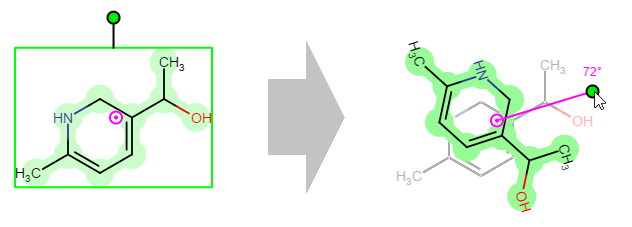
When a structure has been selected, it can be rotated around its center in two dimensions. The pink circle with a dot is the center of the selected area (pivot point). The molecule can be rotated around this point by clicking on the green dot and dragging the cursor on the canvas. During dragging, you can see the angle of rotation near this green dot. By default, rotation is done in 6° increments. For continuous rotation hold the Shift button while rotating.
Move the center of the rotation
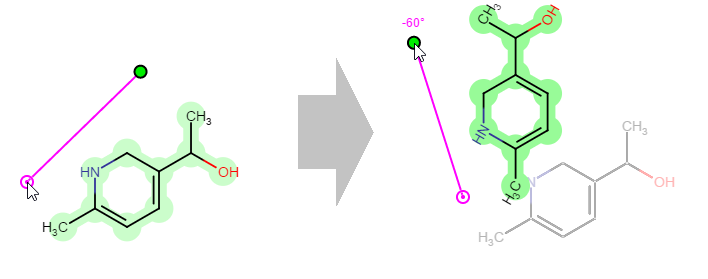
When a whole molecule is selected, the original center of rotation can be relocated by dragging. In this case, if the new rotation center is too close to its original position, it will be snapped back to it. However, pressing the Shift key while dragging the center of rotation allows it to be as close to its original place as you wish. Moving the center lets you rotate the molecule around any point of the canvas. The image of the starting structure remains displayed in grey during rotation.
Rotate fragments in a structure
When a selected part is only a fragment which connects to the rest of the molecule with one bond only, you cannot move the pivot point (which is gray in this case). In such cases the rotation center will be that atom of the selected fragment which connects to the non-selected part of the structure.