About IJC Schemas
Introduction
An IJC schema represents a connection to a database. This database could be a local Derby database or a MySQL or Oracle database or Microsoft SQL Server database running on your computer or a different computer accessible on the network. Local databases are running within IJC on your computer and accessible only to you, whilst MySQL, Oracle or Microsoft SQL Server database can be shared between multiple users. An Instant JChem Enterprise license is required to use MySQL, Oracle or Microsoft SQL Server databases. The term 'schema' refers to the database connection and some special tables that IJC creates and uses to store its meta data and user data. It should not be confused with the term 'schema' used in Oracle and some other databases which represents a subsection of the database, usually owned by a particular user.
More complete details on administering Oracle, MySQL or Microsoft SQL Server databases can be found in the administrators guide .
Complete list of supported databases can be found here.
Your schemas in IJC are organised within a project. In the projects window you will see the schemas, either as top level nodes (if you have only a single project open) or as child nodes of the project node (if you have multiple projects open).
Connecting to a schema
To use a schema you need to either create it or connect to it if it already exists (which would usually be the case for a multi-user database). Depending on the security settings you may need to provide username and passwords both for the database itself and for your user account in this database.
For more information about creating and connecting to schemas see these topics:
Using a schema
Once you are connected to a schema you can create contents in it (assuming you have access rights to do this) and use the data already in the schema. The contents of the schema can be viewed in a number of ways.
Projects window
Your schemas are displayed in the projects window, and are organized into a project. As child elements of the schema you will see all the data trees that are currently part of the schema. The data tree represents data from one or more database tables, organised into a hierarchical nature in a master-detail arrangement. In the simplest case a data tree would represent a single database table containing structures and properties of those structures. The following screenshot shows a project containing 3 different schemas, named localdb, mysql and oracle. The localdb schema contains 3 data trees, named Pubchem demo, Wombat (compound view) and Wombat (activities view). the mysql and oracle schemas are not connected so you can't see their contents.
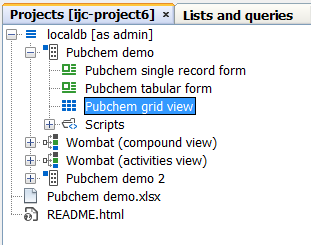
Within each data tree in the projects window will be the views you currently have defined for that data tree. A view can be a grid view or a form view. In the screenshot the Pubchem demo data tree contains 3 views.
The projects window can be used for performing many common operations on schemas. Mostly this is done by right clicking on the appropriate node and choosing the operation you need for the popup menu that appears. But most of these operations are also available from the main menu and toolbar. For more information about using schemas see these topics:
Schema editor
The schema editor is the advanced management tool for your schema. You will not need to use it for basic operations, but it is needed for some advanced operations. To open it double click on the schema node and the schema editor will open in the main window.
See also: