Keymap
It is possible to define and switch between Keymap Shemes.
Each Sheme is a different shortcut-set.
On the Keymap tab you can browse all available commands of MarvinSketch to define shortcuts to any of the commands.
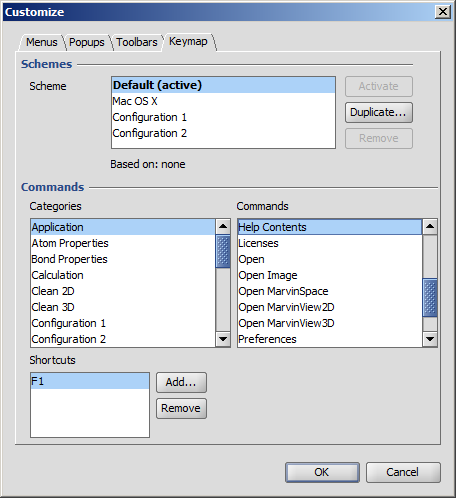
Only one scheme can be active at a time.
A scheme can be made active by selecting and pressing the Activate button.
If a scheme is based on another it means that all of the shortcuts are inherited from the base scheme, though they can be overwritten one-by-one.
Duplicating a scheme will create and activate a new scheme which will be based upon the previously selected one.
Shemes - except the default one - can also be Removed.
Adding shortcuts
A shortcut can be added by focusing the Shortcut field, and pressing the desired shortcut combination, for example F1. If the shortcut already exists, a warning message appears, and shows which command has the activated shortcut.
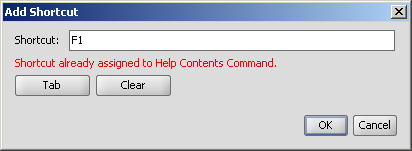
The Tab button is required to use the Tab key for a shortcut, because pressing Tab in the Shortcut field looses the focus instead of defining the shortcut.
The Clear button helps you to remove the shortcut from the field, because pressing the Backspace button defines a new shortcut instead of removing it.
This document described the interactive way of customizing the user interface using the user interface itself. Another way of personalization is shown in the Configurations document.
The same method can be used on server side as well.