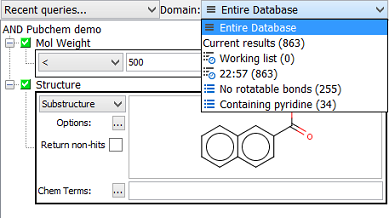Executing Queries
After you define a query, execute a search by using the buttons located at the bottom of the Query window:
|
Clear |
set the search criteria in the Query window to default (null) values |
|
Show All |
reset the settings and execute the query so that all records are present |
|
Search |
execute the search based on the currently specified criteria |
During query execution, the progress is shown in the bottom right corner of the interface.
Cancelling queries
A slow running query can be cancelled  . A progress dialog will appear if the query takes a significant amount of time to execute and the query execution can be stopped by clicking on the '
. A progress dialog will appear if the query takes a significant amount of time to execute and the query execution can be stopped by clicking on the '  ' button.
' button.
The ability to stop a query is dependent on the type of query and the stage of execution it has got to - stopping will not always be successful.
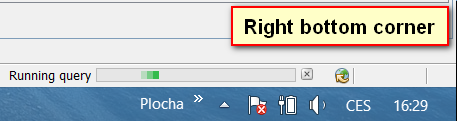
See the Performance tips tips and tricks page for suggestions about how to speed up slow searches.
Re-executing previous queries
Previous queries can be restored to the query panel using the Recent queries... drop down menu. This sets the query parameters and allows you to re-execute the query or to edit the query before executing it.
The Lists and Queries window also provides a mechanism to re-execute previous queries
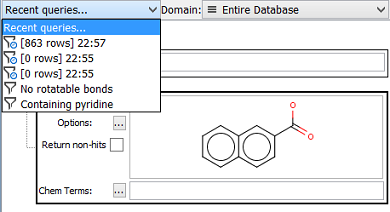
Restricting searches to a list
By default, a query is applied across the entire database. However, you can narrow the search so that it is applied to a list. As a result, you are able to perform queries within results attained from previous queries. Use the Domain drop-down in the Query window for this purpose. Below, the Domain drop-down shows that the next query will be restricted to a particular list: