Submission correction page
Submissions from the Staging area can be opened on the Submission correction page, from where, after getting registrar's attention, can be again sent for registration. Alternatively, a failed submission can be opened also from the Registration page, if the [View this on the Submission page] option is choosen in the Registration summary window.
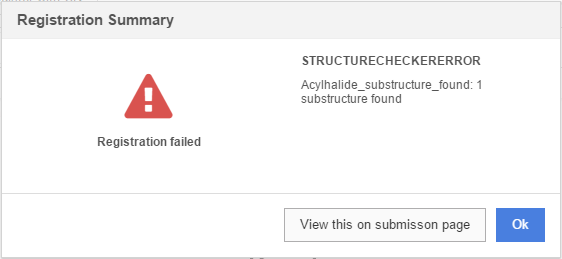
The submission page consists of:
-
Workspace (left)
-
Action bar (top center)
-
Status message (top center)
-
Structure area (center)
-
Data fields (bottom center)
-
Stereo Analyzer (bottom center)
-
Submission details (top right)
-
Checkers (top right)
-
Switchers (center right)
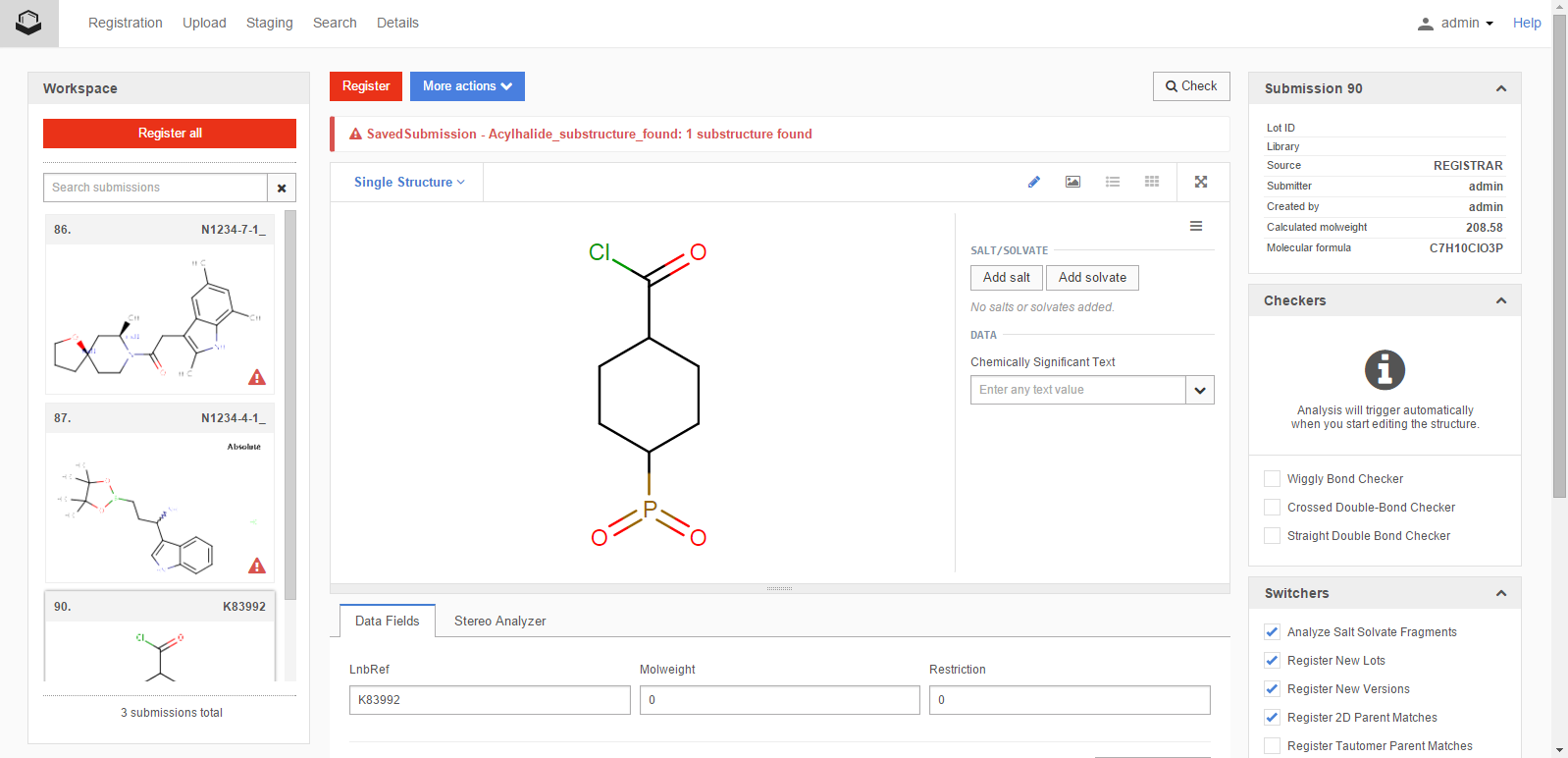
Figure 2. Overview of the Submission page
Switchers
The system switchers, which are a set of flags (yes/no options) used for modifying the process of the registration.
System switchers are configured in a source dependent way through server side configuration files, but can also be modified e.g. within an individual manual registration. During the process of registration a certain set of business rules/checks dealing with the input structures can be defined as a list of structure checker and structure fixer pairs.
The system switchers are:
Analyze Salt/Solvate Fragment
Register 2D Parent Matches
Register 2D-Tautomer Parent Matches
Register New Lots
Register New Versions
Register Restricted matches
Register Tautomer Parent Matches
Calculate stereo comments
E.g. it is not possible to autoregister a single compound having a restricted match. See more details about this below at the Register from the Submission Page chapter: RestrictedMatch.
Checkers
The structure checkers and structure fixers are a tool for fixing complex structure modification issues (e.g. proper stereochemistry representation). Besides the default ChemAxon structure checkers, additional custom checkers can be defined during the deployment of the system. Several fixers can be associated to a given structure checker in order to provide different ways of dealing with a structural problem.
Depending on how the source is configured, 4-aminobut-2-en-1-ol having a crossed double bond can be autoregistered with or without the corrected (wiggly double bond) structure. If 4-aminobut-2-en-1-ol having a crossed double bond will fall to the Staging area with StructureCheckerError status message (StructureCheckerError - Crossed Double-Bond Checker: 1 crossed double bond found), on the Submission page we can set the fixer associated to the "Crossed Double-Bond Checker" to "Convert to Wiggly double bond" (figure Manreg 8).
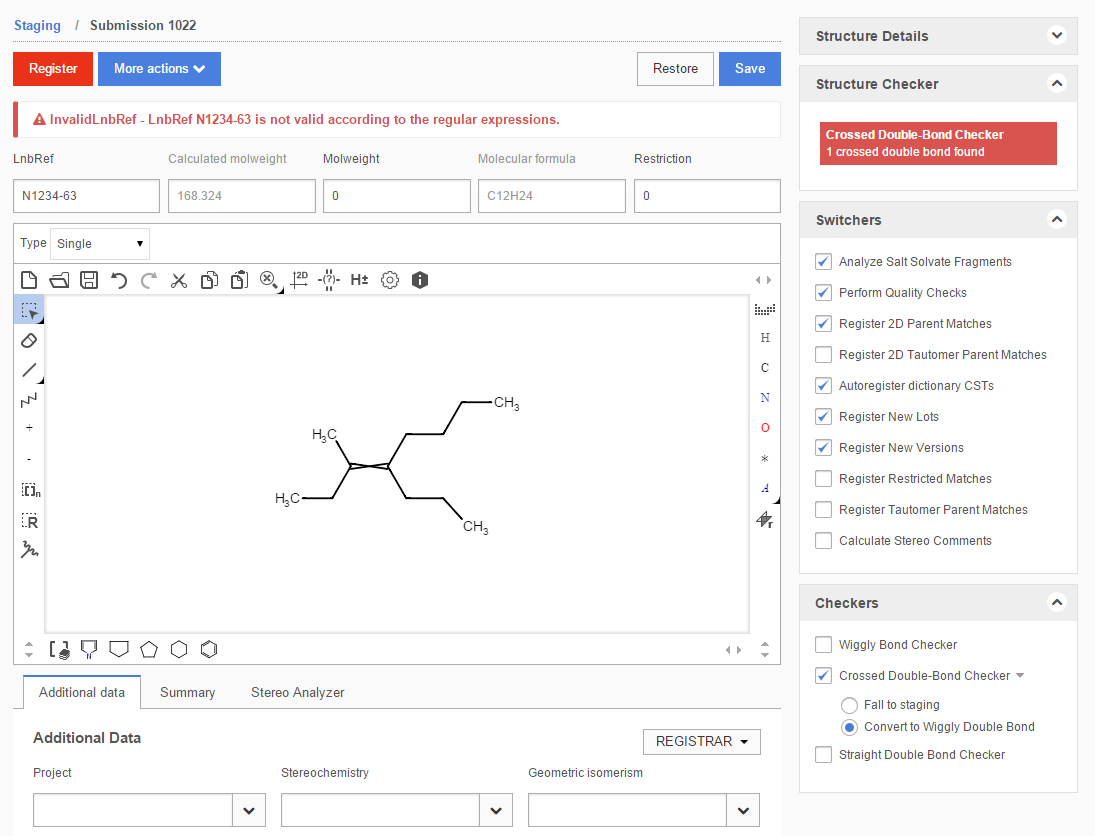
Figure Manreg 8. Submission page, applying a fixer
Match List
The match list is a popup window that shows the possible matches of a structure to be registered or amended. There are two different types of match lists: single component or component level match list and multi-component level match list.
The component level match list is shown for singles and for all of the components of a multi-component structure. It consists of a set of tabs according to the number of components in the structure. Each tab shows the input parent standardized structure of the actual component on the left hand side. In case of manual registration the structure image is generated after applying all the structure fixers that have been set on the Submission page. On the right hand side the parent structures of the existing matches are displayed. The possible match actions (accept, replace or unique) can be selected by buttons located under the matching structure, or in the upper left corner in case of unique.
If more than one match is available, then the match itself can be selected from a dropdown list on the upper right corner. The first item of a dropdown list is always the exact match, if available, followed by all the other match types. In case, if an exact match is available, there is only one single [Accept] button available (below the structure of the exact match) - according to the fundamental business rules of the registration -, unique and replace choices or accept for other match types is not allowed.
In case of amendment the match to the original parent is excluded from the list of matches. If nothing else is available, then the match list window is not shown at all and the modifications are performed automatically.
An example of a match list for single-component compounds is presented on figure Manreg 11 .
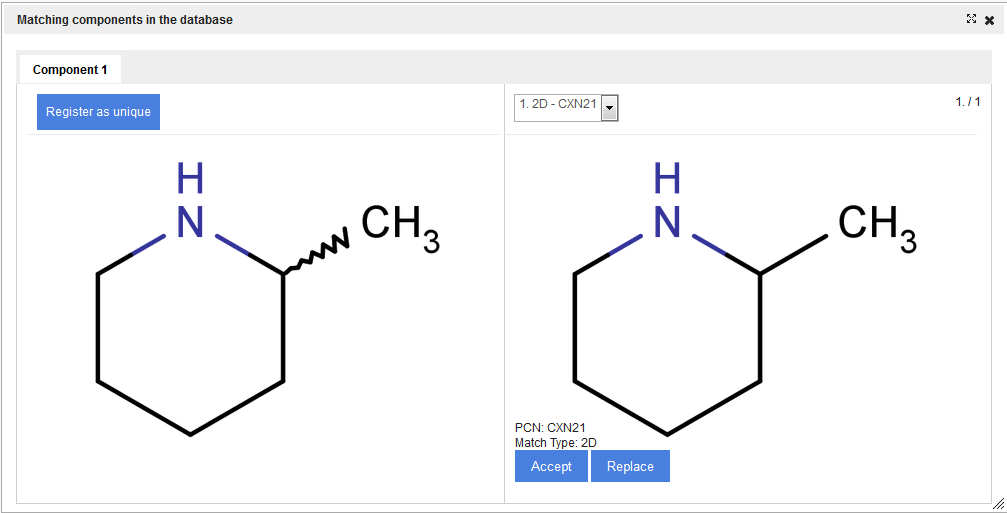
Figure Manreg 11. Match list window for a single-component compound
The multi-component level match list is very similar to the previous one, with the only difference, that it shows the whole multi-component parent standardized structure instead of the several component match tabs. In the multi-component match list only those already registered multi-component compounds are listed, that have exact matches for all the components - as discussed above. No multi-component match list is presented if there are no matches (exact/component/external) on that level for the compound. For details on the available multi-component match types please consult the terms section (match).
In the multi-component match only [Accept] and [Unique] buttons can be found, the Replace option is not available. Similarly to the single compounds, in case of an exact match Accept is the only available option.
Registration examples from the Submission Page
When a record falls to the Staging area, the status message of the submission will be listed in the "current status" field. A detailed message can also be seen on the Submission page, where the submission is opened.
Some examples how to register submissions from the Submission page:
InvalidLnbRef
This message appears when an LnbRef does not conform to any of the pre-defined formats specified in the registry system configuration files. To correct this issue, click on the invalid LnbRef that's displayed above the structure and enter a new LnbRef that matches one of the configured formats. Then click the [Register] button to register the structure.
LnbRefDuplicated
This message appears when the LnbRef of a submission is the same as the LnbRef of an already registered structure. To correct this issue, click on the submisison's LnbRef (displayed above the structure), and enter in a new LnbRef. Then click the Register button to register the structure.
UnknownCST
This message appears when a structure that is submitted for autoregistration has a structure level CST (not component CST) which is not yet present in the registry (with the same chemical structure). In order to correct this issue, simply click the Register button to register the structure.
LotIdDuplicated
This message appears when the lot ID of a submission is the same as the lot ID of an already registered structure. Currently there is no way to correct this issue in the staging area. The registration of the compound should be restarted with a new, unique lot ID.
InvalidLotId
This message appears when the lot ID of a submission is an invalid value (for example, the lot ID is a negative integer). Currently there is no way to correct this issue in the staging area. The registration of the compound should be restarted with a new, valid lot ID.
UnBalancedCharge
This message appears when the net charge of the submitted compound is not balanced, i.e. the compound as a whole, all the components, including salts/solvates is not neutral. E.g. an acetate anion falls to the staging area with "UnBalancedCharge" error message and it can be registered successfully from there either if the chemical structure itself will be modified to a neutral form (acetic acid) or if a positively charged salt (from the salts and solvates table) will be added with the appropriate multiplicity (value of 1 in this particular case) to the structure. For multi-component compounds the rule is not that strict, since e.g. the (45-55% cyclopentanaminium 45-55% cyclopentane) mixture can be registered with 1x chloride ion and also with 2x chloride ion, as long for the positively charged structure side there exists a negatively charged salt/solvate fragment. The multiplicity and the component percentage are not taken into account.
PositivelyChargedStructure
Positively charged structures which can be deprotonated fall to staging with a "PositivelyChargedStructure" status and cannot be autoregistered. To register them the structure needs to be manually neutralized in the Submission page. For example, it is not possible to autoregister or manually register from Submission page hexan-1-aminium with 1x chloride ion. Just hexan-1-amine with or without 1xHCl can be registered. By default, quaternary ammonium or phosphonium ions, tertiary carbocations will not undergo this checker, but they can still fall to staging area because of UnBalancedCharge or a StructureCheckerError (caused by a checker specifically looking for these substructures).
SaltSplittingError
SaltSplittingError - Salt splitting found a salt/solvate fragment while also a salt/solvate info was submitted.
This message appears when a structure that has been submitted for autoregistration contains the same salt/solvate structure as a salt/solvate ragment as well as a separate salt/solvate entry. To correct this issue, click on the structure editor and delete the salt/solvate fragment from the structure. Optionally, you can then change the salt/solvate multiplicity in the salt/solvate panel on the right of the screen. Finally, click the [Register] button to register the structure.
Status: SaltSplittingError - Salt splitting identified all fragments as salts/solvates.
This message appears when all fragments of a structure can be identified as entries in the salt/solvate dictionary. In this case on the Submission page the structure will be present both on the structure area and also in the Salts and Solvates panel. If you would like to register a structure as a compound even though it is already present in the salt/solvate dictionary, you need to delete the salt/solvate from the Salts and Solvates panel and click the [Register] button. Otherwise you can draw or paste another structure (one that is not present in the salt/solvate dictionary) into the structure editor, optionally, you can then change the salt/solvate multiplicity in the Salts and Solvates panel on the right of the screen, then click the [Register] button to register the new structure.
UnknownSource
This message appears when the source field of the submitted structure is not recognized as one of the allowed values that have been specified in the registration system's configuration files. Currently, there is no way to correct this issue in the staging area, the submission has to be restarted with a proper source.
ParentTautomerMatch
This message appears when both of the following conditions are satisfied: 1) the "Register Tautomer Parent Matches" system switcher is set to "false" for the submission's source; 2) the parent standardization of the submitted structure is a tautomer match to a parent of an already registered structure.
In all the parent tautomer match cases the user has to make a decision how to proceed with the actual registration. There are two different ways to resolve the issue: either accept or replace a matched parent structure; or register the structure as a unique parent.
If you want to accept or replace a matched parent (either a tautomer match, or any other available match), first ensure that the "Register Tautomer Parent Matches" switcher in the "Switches" panel is checked. Second, click the [Register] button to initiate the registration process. The match list will appear, showing the available matches (including at least one tautomer match). Select the match you want to accept or replace, and click either the [Accept] or [Replace] button, depending on your aim. For further details on the match actions please see the Match List section.
At this point there are two possibilities. The first possibility is that registration will proceed automatically, because the submitted structure and the already registered versions of the matched parent can be automatically reconciled. In this case the structure will be registered successfully, and the issue will be resolved.
The second possibility is that registration cannot automatically reconcile the submitted structure and the already registered versions of the matched parent. In this case, the version fix page will appear, and you will have to modify either the existing versions registered under the matched parent (in case of replacing a match), or you will have to modify the submitted structure (in case of accepting a match). For further details of the version correction please visit the Version Correction Page section.
If you want to register the structure with a unique parent, first ensure that the "Register Tautomer Parent Matches" switcher in the "Switches" panel is checked. Second, click the [Register] button to initiate the registration process. The match list will appear, showing the available matches. Click the [Register as unique] button. The registration process will proceed automatically from here, and the structure will be registered under a new parent.
Parent2DTautomerMatch
This message appears in cases that are completely analogous to the ones discussed above, during Parent Tautomer Match. The only difference is the type of the match (tautomer vs. 2D tautomer). Also, the ways of resolving this kind of issue are identical to the two ways of resolving the "Parent Tautomer Match" issue.
Parent2DMatch
This message appears in cases that are completely analogous to the ones discussed above, during Parent Tautomer Match. The only difference is the type of the match (tautomer vs. 2D). Also, the ways of resolving this kind of issue are identical to the two ways of resolving the "Parent Tautomer Match" issue.
OperationNotAllowed
OperationNotAllowed - Registering a new lot under a matching version is not allowed
This message appears when the submitted structure is already present in the registry in its exact (version) form, but the "Register new lots under matching versions" system switcher is set to false. To resolve this issue, ensure that the "Register new lots under matching versions" system switcher is selected in the "Switchers" panel, then click the [Register] button to register the structure.
OperationNotAllowed - Registering a new version under a matching parent is not allowed
This message appears when the submitted structure is already present in the registry in its parent standardized form, but the "Register New Versions Under Matching Parent" system switcher is set to false. To resolve this issue, ensure that the "Register New Versions Under Matching Parent" system switcher is selected in the "Switchers" panel, then click the [Register] button to register the structure.
InconsistentAmf
InconsistentAmf - Duplicate unknown mixture ranges exist
This message appears when the submitted structure is a mixture, and at least two of the components have the same unknown mixture range (such as X%). To correct this issue, ensure that at most one of the components has the specified unknown range, and choose either a known range or a different unknown range for the other components. (In case you choose a known range for any of the components, you will have to ensure that the sum of the lower bounds of the known ranges is at most 100%, and the sum of the upper bounds is at least 100%, unless there is at least one unknown range remaining.) Finally, click the [Register] button to register the structure.
ComponentDuplication
This message appears when the attempting to register a multi-component structure in which the same component appears multiple times. In order to resolve this issue, you can either delete the duplicate components, or modify them so that the structure is composed of unique components.
In case you delete a component but the structure still has at least two components, you will be required to modify the percentage (in case of formulations) or range (in case of mixtures) information for the remaining components to ensure that the percentages add up to 100% (in case of formulations) or, in case of mixtures, that the range lower bounds sum up to at most 100% and that the range upper bounds sum up to at least 100% (unless at least one unknown range is present). Once you have finished deleting or modifying the duplicate components, click the [Register] button to register the structure.
RestrictedMatch
This message appears when both of the following conditions are satisfied: 1) the "Register if matches are restricted" system switcher is set to "false"; 2) the submitted structure has any kind of match to a registered structure which is restricted. If you want to submit this structure to the registry, first ensure that the "Register if matches are restricted" system switcher is checked in the "Switches" panel. Then, click the [Register] button to initiate the registration process. If a non-exact match exists for the structure you are attempting to register, the match list will appear (in which the matching parent's structure is highlighted) and you will be allowed to either accept or replace the match, or register the structure under a unique new parent. In the accept and replace cases the single compound to be registered will inherit the restriction level of the already registered compound. More details about registrations involving restrictions can be found at the Restriction cascade.
StructureCheckerError
StructureCheckerError- REGISTRAR_ALERT_n_positive: 1 substructure found
Quaternary phosphonium or tertiary carbocation salts can be autoregistered if the charge is balanced (see: UnBalancedCharge). But quaternary ammonium salts will fall to the Staging Area with "StructureCheckerError" having "REGISTRAR_ALERT_n_positive: 1 substructure found" as the detailed message. These structures can be registered from the Staging area if the "Perform Quality Checks" System Switcher is unselected.
StructureCheckerError - Multicomponent Checker: 2 multicomponents found
This message appears when both of the following conditions are satisfied: 1) the "Perform Quality Checks" system switcher is set to "true"; 2) the submitted structure has more than one component. If you wish to submit the current structure to the registry with multiple components, ensure that the "Perform Quality Checks" system switcher is unchecked in the "Switches" panel. Then, click the [Register] button to register the structure.
StructureCheckerError - Rare Element Checker: 1 rare element found
This message appears when both of the following conditions are satisfied: 1) the "Perform Quality Checks" system switcher is set to "true"; 2) the submitted structure contains a rare element (e.g. Ar, Ru, Mo, In, Tl...). If you wish to submit the current structure to the registry with rare element, ensure that the "Perform Quality Checks" system switcher is unchecked in the "Switches" panel. Then, click the [Register] button to register the structure.
Registration summary
After registering a compound, you can be informed about the new PCN, CN and LN (e.g. PCN: CXN1, CN: CXN1A, LN: CXN1-001). The content of this window is entirely configurable. After manual registration, the user can immediately navigate to the registered structure on the Amendment page.
Restriction cascade from the Submission page
On the Submission and Amendment page it is possible to change the restriction level of a compound and as a consequence the whole tree will inherit the same level of restriction. The registration system prevents the autoregistration of compounds having restricted matches (see register a restricted match). On Submission page additional indications are also given, since in the match list the restricted match is highlighted.
When registering a restricted single compound and there is a match in the DB with a PCN only component of a multi-component compound, it is only possible to Accept the component match (currently the Replace action is not allowed in these cases). In this case a Restriction warning dialog window (figure Manreg 13) appears containing the restriction level change of the PCN(s) which will be set once the [Continue Registration] button is pressed. The operation can be also cancelled.
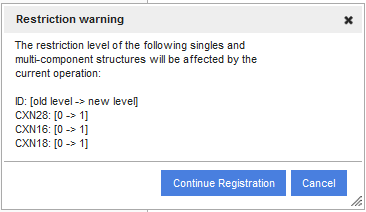
Figure Manreg 13. Restriction cascade when registering a single
After accepting the match and continuing the registration, the newly registered component and the already registered multi-component compounds (e.g. CXN18 and CXN28) containing the restricted component will also inherit the restriction level of the structure being registered (CXN16) (figure Manreg 13). When a restricted compound is going to be registered under it's matching PCN and as a consequence multi-component compounds will also became restricted, then the other PCN only components of the multi-component compounds will also became restricted.
A newly registered multi-component compound, which has a component match (choosing Accept) with a restricted single from the DB, should also become automatically restricted. As a consequence, the PCN only components of the restricted multi-component compounds will also become automatically restricted. In this case also a Restriction warning dialog window (figure Manreg 14) appears containing the restriction level of the existing PCN and the LNBRef of the multi-component compound which will be set once the [Continue Registration] button is pressed.
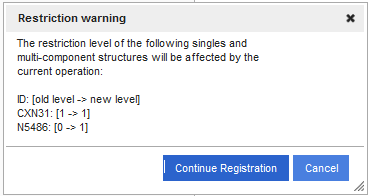
Figure Manreg 14. Restriction cascade when registering a multi-component compound