Charge Plugin
Introduction
The partial charge distribution determines many physico-chemical properties of a molecule, such as ionization constants, reactivity and pharmacophore pattern.
The Charge Plugin is able to compute the partial charge value of each atom. Total charge is calculated from sigma and pi charge components, and any of these three charge values can be displayed. To have more information on how the plugin calculates partial charge, see the following reference material on charge calculation.
The results of the charge calculation are shown in a new window. If more molecules are present on the sketching canvas (in MarvinSketch), all molecules appear in one single field in 2D.
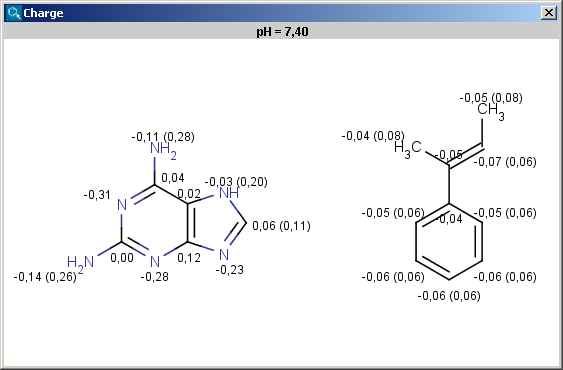
Fig. 1 Calculated charges displayed in MarvinView
On charge units and display
Charge is expressed in atomic unit [e]. The numbers in brackets refer to the sum of the charges of implicit hydrogen atoms, and displayed only if the "Charges of implicit hydrogens" option is switched on in the Charge Options panel.
If the Display in MarvinSpace checkbox is checked, the results appear in seperate fields on the canvas (see example below), and 3D operations (zooming, rotating etc.) are enabled.
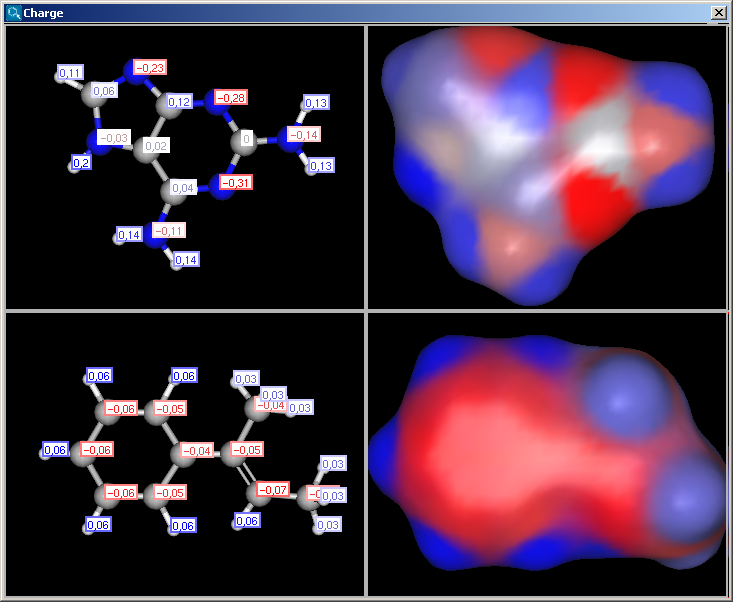
Fig. 2 Calculated charges displayed in 3D
Options
In the Charge Options panel you can set the following options:
-
Decimal places: setting the number of decimal places for displaying the result.
-
Type: setting type of the calculus: total charge, sigma charge or pi charge components.
-
Charges of implicit hydrogens: gives you in detail the charge increments of the implicit hydrogens.
-
Take resonant structures: the average of the charge of the resonant structures will be calculated.
-
Take major microspecies at pH: the charge of the major microspecies present at the given pH.
-
Display in MarvinSpace: the result window opens as 3D MarvinSpace viewer (see example above). If unchecked, the results will be shown on a 2D picture (see example above).
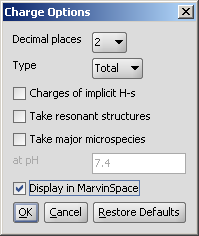
Fig. 3 Charge Options panel