Setting up Profiles
Users can define profiles to store their most often used Standardizer settings via the Standardizer Graphical User Interface (GUI). Using these preset profiles, the standardization routine can be simpler and easier.
Two read-only profiles are provided with Standardizer:
-
Blank: All input fields are empty by default.
-
Last Used: All input fields are filled with the last used data.
Besides these profiles, custom profiles are also available to set and use.
How to set and configure a custom profile
-
Go to Preferences button > Profiles...> Edit Profiles...:
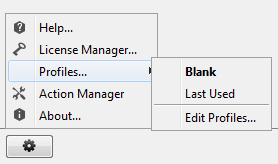
-
Click on Add and enter a name in Create New Profile dialog window:
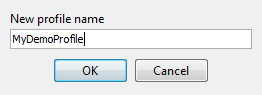
-
Build your profile on the right panel selecting the preferred behavior for each four Standardizer window:
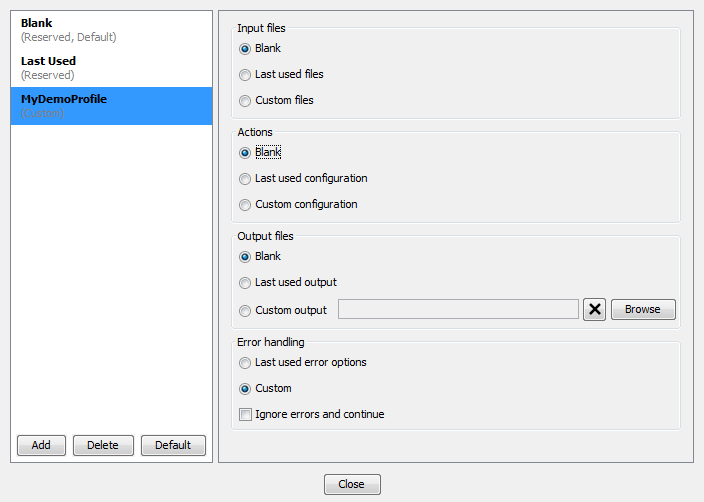
Besides setting your custom profiles, you can select your default profile here that is used at start-up. Unless default profile is selected, Blank profile is loaded at each Standardizer start-up.