Text editing
How to create a text in Marvin JS
Select the Text tool, then left click on an empty place on the canvas. In the opening Text dialog you can create and format the text.
Symbols can be inserted by the symbol button, and also can be typed if there are keyboard shortcut for them.
How to edit texts in Marvin JS
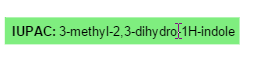
Select the Text tool, then, with the cursor, hover over the text that you would like to change.
When the textbox becomes highlighted in green left-click on it.
The Text editor opens, here you can edit your text as you like.
![]() After creation the textbox can be moved on the canvas by dragging as other objects in Marvin JS.
After creation the textbox can be moved on the canvas by dragging as other objects in Marvin JS.
How to delete a text

You can erase texts from the canvas as other objects:
-
Hover over it and push the Delete keyboard button, or the Delete button on the toolbar.
-
Click on one text, or encase more than one textboxes in a red rectangle by dragging with the active Delete tool.