Administration GUI
The Administration GUI of the Compliance Checker allows the users with administrator account to execute the followings:
-
Update the legislations taken into account during the checking processes of the application.
-
Monitoring the services
-
Checking the available categories and creating / editing user defined levels
Login
Administration GUI is available after login as administrator on the web GUI of Compliance Checker and clicking on the Administration button in the upper right corner.

Update legislations
Click ![]() to open the Update legislations page where you can upload the actual legislations. The actual legislations are covered by a rule set and an exclusion set which are sets of special chemical query structures confirming the actually valid relevant legal rules. The scope of the legal relevancy depends on the scope of the Compliance Checker license you have.
to open the Update legislations page where you can upload the actual legislations. The actual legislations are covered by a rule set and an exclusion set which are sets of special chemical query structures confirming the actually valid relevant legal rules. The scope of the legal relevancy depends on the scope of the Compliance Checker license you have.
Two ways are provided for the update:
-
You can execute the update by selecting the necessary jar file containing the rule set and the exclusion set, and clicking on Update to selected file.
-
Or you can click on Download and update to the latest version.
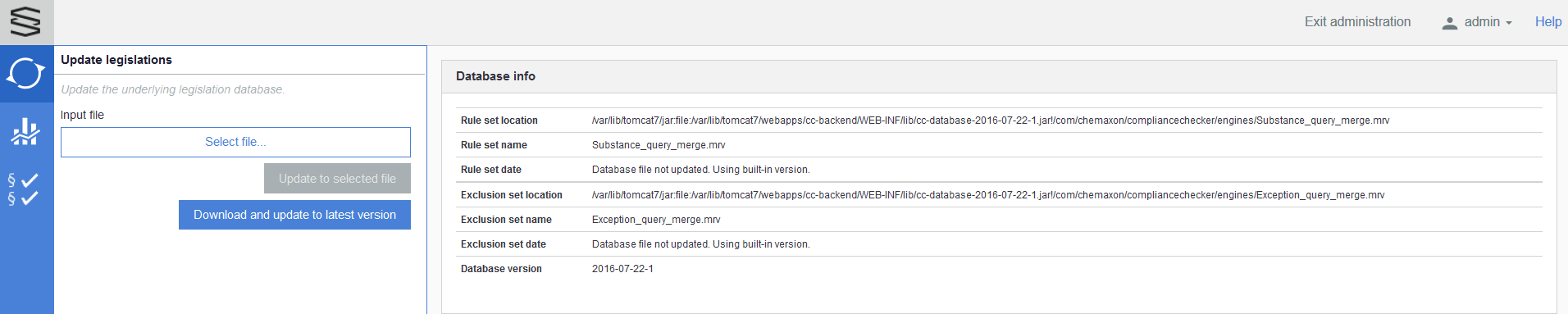
Service monitor
Click ![]() to open the Service monitor page where you can check the actual status of the running services of Compliance Checker.
to open the Service monitor page where you can check the actual status of the running services of Compliance Checker.
Three types of services can be monitored here:
-
cc-backend
-
cc-bigdata
-
cc-web
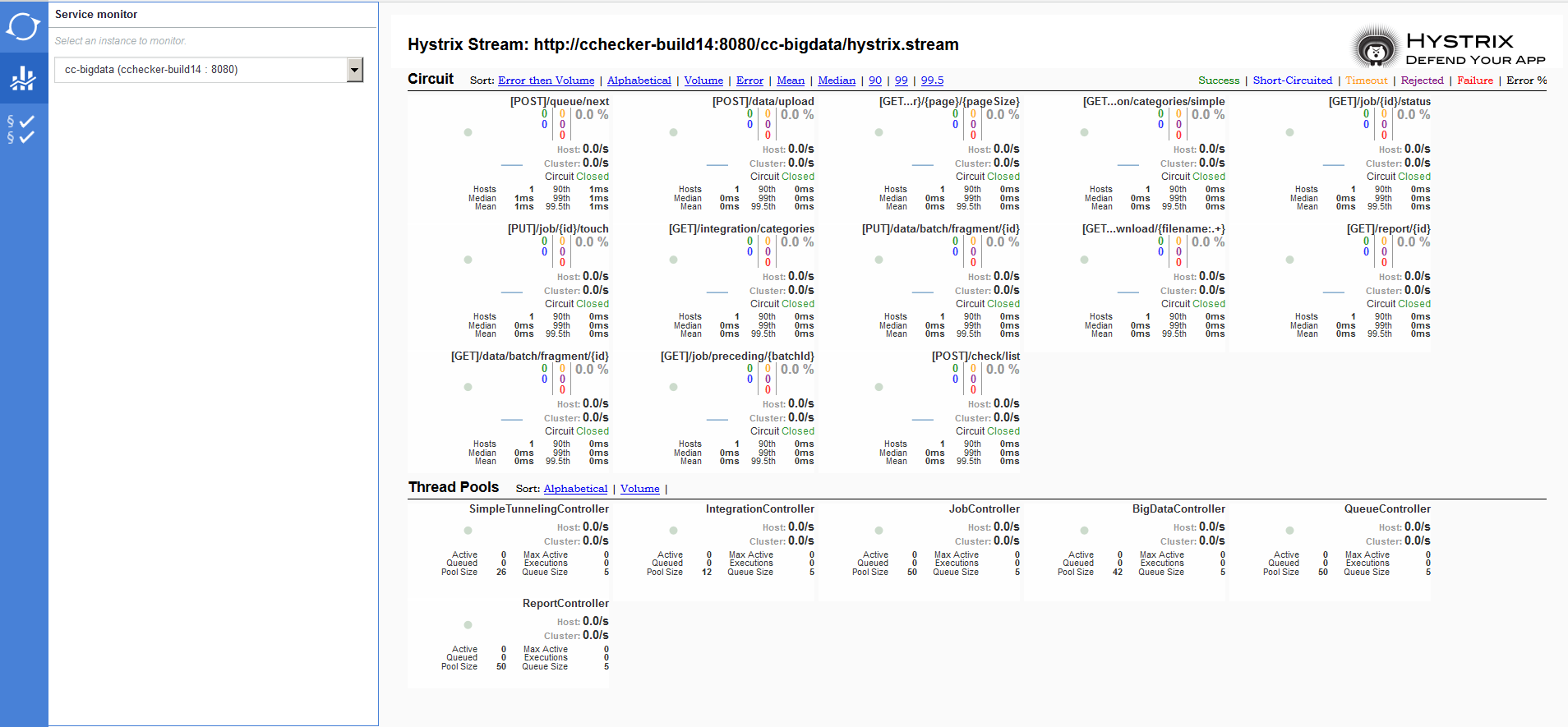
Category monitor
Click ![]() to open Category monitor page.
to open Category monitor page.
This page lists the available categories in three groups:
-
Countries
-
Groups and associations
-
User defined levels
The Countries and the User defined levels appear on the UI of the Compliance Checker under the Regulation categories as Available countries and as Avalaible check levels.
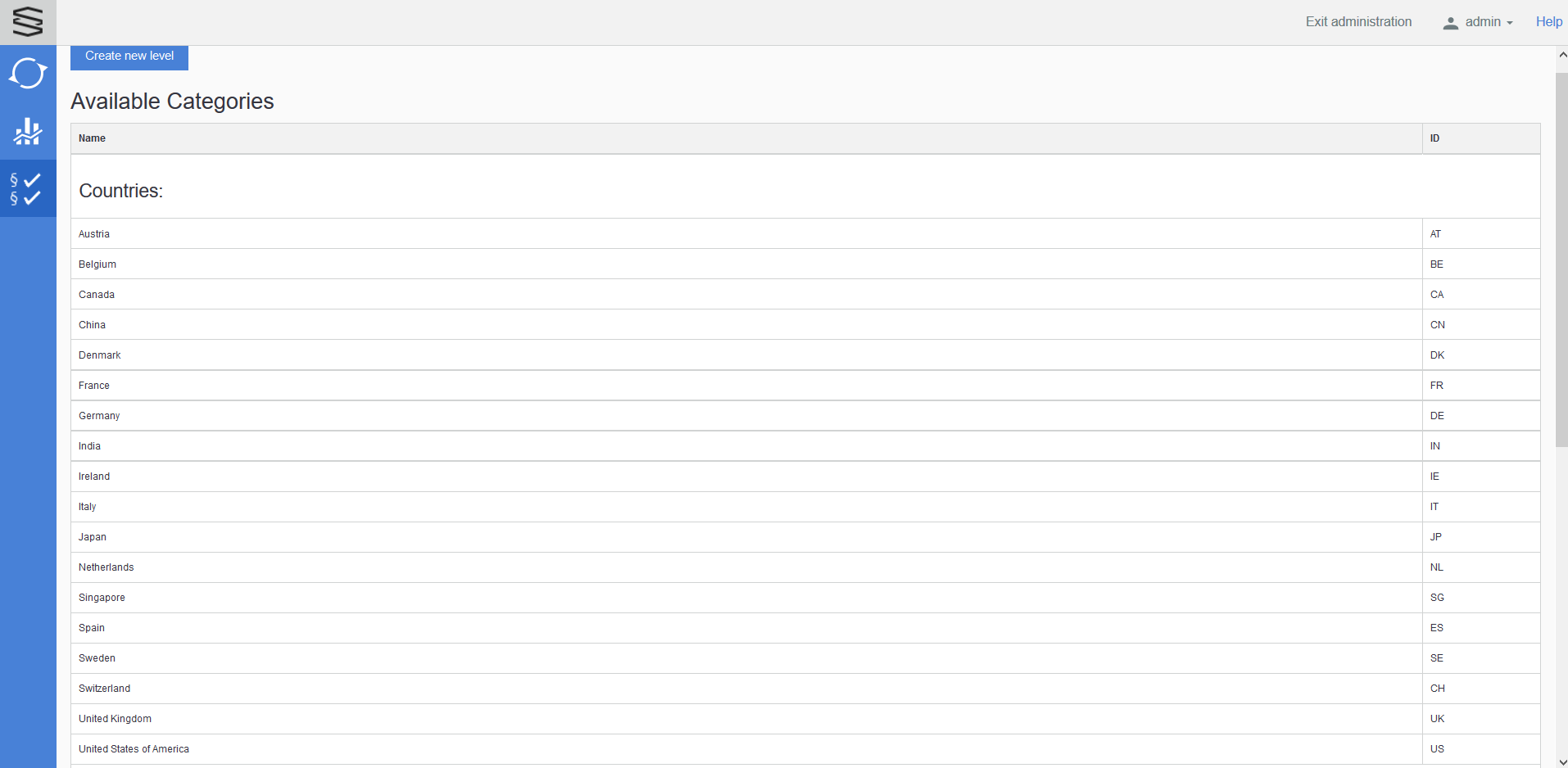
Browse the available levels
Countries
The displayed Countries are in accordance with your license file.
Here you can check which legislations are included in the individual countries.
You can clone the available countries and the created clone will be a new User defined level.
Editing or deleting is not available.
Groups and associations
The displayed Groups and associations are in accordance with your license file.
Here you can check which legislations are included in the individual groups and associations.
You can clone the available groups and associations. The created clone will be a new User defined level.
Editing or deleting is not available.
User defined levels
The user defined levels can be created, edited and deleted as well.
Edit: opens the Edit level page displaying the actual composition of the selected User defined level and makes possible to make changes.
Delete: deletes the selected User defined level.
Create new level
The Create new level button on the page showing the Available categories opens the Create new Level page.
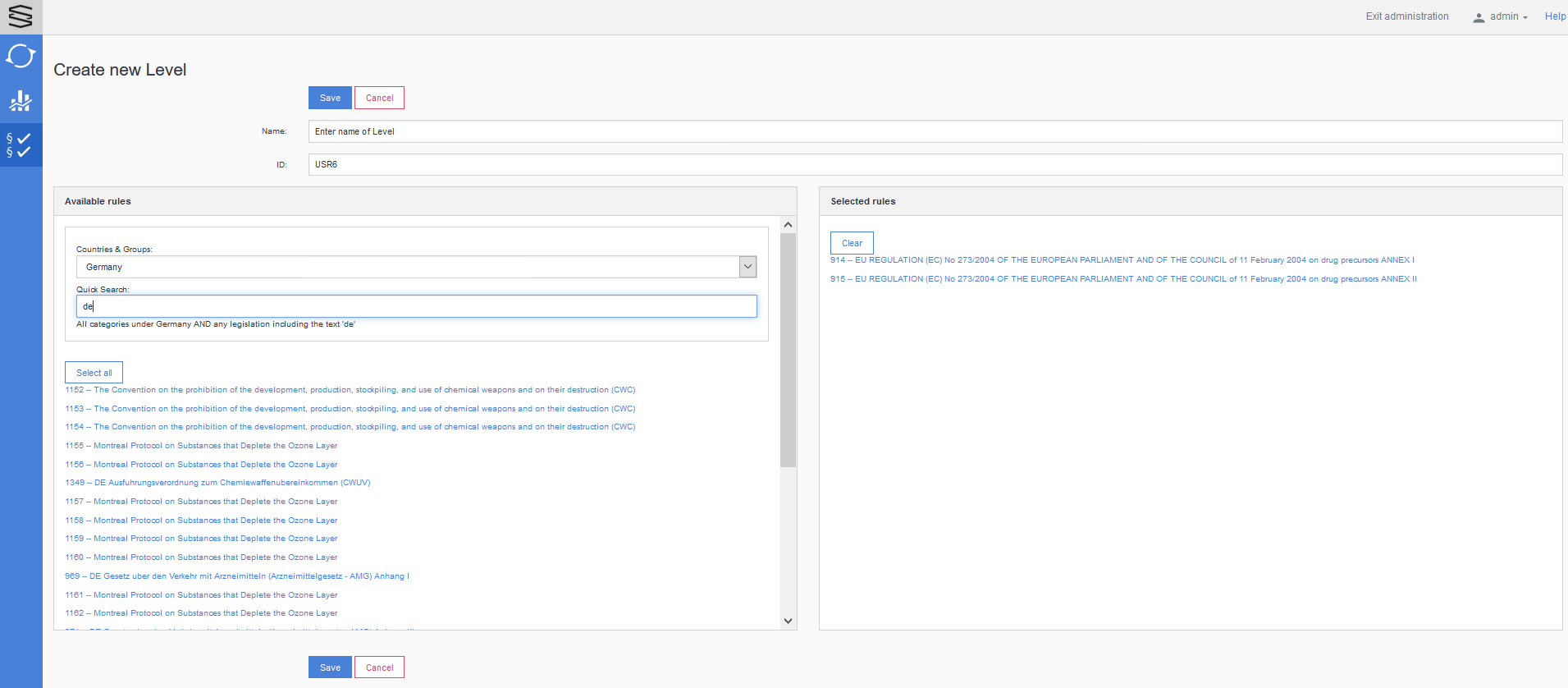
Name: enter the name of the new level
ID: unique identifier
Available rules: By default, all the rules are listed here. Two filters are provided to help to select the needed rules for the new level. The set values of these two filters are combined and taken into account with AND logic.
Countries & Groups: one country or group or association can be selected
Quick Search: text filtering is available here
Select all: moves all pre-filtered rules to the right side Selected rules panel
Selected rules: lists the already selected rules
Clear: moves all selected rules back to the left side Available rules panel
Save: saves the new level
Cancel: cancels the creation of the new level