Set Services
-
Select Edit > Preferences > Services tab of Marvin;
-
Click Add new Service... button (
 );
); -
Select the requested service:
-
Service type: Select the type of the service you want to use in MarvinSketch.
Local, HTTP and three different webservices are available as service type. The further options to be set will change according to your selection;
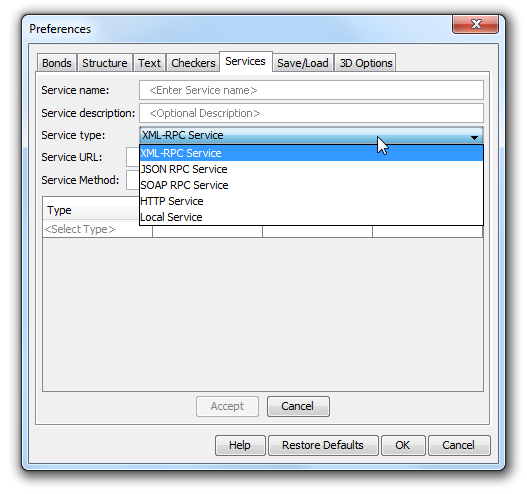
Fill in the required fields, according to your service type selection. Local Service, JSON RPC Service, XML-RPC Service, HTTP Service, SOAP RPC Service.
-
Service name: Enter the service name. This name will be shown on the Services tab, and under Tools > Services menu;
-
Service description: Describe shortly the relevant service; it will appear as a brief help in a pop-up box (optional);
4. Accept your settings. The set service will appear on the Services tab;

5. Specify the order of services by moving them up and down using the Up/Down buttons.
6. Add a new service to the list, or remove the selected service from the list by the add and remove buttons.
7. You can export the set services configuration to an XML file and import it for later usage by clicking on the appropriate buttons of the Services tab. Open Service Configuration XML file from URL is also available; Click on button and specify the URL of the configuration XML file. The location of the set services configuration is displayed at the bottom of the configuration window.
Restore Defaults sets the configuration file to the servicesconfig.xml located in the users's ChemAxon folder (in user's home chemaxon or .chemaxon folder, depending on operating system)