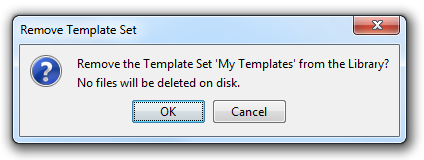Template Library Manager
The Template Library is a hierarchic display of template sets.
It contains several template sets by default (such as Generic, Rings, Amino Acids, etc), and a customizable set called My Templates.
The dialogue has buttons to customize template handling. You can add  and remove
and remove  template sets, reorganize them or open
template sets, reorganize them or open  the Options dialogue.
the Options dialogue.
The cleaning options of the templates can be set using the last three buttons on the toolbar. With these buttons you can specify how the template will be placed onto the canvas (NoClean, 2D, or 3D). These options can be set separately for each template category. Note, that the buttons are synchronized with the Template Options dialog settings.
Template Options
-
Maximum number of molecules: template sets can contain large number of molecules. This option maximizes the number of structures being loaded from a template set when it is selected in the Template Library. For example if the option is set to 100, only 100 structures will be loaded to memory and displayed in the library, even if the underlying molecule file contained 25000 structures.
-
Coordinates: this option is to specify an operation affecting the coordinates when the templates are placed on the canvas.
For example result of placing L-Alanine to the canvas with different options: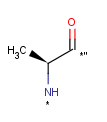
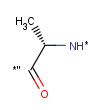
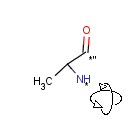
As in the original
structuresAlways perform
Clean2DAlways perform
Clean3D -
Size of templates: the size with which each template is displayed in the library, measured in pixels.
-
Maximum number of buttons: this determines the maximum number of buttons allowed on the Advanced Templates Toolbar.
Adding a new template set to the library
It is possible to add new template sets to the library using the Add Template Set  button on the tool bar.
button on the tool bar.
Using the 'Browse' button you can select a directory or a file of the file system. ( Any chemical file format recognized by MarvinSketch can be used for creating template). Specifying a directory will create a hierarchic template set containing all subdirectories and files.
It is also possible to specify a location with ftp protocol. The underlying subdirectories and files will be displayed as with the local file system.
Please note that protocols other than file and ftp are not supported. However remote file systems can help to overcome this restriction.
Removing a template set from the library
You can remove template sets from the library using the Remove Template Set  button on the tool bar.
button on the tool bar.
The template set will only be removed from the library, without modifying files on the file system.