Export
Opens the Export menu.
Keyboard shortcut: Ctrl+S
Exporting a Structure
A structure can be saved either in ChemAxon Marvin Document format or in MDL Molfile V2000 format. In order to export in other file formats (SMILES, ChemAxon Extended SMILES, SMARTS, ChemAxon Extended SMARTS, InChI, InChIKey, IUPAC Name, CML, MDL Molfile V3000, MDL SDfile, ChemAxon Compressed Molfile, ChemAxon Compressed SDfile, XYZ, CDX, and SKC), the appropriate web service has to be available.
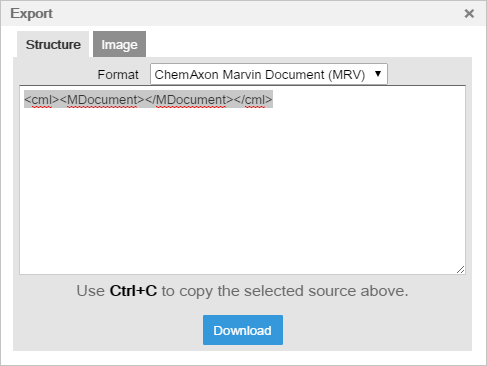
How to save a structure
The structure file format can be changed by selecting an option from the drop-down list of supported file formats.
To save that to a file, push the Download button at the bottom of the dialog window, click on the created link, and save the file with the preferred name and route.
Alternatively, you can paste the structure source into a text editor and save it from there. In the case of CDX and SKC file formats, only the first option can be carried out.
Saving as Image
In the Export menu, there is an option to save the structure as an image. The supported image formats are PNG and JPEG.
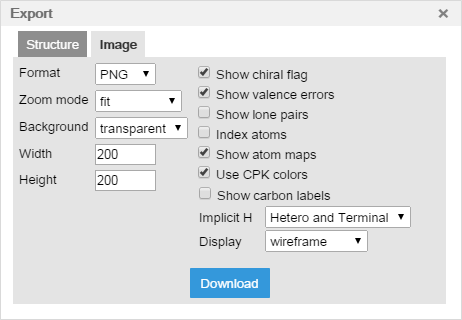
How to save an image
In order to save an image of the structure in Marvin JS, select the Image Tab in the Export dialog. The default settings of image export are the same as they are in the View settings.
You can set the display options, determine the color of the image background (transparent or white) and set the width and height of the image in pixels.
(Note, that transparent image background is only possible with PNG format.)