IJC Plugin tutorial - Renderer Example
Overview
This tutorial shows how to create a renderer for Instant JChem. A renderer controls the formatting of a field type used to display data. For example, a renderer can set the alignment and font of integers, which can be different to the alignment and font of floats. Each renderer is capable of rendering only some type of data and therefore can be use for rendering only certain field types. For each field it is possible to choose a renderer from the list of renderers available for this field type.
This tutorial assumes that you have worked through IJC Plugin: Quick Start and IJC Plugin: Hello World! tutorials and that you are familiar with the concepts and instructions described therein. As before, you will use NetBeans IDE to create the example plugin that will extend Instant JChem.
Contents:
-
Using the IDE's Wizards
-
Coding the Module
Exploring 'Renderers' plugin example
Before we begin, let's look at the sample that we will build in this tutorial.
-
Start api-examples-suite project as described in IJC Plugin: Quick Start
-
In the started Instant JChem create a new IJC project by going to the main menu 'File' -> 'New Project...' and choosing 'General' -> 'IJC Project (local database with demo data)' in the 'New Project' wizard.
-
In the 'Projects' explorer open 'localdb' -> 'Pubchem demo' -> 'Pubchem grid view' view.
-
In the grid view r-click a header of the 'LogP' column and choose 'Customize widget settings'. The table widget settings dialog will open.
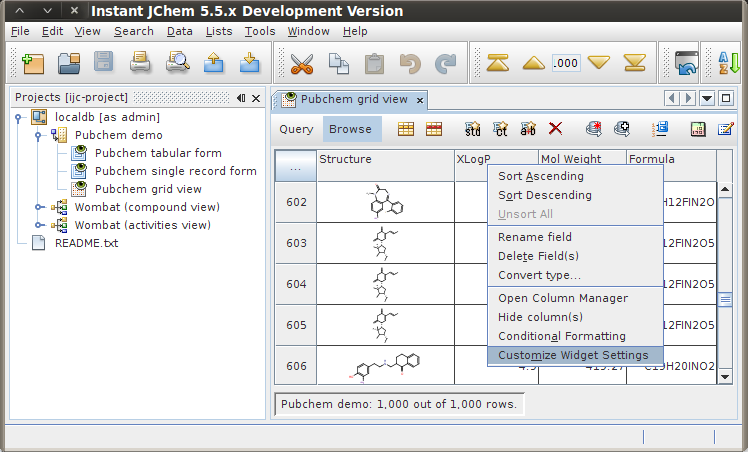
Instant JChem with the demo project - customizing the table widget
-
Look in the 'Cell Renderer' drop-down list, which is the first item under 'Column properties'. You should now see the following:
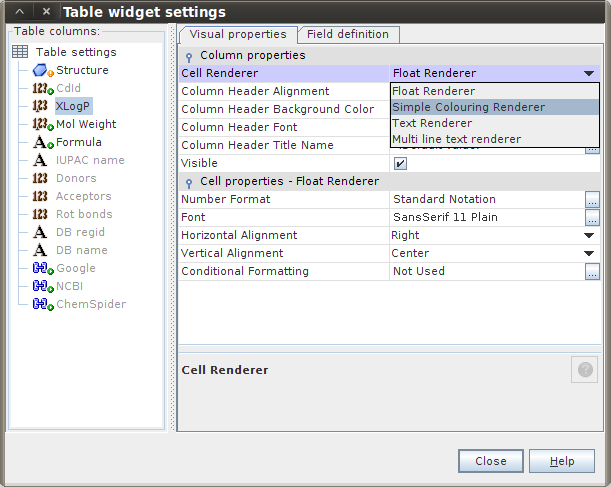
Instant JChem with the demo project - cell renderers available for 'LogP' columnThe list shows different renderers that are available for rendering 'LogP' column values. One of them is called 'Simple Colouring Renderer'. This is the renderer that we will create in this tutorial.
-
Select 'Simple Colouring Renderer' and you will see its properties.
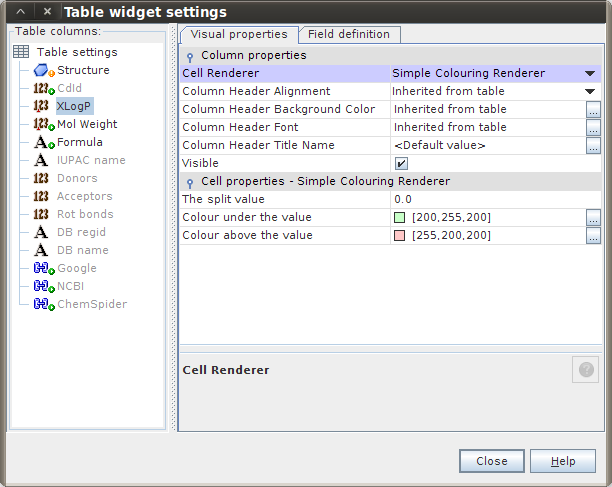
Instant JChem with the demo project - Simple Colouring Renderer's settings
-
Close the settings customizer and the related column now has green/red cells, depending on whether the value is above or below the split value in the previous dialog:
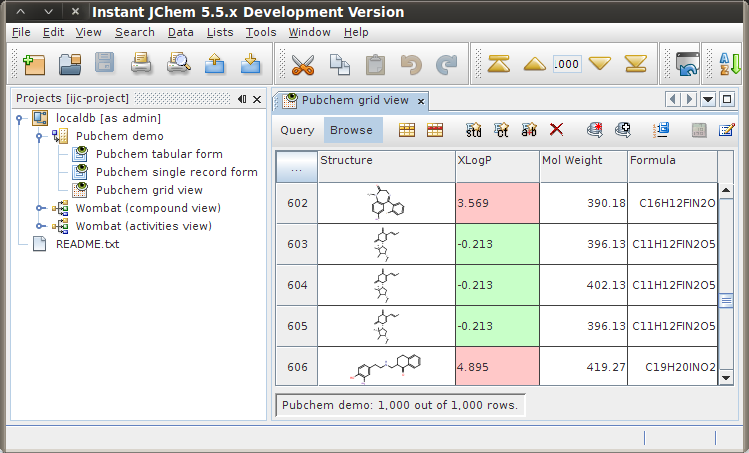
Instant JChem with the demo project - Simple Colouring Renderer in action
Now that you are familiar with the feature that we are going to create in this tutorial we can dive straight in.
Creating MyColourRenderer project
If you followed the IJC Plugin: Hello World! tutorial you should have 'IJC Extensions' module suite and 'HelloWorldPlugin' module already available. Open 'IJC Extensions' suite project in NetBeans IDE, we will add a new module to it.
In your IDE go to main menu 'File' -> 'New Project...' and create a new 'NetBeans Modules' -> 'Module' project. Call the project 'MyColourRendererPlugin' and don't forget to add it to 'IJC-Extensions' module suite. As the module's 'Code Name Base' enter org.myorg.mycolourrendererplugin and tick the 'Generate XML Layer' checkbox, leave the default location offered for the 'XML Layer' file.
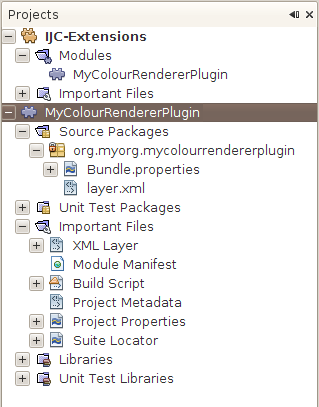
New 'MyColourRendererPlugin' module project in NetBeans IDE's 'Projects' explorer
Setting up module libraries
Our next step is to specify which APIs we want to use. Each API is provided by a module. Some of the APIs belong to the NetBeans API, while others belong to the Instant JChem API. Because our module is deployed to Instant JChem (ie. 'IJC Platform' that we set up earlier), which itself makes use of all NetBeans and Instant JChem APIs that we need, we can simply just set dependencies on modules available in 'IJC Platform'.
-
In 'Projects' explorer r-click the 'MyColourRendererPlugin' project's node and in the popup menu choose 'Properties'. The 'Project Properties' dialog will appear.
-
In the 'Project Properties' dialog go to 'Libraries' -> 'Module Dependencies' and click 'Add Dependency...' button to specify modules that 'MyColourRendererPlugin' module will use.
-
In the 'Add Module Dependency' dialog choose the following modules: Commons - UI and Graphics, DIF API, DIF Core Implementation, Instant JChem Core, Library - JChem, Lookup, UIWidget Renderers, Utilities API.
-
Click 'OK' and close the 'Properties' dialog.
The list of module dependencies in the 'Project Properties' dialog should look like this.
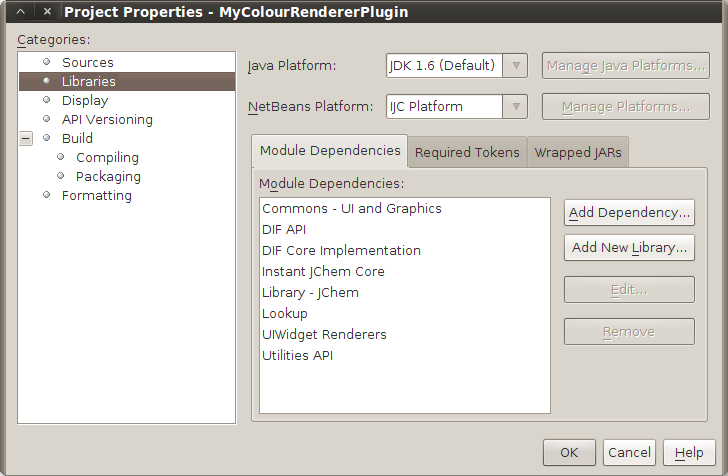
'MyColourRendererPlugin' module dependencies
The dependencies we have just added as well as reasons for adding them (i.e. the classes these modules provide in their API) are summarized in the following table.
|
Module |
Description |
Classes that we need |
|
DIF API |
Provides the data model and persistence tiers for applications that need to use chemical and biological data. |
|
|
Provides the basic user interface for Instant JChem and through its API it provides the ability to extend the IJC user interface. |
|
|
|
Provides the data model and persistence tiers for applications that need to use chemical and biological data. |
|
|
|
Provides a set of utility classes covering general infrastructure points in the NetBeans Platform. |
|
Creating the Renderer Factory
First, let's begin by creating an implementation of RendererFactory. This interface creates a renderer, depending on the level of suitability of the renderer for the field. Suitability is determined by theRendererFactory.getSuitabilityFor() method. The suitability level is an int between 0 (not supported) and 100 (best renderer for the given field). Below, if the field is an integer or a float, the suitability of the renderer is set to 30. As a result, it will most likely not be the default renderer, because other renderers are likely to have higher suitability levels.
Of the three types of widgets available, we will make our renderer applicable to table cells and IJC widget texts.
-
In the main package, org.myorg.mycolourrendererplugin, create a Java class called ColouringRendererFactory.
-
Replace the generated code with the following:
ColouringRendererFactory.java source file
Registering the Renderer Factory
Add the following to the layer.xml file. These entries create a new folder called IJC, with a subfolder called RendererFactories. Within that folder, we register our implementation of the RendererFactoryinterface.
layer.xml source file
Creating the Renderer
Let's create the renderer.
-
Again, create a java class called ColouringRenderer in the main package org.myorg.mycolourrendererplugin.
-
Replace the generated code with the following:
ColouringRenderer.java source file
-
Go back to ColouringRendererFactory class that you created earlier and change the body of createTableCellRenderer() and createWidgetTextRenderer() methods. Return a new instance ofColouringRenderer class as shown below.
Code snippet - ColouringRendererFactory class, createTableCellRenderer() and createWidgetTextRenderer() methods.
Creating the Bean Info
Let's create the bean info class.
-
Next, create a new java class called ColouringRendererBeanInfo.
-
Replace the generated code with the following:
ColouringRendererBeanInfo.java source file
-
Add the following strings to the Bundle.properties file:
Bundle.properties source file
Persisting the Renderer
Add the following code to the IJC folder in the layer.xml:
Code snippet - layer.xml file
The new persistence folder that you need to add, as shown above, contains registration entries for writer-factories and reader-factories that store or read UI object settings. When a JavaBean is to be written, Instant JChem looks up a writer (persister), using the class name (obj.getClass().getName()) to write the state to XML format. If such a persister is not registered, the persister for the superclass is tried, etc. A Beaninfo-based Persister is registered for java.lang.Object, so each Object is ultimately written, but the object's class name is stored in the XML file, and all such objects create the element <ijc:simpleBean>in the XML.
Therefore, if possible, you should register the persister for a class, in order to get a nice XML element with a tag composed of "namespace":"localName", which looks better. But, mainly, the reason you need to do this is to give Java Class names (which are implementation details that may change from release to release) "abstract" XML element names. You are free to change the implementation classes, provided that a Persister is registered to the element xmlns:localName in a future Instant JChem releases and assuming you will still be able to read old data.
There is boilerplate support for persisting (reading/writing) Beans implemented in the FSPersisterFactory class, which gets the BeanInfo for the persisted object and stores properties described by the BeanInfo, using BeanInfo-published get and set methods. Primitive values are stored as attributes, Object values are saved (read) using Persister for the type declared in the BeanInfo (or the actual type). Therefore, for simple objects, the simple declaration shown above is fine. For this basic support, these attributes are necessary:
-
localName/namespace - name of the XML element
-
implClass - the class which should be created when the object is read
For writing Beans, the Persister must be registered as follows: /persistence/classes/class-name-with-dots-replaced-by-underscores.
For reading Beans, the Persister must be registered as follows: /persistence/xmlns/namespace-with-nonalphanum-replaced-by-underscores/localname-with-replaced-nonalphanum.
You are recommended to register these using .instance DataObjects (using the .instance extension and instanceCreate and class attributes), since this is what is directly supported by the NetBeans platform.
This Colouring Renderer example has a BeanInfo class that declares three properties. One of them is a 'float' type (a primitive). There is also a common Persister for the java.awt.Color class available, which encodes the Color object as an attribute that contains a hexadecimal color value. In other words, the FSPersisterFactory, as declared above, will follow the BeanInfo, serialize (or read) the splitValue as an attribute, and the lowerColor and higherColor using the Color persister. In effect, the ColouringRenderer is serialized as something like this (xml namespaces and implementation detail attributes are omitted for clarity):
<renderer splitValue="1.0" higherColor="#ffffff" lowerColor="#00000"/>
Building and running the plugin
If you've followed this tutorial closely you should now have all files in your 'MyColourRendererPlugin' project ready. The project in NetBeans IDE's 'Projects' explorer should look like the picture below.
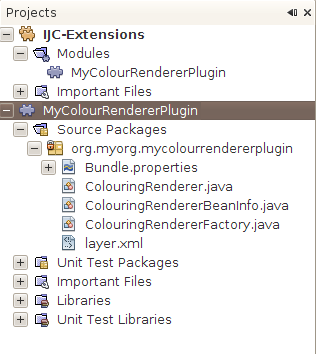
Complete 'MyColourRendererPlugin' project in NetBeans IDE's 'Projects' explorer
You can now r-click the project's node and build the project by choosing 'Clean and Build' and then run it by invoking 'Run' from the same popup menu. Instant JChem will start with MyColourRendererPlugin installed and the renderer that we have created will be available in the table widget settings customizer.
Conclusion
Congratulations, you have created your first renderer for InstantJchem. In this tutorial you have learned:
-
How to implement a renderer and register it in layer.xml.
-
How to create a beaninfo for the renderer implementation class.
-
How to persist objects to XML.
For other IJC plugin development related tutorials please see their complete list here.