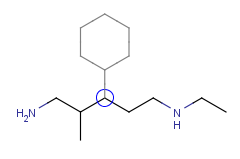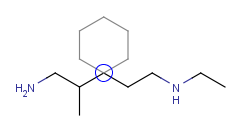Spouting
Atom sprouting:
-
Click an atom symbol on the toolbar or in the Periodic Table.
-
Place the cursor over the atom where you would like to add the atom.
-
Press the Shift key on the keyboard then click the atom. The new atom will be attached to that atom.
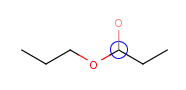
Template sprouting
You can add the template connected by a bond formed between the selected non-primary atom and the attachment point of the template. Adding a substituent this way replaces only a hydrogen atom on the selected atom, not the atom itself. This feature is limited to the use of symmetrical templates where attaching the template has only one possibility (e.g., as for phenyl).
-
Select a template from the toolbar or from the Template Library
-
Moving the cursor over an atom, a grey colored image will show you the positioning of the template.
-
Left-click on the atom will place the template.
To change the connection type (no sprouting):
-
Select a template from the toolbar or the template library.
-
Move the cursor to the canvas and hover over an atom.
-
Press the Shift key and while holding it down, click the atom.
In both cases, you can change the bond angle by rotating the template: holding down the left mouse button, move the mouse to rotate the molecule, and release it when desired position is reached.
|
Adding a cyclohexane template to a secondary carbon atom: |
|
|
Adding a cyclohexane template to a secondary carbon atom while holding down the Shift key: |
|
-
Abbreviated groups will be extended when holding down the Shift key, its attachment is not affected in terms of sprouting.
-
The grey outlined template will not be shown if the creation of a new bond would lead to the valence error of the atom but will be added if you click the atom.