New Installers
Compliance Checker installers for different platforms
Windows
-
exe installer: interactive installer that lets you chose which parts of Compliance Checker you want to install
-
zip installer: you can unpack Compliance Checker and use it with installed 64 bit Java
-
Unix
-
sh installer: interactive installer that can be run with / without gui
-
deb installer: default installer for Debian like systems
-
rpm installer: default installer for RedHat like system
-
tar.gz installer: you can unpack Compliance Checker and use it with installed Java
-
Mac OS
-
dmg installer: interactive installer
-
Starting the interactive installer
The interactive installer will guide you through the following steps:
It unpacks the installer and its parts:
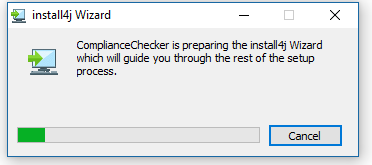
Short description about installation:
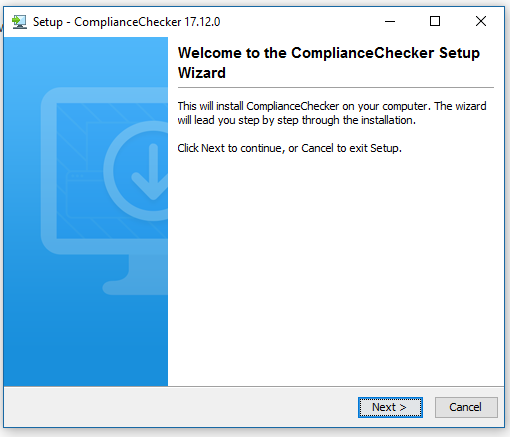
choose installation folder
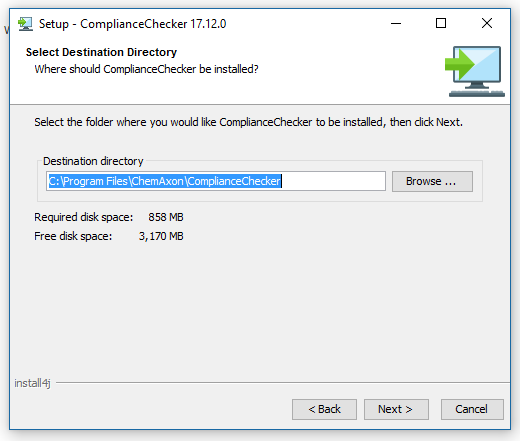
choose which components to install (you need all if you only install CC to a single server)
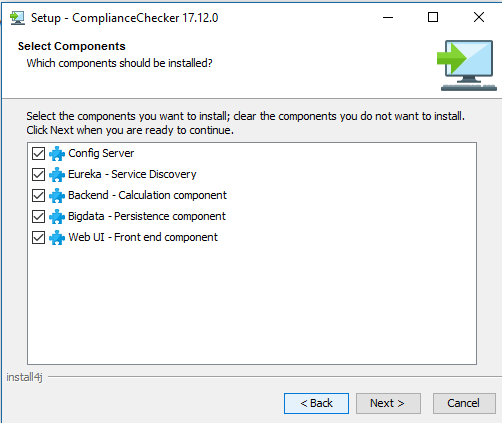
edit Name in the Start menu (Windows only)
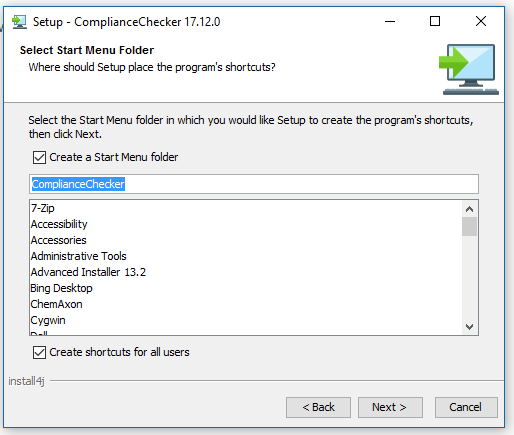
installs the files:
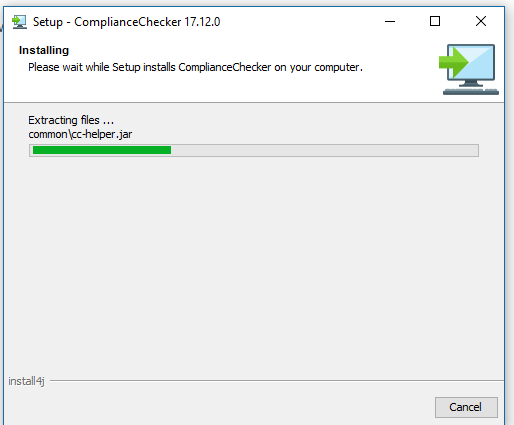
when the install is completed:
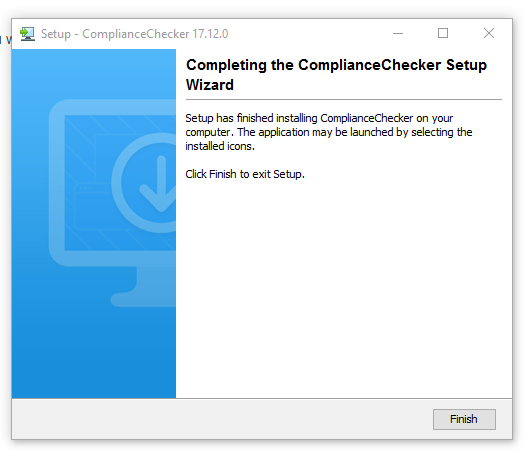
New folders created in the installation directory
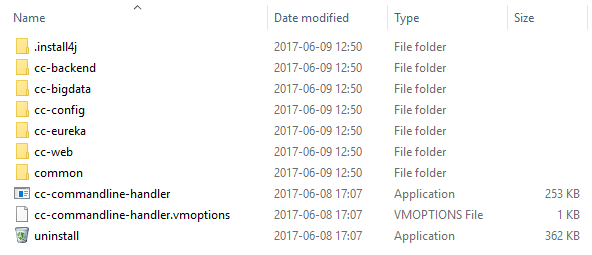
.install4j (folder)
This contains all installation details. Please do not delete it!
cc-backend (folder)
-
cc-backend.war
This war file is the backend application. You can deploy it to Tomcat, or run from here.
-
-
cc-backend.(exe/sh)
This is the service starter of cc-backend.
-
-
cc-backend.vmoptions
You can set any JVM options for cc-backend service.
-
-
run-cc-backend.(exe/sh)
This little starter runs cc-backend as a foreground application.
-
-
run-cc-backend.vmoptions
You can set any JVM options to run-cc-backend executable.
-
-
application.properties
You can set any application properties specific to this service only (like server port, etc).
-
-
bootstrap.properties
Settings that are needed to be set before application start.
-
cc-bigdata (folder)
-
cc-bigdata.war
This war file is the bigdata application. You can deploy it to Tomcat, or run from here.
-
-
cc-bigdata.(exe/sh)
This is the service starter of cc-bigdata.
-
-
cc-backend.vmoptions
You can set any JVM options for cc-bigdata service.
-
-
run-cc-bigdata.(exe/sh)
This little starter runs cc-bigdata as a foreground application.
-
-
run-cc-bigdata.vmoptions
You can set any JVM options to run-cc-bigdata executable.
-
-
application.properties
You can set any application properties specific to this service only (like server port, etc).
-
-
bootstrap.properties
Settings that are needed to be set before application start.
-
cc-web (folder)
-
cc-web.war
This war file is the web application. You can deploy it to Tomcat, or run from here.
-
-
cc-web.(exe/sh)
This is the service starter of cc-web.
-
-
cc-web.vmoptions
You can set any JVM options for cc-web service.
-
-
run-cc-web.(exe/sh)
This little starter runs cc-web as a foreground application.
-
-
run-cc-web.vmoptions
You can set any JVM options to run-cc-web executable.
-
-
application.properties
You can set any application properties specific to this service only (like server port, etc).
-
-
bootstrap.properties
Settings that are needed to be set before application start.
-
cc-eureka (folder)
-
cc-eureka.jar
This jar file is the eureka application. You can run from here.
-
-
cc-eureka.(exe/sh)
This is the service starter of cc-eureka.
-
-
cc-eureka.vmoptions
You can set any JVM options for cc-eureka service.
-
-
run-cc-eureka.(exe/sh)
This little starter runs cc-eureka as a foreground application.
-
-
run-cc-eureka.vmoptions
You can set any JVM options to run-cc-eureka executable.
-
-
application.properties
You can set any application properties specific to this service only (like server port, etc).
-
-
bootstrap.properties
Settings that are needed to be set before application start.
-
cc-config (folder)
-
config (folder)
-
application.properties
This file has all the settings that are propagated to every instance of compliance checker.
-
-
-
cc-config.jar
This jar file is the config application. You can run from here.
-
-
cc-config.(exe/sh)
This is the service starter of cc-config.
-
-
cc-config.vmoptions
You can set any JVM options for cc-config service.
-
-
run-cc-config.(exe/sh)
This little starter runs cc-config as a foreground application.
-
-
run-cc-config.vmoptions
You can set any JVM options to run-cc-config executable.
-
-
application.properties
You can set any application properties specific to this service only (like server port, etc).
-
-
bootstrap.properties
Settings that are needed to be set before application start.
-
common (folder)
-
contains a little helper application
-
-
cc-commandline-handler.(exe/sh)
This program is a little helper application.
-
cc-commandline-handler.vmoptions
This file contains any JVM options for cc-commandline-handler application.
-
-
uninstall.(exe/sh)
This is the uninstaller of Compliance Checker.
-
How to start CC
The easiest way is to run cc-commandline-handler that has the following options:
-
help
Prints important information about the cc-commandline-handler.
-
-
run
Runs all cc services as foreground applications. (This is the default.)
-
-
start
Starts all cc services as background applications.
-
-
status
Prints status information about all cc services that were started.
-
-
stop
Stops all cc services that were started.
-
-
install
Installs all cc services as system services.
-
-
uninstall
Uninstalls previously installed cc system services.
-
How to configure CC
Set configuration options in cc-config/config/application.properties file
How to install CC as a service
Run command
-
cc-commandline-handler install
-
Windows
After install you can set
-
autostart
-
running user
-
recovery actions
-
in Windows Services.
Unix
In /etc/systemd/system edit the corresponding .service file to set
-
autostart
-
running user
-
recovery actions
-
How to use the installed application
When the application is running it can be used on
System status can be monitored on