Users and Groups
Users belong to
group
(s). Roles are associated with groups. Predefined groups can be used or new ones can be created by adding or removing different roles.
For a user to be able to register a compound, it needs to have the AUTOREGISTER or the
ADVANCED_AUTOREGISTER role
. Predefined groups associated with this role are the USER and the REGISTRAR groups.
Two options are available if you
use LDAP / Active Directory (AD):
-
Create the user with the same username in the Compound Registration (CompReg) system as it is in LDAP/AD, and associate the proper group in the CompReg.
-
the user must exist in both LDAP/AD and CompReg
-
within CompReg the user must be associated with a group associated to role AUTOREGISTER
-
-
Store a group in LDAP/AD with the same name as a group in CompReg that has the given role associated with.
-
the group must exist in both the LDAP/AD and CompReg
-
the user within LDAP must be associated with the group
-
in the CompReg the role AUTOREGISTER must be associated with the group
-
For both of these options, you need to be an administrator and have the USER_ADMINISTRATOR role to be able to set it up in ComReg.
Users & Groups menu can be opened from the Administration page.
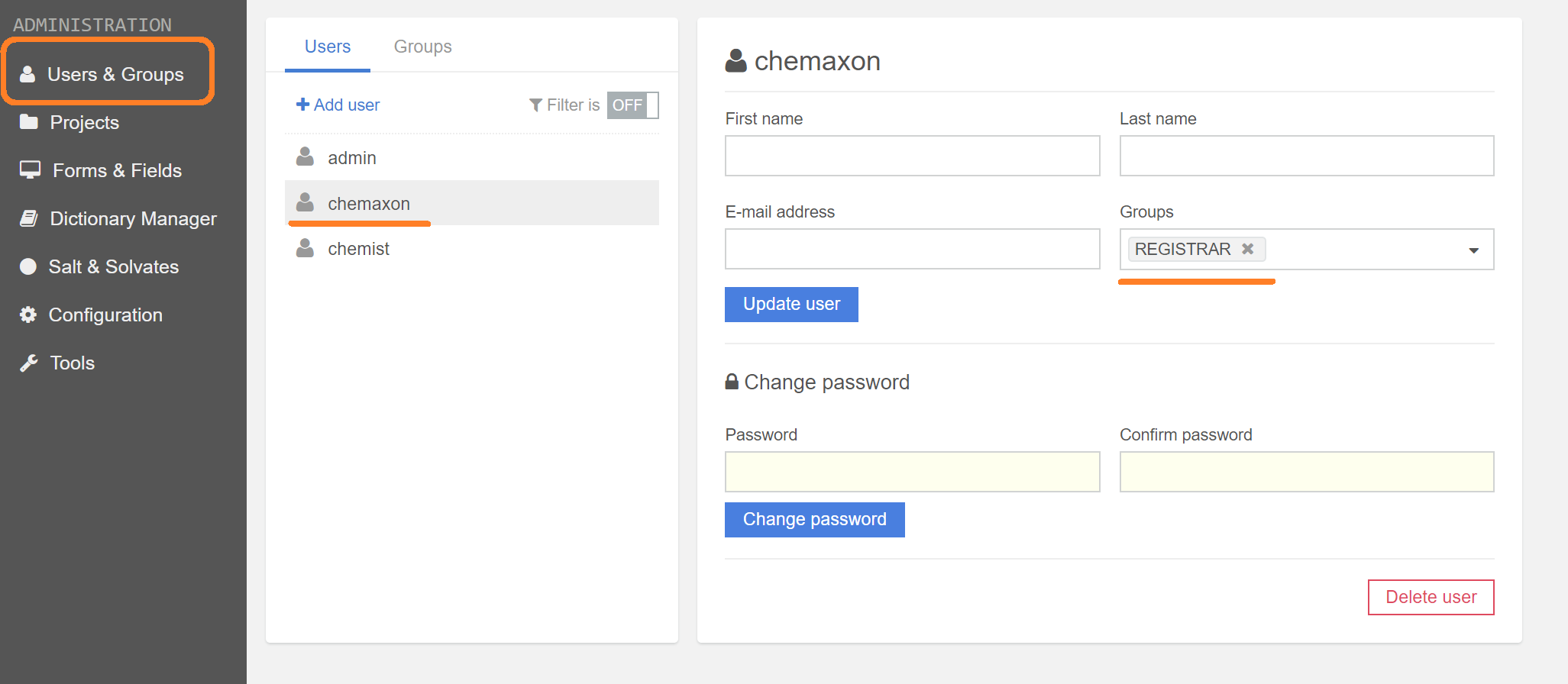
User details available on the Users & Groups page
On the Users tab, all user-related information can be set. Users can be added to groups. For a user, multiple groups can be selected.
Users
On the [Users] tab click on the [Add user] button located on the top of the Users list. In the [Add new user] panel provide all the info, set the groups, then click on [Add user] button.
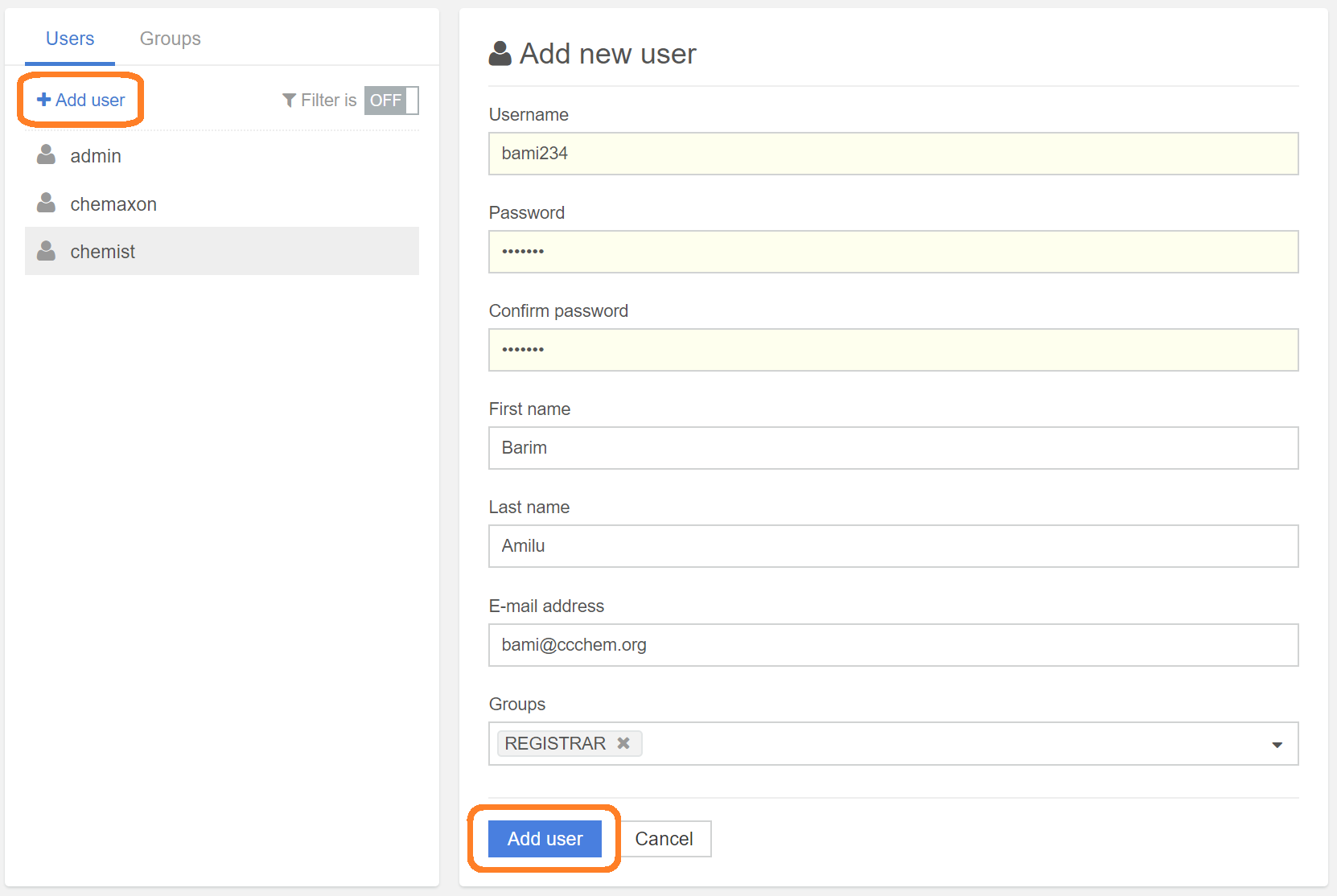
Adding a new user
Groups
On the [Groups] tab existing groups can be managed, roles can be added or removed. New groups can be created and a different set of roles can be provided. Users can be added to groups from here as well.
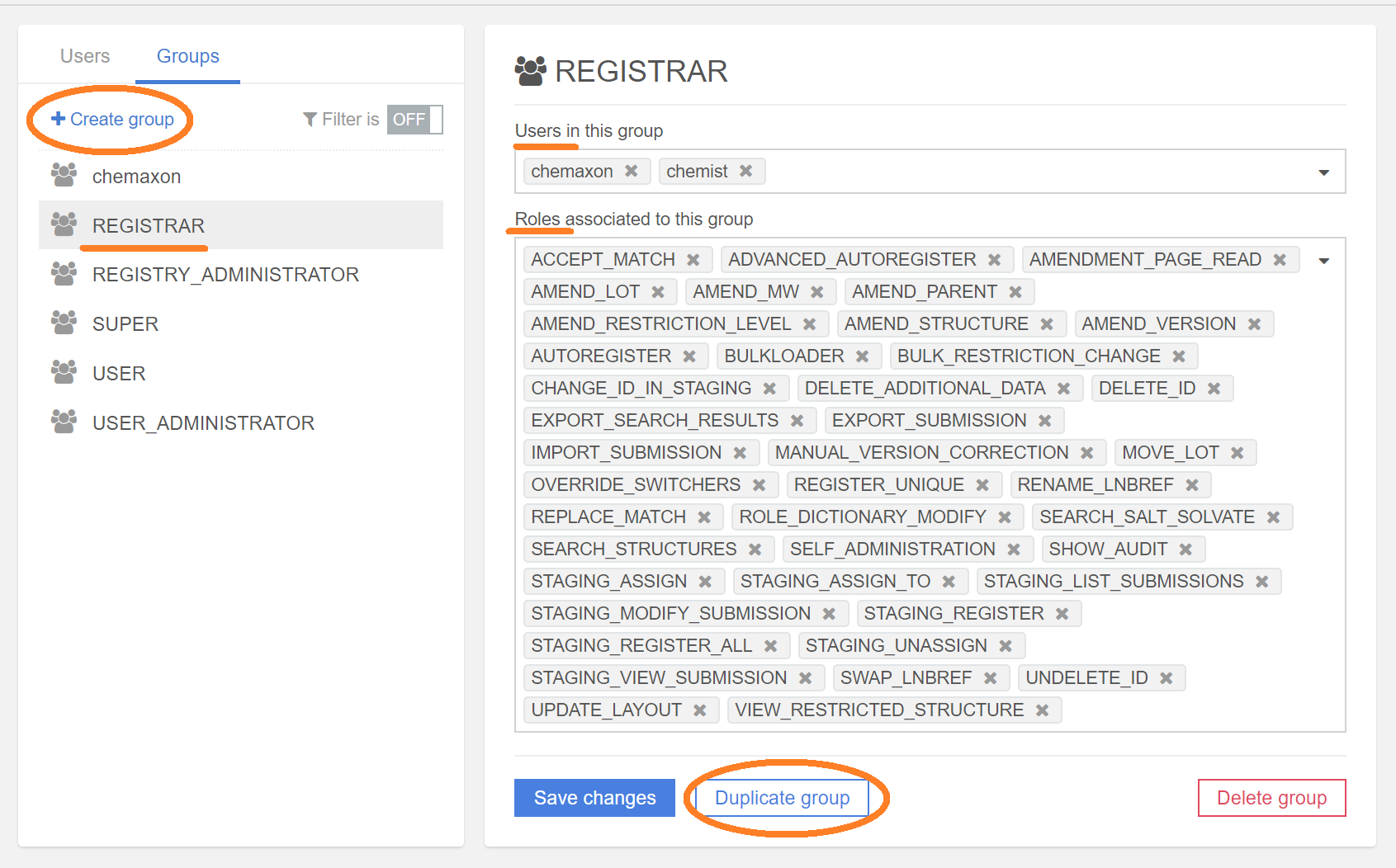
In order to add a new groups you have two options:
-
Click on the [Created group] button located on the top of the group list. Roles can be added to the new group one by one.
-
Click on the [Duplicate group] button located at the bottom of the Group details. From the given set of roles you can still add or remove new roles.