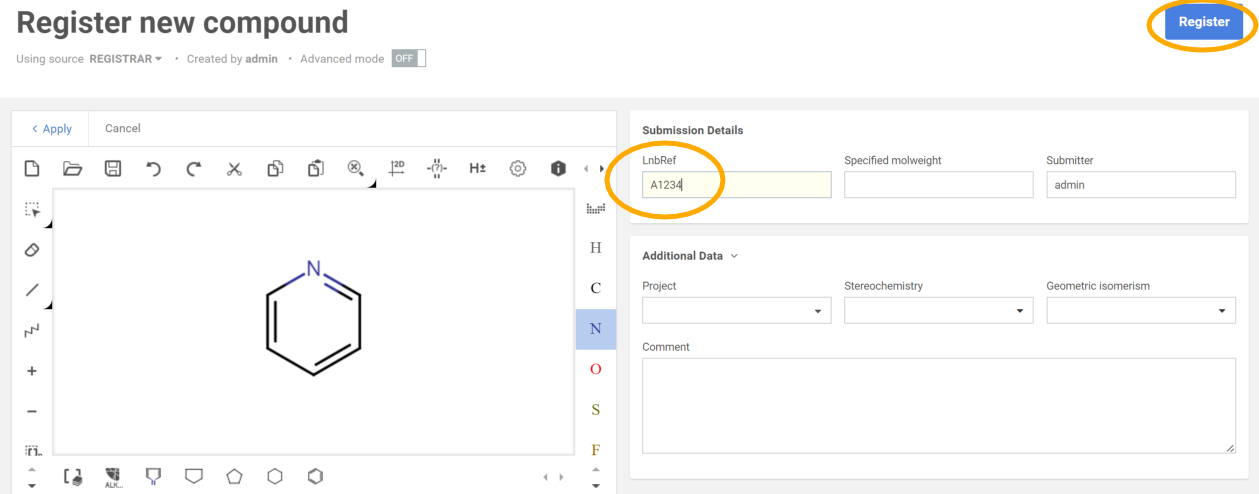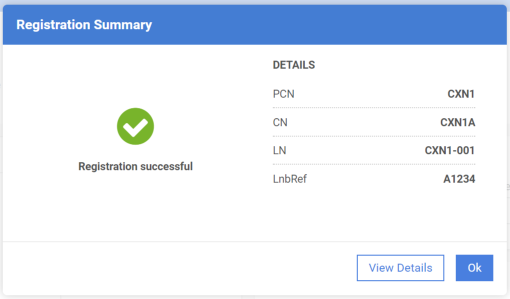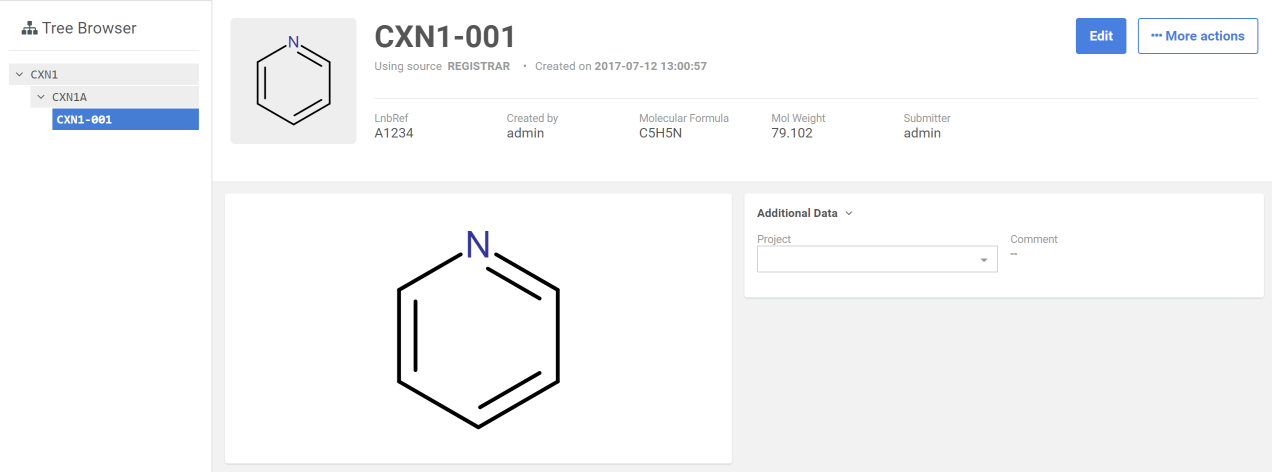Register a new compound
On the Registration page, the user can provide an Id (LnbRef) and a structure.
Mandatory fields are having a yellow background, e.g. LnbRef. Filling out other fields is not mandatory.
-
For a valid LnbRef, any number (e.g. 1234), or Capital letter followed by a number (e.g. A1234) can be provided.
-
By clicking on the structure area, Marvin 4JS structure editor will be loaded. Structures can be drawn or imported (even by providing a name for source).
Steps for registering a structure:
-
Draw a structure (e.g. pyridine)
-
Enter the LnbRef
-
Click on the blue Register button.
|
|
|
The Registration page (structure and ID are provided) |
The successful registration is summarized in a window, where the allocated Ids are listed: PCN, Parent Compound Number; CN, Compound Number; LN, Lot Number. Since pyridine structure is being registered for the first time, the new lot will be registered under a new PCN (e.g. CXN68) and version (e.g. CXN68A) and as a first lot of the tree (e.g. CXN68-001).
|
|
|
Registration summary (with the allocated IDs) |
After registering a compound, the user has two options:
-
to click on View Details: user can be redirected to the Browse page, where in a tree-like representation the three main entities in the Compound Registration are displayed: parent, version, and lot, or
-
to click on OK: the summary window will be closed and a new registration can be started.
If the View Details option is chosen, the user is redirected to the registered lot located in a tree.
|
|
|
The tree-like representation on the Browse page |