Rectangle Selection
With Rectangle Selection, you can select a rectangle-shaped area. (Every structure and object in the rectangle will be selected.)
Default selection setting. It is also a combo button: another type of selection can be chosen after clicking on the black triangle in the lower-right corner of the button.
What kind of selections are available in Marvin JS?
|
Selection symbol |
Selection type |
|
|
Rectangle Selection |
|
|
Freehand Selection |
An atom or a bond can be selected by clicking on it with either of the selection tools. Double clicking on the structure (or object) selects the whole structure.
Please note, in this case, the bond gets selected along with the connected atoms.
If you want to select a bond without its atoms, you have to choose Freehand Selection and select the middle of the bond. Alternatively, press the Ctrl button and click on the bond while either selection tool is active.
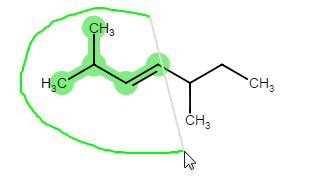
How to select structures with the Freehand Selection tool
-
Select the Freehand Selection tool.
-
Drag the cursor until the grey line sweeps over the structure.
The selected structure gets a green highlight.
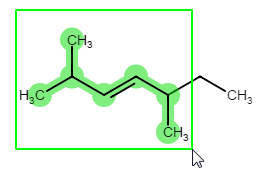
How to select structures with the Rectangle Selection tool
-
Select the Rectangle Selection tool.
-
Drag the cursor until the rectangle includes every part of the structure you would like to select.
When you release the left-mouse button, the selected structure gets a green highlight.
![]() You can select the whole molecule by double clicking on it.
You can select the whole molecule by double clicking on it.

