Snapped objects
You have the ability to assign arrows to the control point of the shapes. (It means that when you drag the shape, the arrow will be pointing to the same control point on the dragged object.)
This feature can be useful especially when one wants to highlight the steps of a mechanism, or during drawing charts.
How to draw snapped objects

Select one of the Arrow/Reaction tools, then drag from one of the control points of the first shape to the control point of the another object. (When the mouse cursor is close enough, the arrow snaps automatically to the nearest point.)
How to modify snapped structures
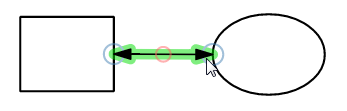
When you want to disconnect the arrows from the boxes, you just need to drag the end of the arrow away from the box.
(Hovering over with Arrow or Selection tool, blue circles appear at the end of the arrow to show the area where to start dragging.)
Deleting snapped structures
Selecting the whole structure by using Delete tool, you can delete snapped objects from the canvas .
However, erasing the box results that the attached arrow will remain on the canvas, pointing to its original direction.
