Standardizer Installation and System Requirements
Standardizer is part of the JChem package that contains various ChemAxon products. To learn more about our other products in JChem, click here.
In order to download the JChem package go to www.chemaxon.com and select JChem from the Download menu. Click on JChem for end users and JAVA developers and download the proper Installer to your computer. After the download is completed, run the Installer on your computer. An Installation Wizard opens that guides you through the installation process:
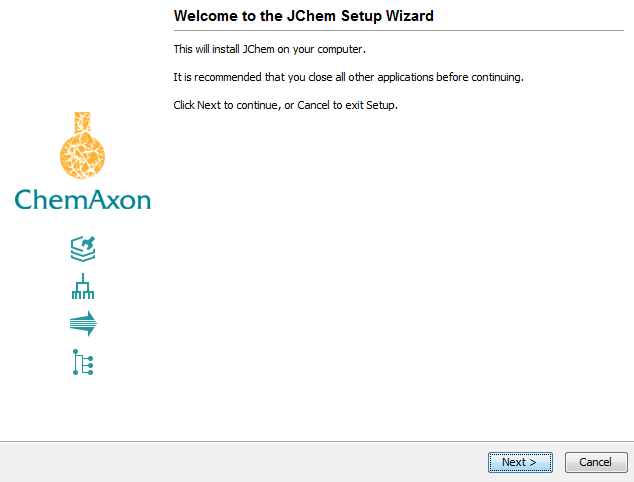
Click Next and accept the License Agreement if you want to continue. Then the default installation library for JChem will appear:
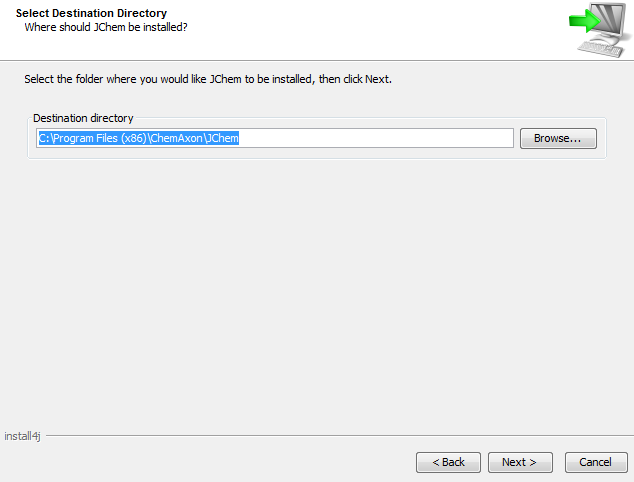
You can modify it by clicking on Browse. After specifying your destination directory, click Next.
Then choose your Start Menu folder for program shortcuts:
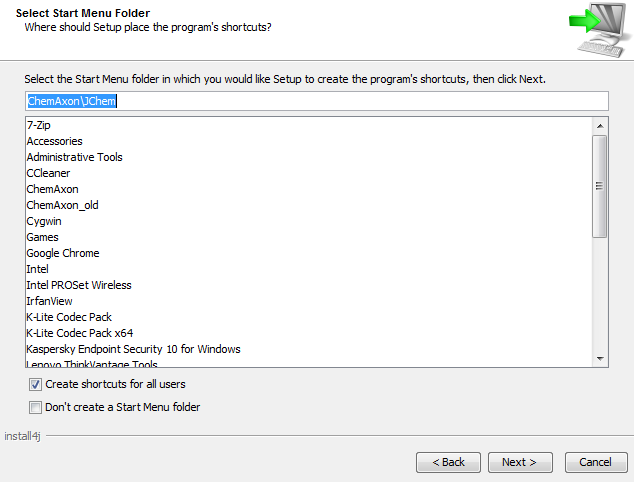
On the next screen you can select additional tasks to be performed such as creating icons on your desktop or inserting JChem scripts into PATH:
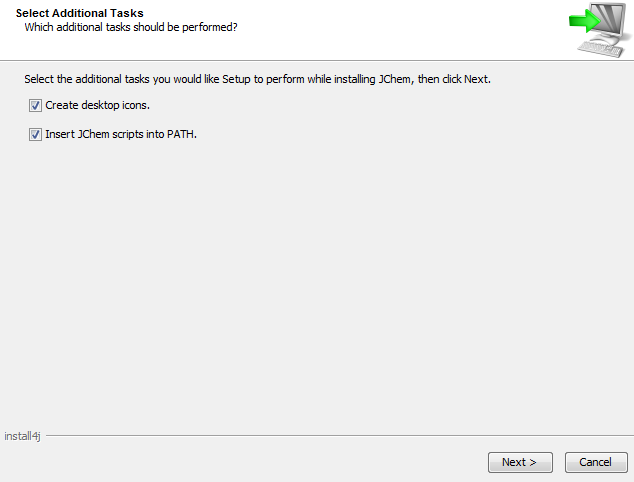
Then Setup installs JChem on your computer:
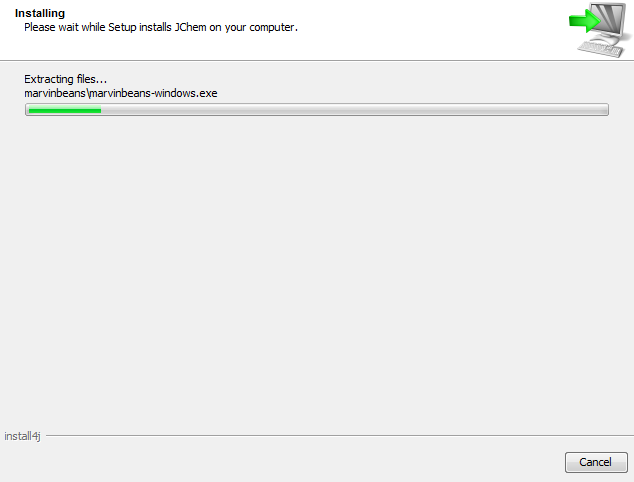
After installation has been finished, a closing screen appears:
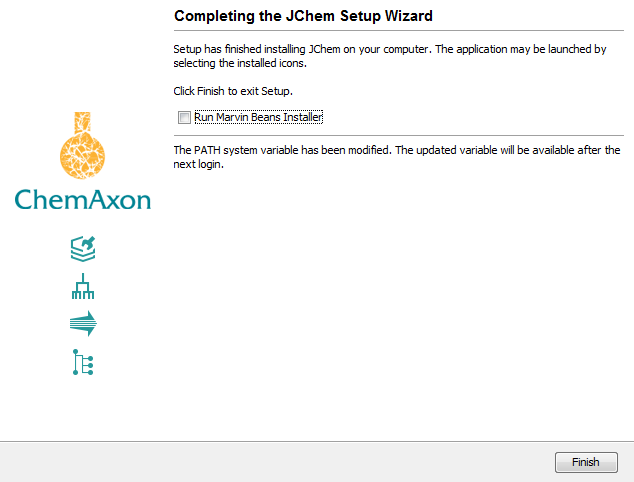
Optionally, you can run MarvinBeans Installer as well on your computer that will install the Marvin Package. For using only Standardizer, installing the Marvin Package is not required.
Now you are ready to start the Standardizer application by double-clicking on the appropriate icon (  ).
).