Structure area
In the structure area the structure fused image with charges, isotopes and salts/solvates is visible. In order to draw or change a structure just simply click on the structure area and the structure editor will load. The default structur e editor is Marvin for JavaScript. For draw in g structures, optionally you can also use Marvin applet or ChemDraw. To see how the structure editor can be chan ged please con sult the user Profile page.
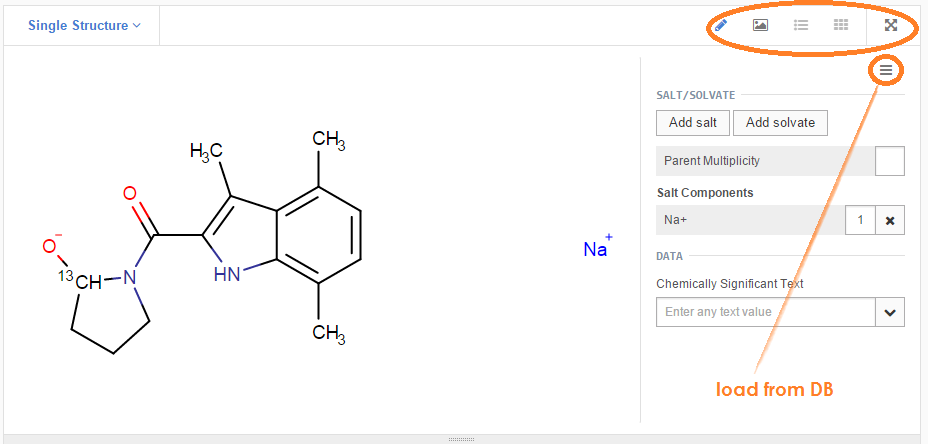
Figure 1. Fused image in the structure area
After loading or drawing a structure the user has the possibility to "quit" the editing of a structure: just simply clicking the [Apply] button located at the upper left side of the editor. By closing the structure editing mode, other functionalities will be available:
-
Structure type can be changed
-
Salt/solvates can be added
-
Chemically Significant Text (CST) can be added
Structure type can be: Single, Mixture, Formulation or Alternate. Here instead of a single structure, multi-component compounds can be set in order to be registered.
Salt/solvates can be added from a Salt/solvate list, where previously salts and/or solvates were uploaded or added. Currently salts and/or solvates can be imported and added from the Administration page.
CST, if exists, can be attached to the chemical structure (considered part of the structure), and takes part in defining the structure uniqueness. CSTs, previously added to a dictionary (see Administration page, Dictionary manager tab), can be retrieved during autoregistration (and also during manual registration and amendment) from a drop-down list . Compounds with no structure, but having CSTs can be successfully registered from the Submission correction page of the Registration application.
There are 5 modes in the structure area (figure 1): Edit Mode, Image View, List View, Grid View and Fullscreen.
Edit Mode
In the Edit Mode, beside adding or drawing structures, component CSTs and ranges (Mixtures) / percentages (Formulations) can be added.
It is possible to navigate between components by the aid of navigation arrows: Component 1, Component 2, Component 3, 3 Components ( figure Autoreg 3 ).
When all components are present, the add salt/solvate functionality and the CST box for the multi-component compound will be available too (figure Autoreg 4).
In Edit Mode the [Load from database] option ( Figure 1 ) is also available. When clicking on it the [Load component by PCN] window will open, where a PCN can be entered. Using this option is possible to load a structure (considering also CSTs, but no additional data) from an already registered parent compound, to be again registered, possibly as a new lot in an existing tree, or, to be further modified before registration.
Image View
In Image View all functionalities of the components and compounds, available in Edit Mode, will disappear. In the structure area the fused image of the compound will be available.
List View
In List View all components are listed without their structure, but component Ids and component CSTs, if available, and the ranges of mixtures (figure Autoreg 5) are present. In List View components can be deleted or loaded from the registry database if PCN is given (figure Autoreg 6).
Grid View
In Grid View component structures with their component Ids and component CSTs, if available, and the ranges are aligned in a resizable panel (figure Autoreg 7).