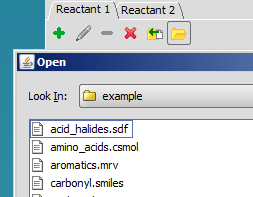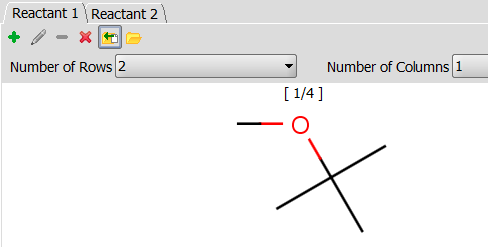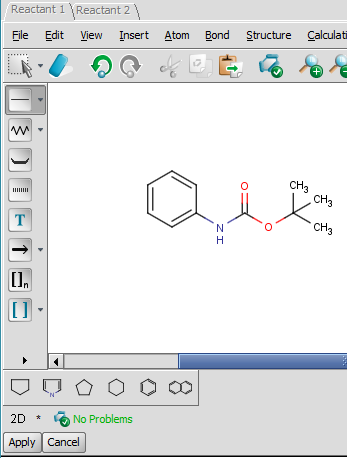2. Specify reactants
Specify the corresponding reactants. The order of the reactants / reactant files corresponds to the reactant order in the given reaction equation.
You can load reactants from file ![]() , import built-in examples
, import built-in examples ![]() , edit selected reactants in place
, edit selected reactants in place ![]() , or draw your own compounds
, or draw your own compounds ![]() .
.
Browse the file system for reactant file
Clicking on button ![]() will open a dialog window where you can search for your reactant containing file(s).
will open a dialog window where you can search for your reactant containing file(s).
Import example reactants
Clicking on button ![]() will import molecules that are defined as examples in the selected reaction file.
will import molecules that are defined as examples in the selected reaction file.
Draw reactant
Clicking on button ![]() or double clicking on an empty cell will open MarvinSketch in the same window where you can start drawing your reactant. Click on Apply when you finished drawing.
or double clicking on an empty cell will open MarvinSketch in the same window where you can start drawing your reactant. Click on Apply when you finished drawing.
Specify all the reactants that the reaction equation requires. Click on Next to continue.