Structure Search
Besides searching in your database by using alphanumeric data fields, you can filter compounds based on their structural features as well. Plexus Suite offers several structure search types for identifying molecules with specific functional groups, compounds similar to each other etc.
|
Search type |
|
|
Substructure search |
Finds all structures which contain the query as a substructure. |
|
Full structure search |
Finds molecules that are equal to the query structure. No additional fragments or heavy atoms are allowed. |
|
Similarity search |
Retrieves compounds structurally similar to the quiery structure. |
A more detailed summary about each search type can be found in the sections below; while further particulars are provided in the JChem Query Guide.
In each case, the integrated Marvin JS editor can be used for drawing or importing the query structure. The editor can be launched directly by using the context menu of the "Structure" field (the column header in the case of a table) or by selecting the "Structure" field before or after opening the query building panel. In either case, the Marvin JS editor opens automatically in a dialog window, and you can start building your query structure. Please check the Marvin JS user's guide for more information about drawing chemical structures.
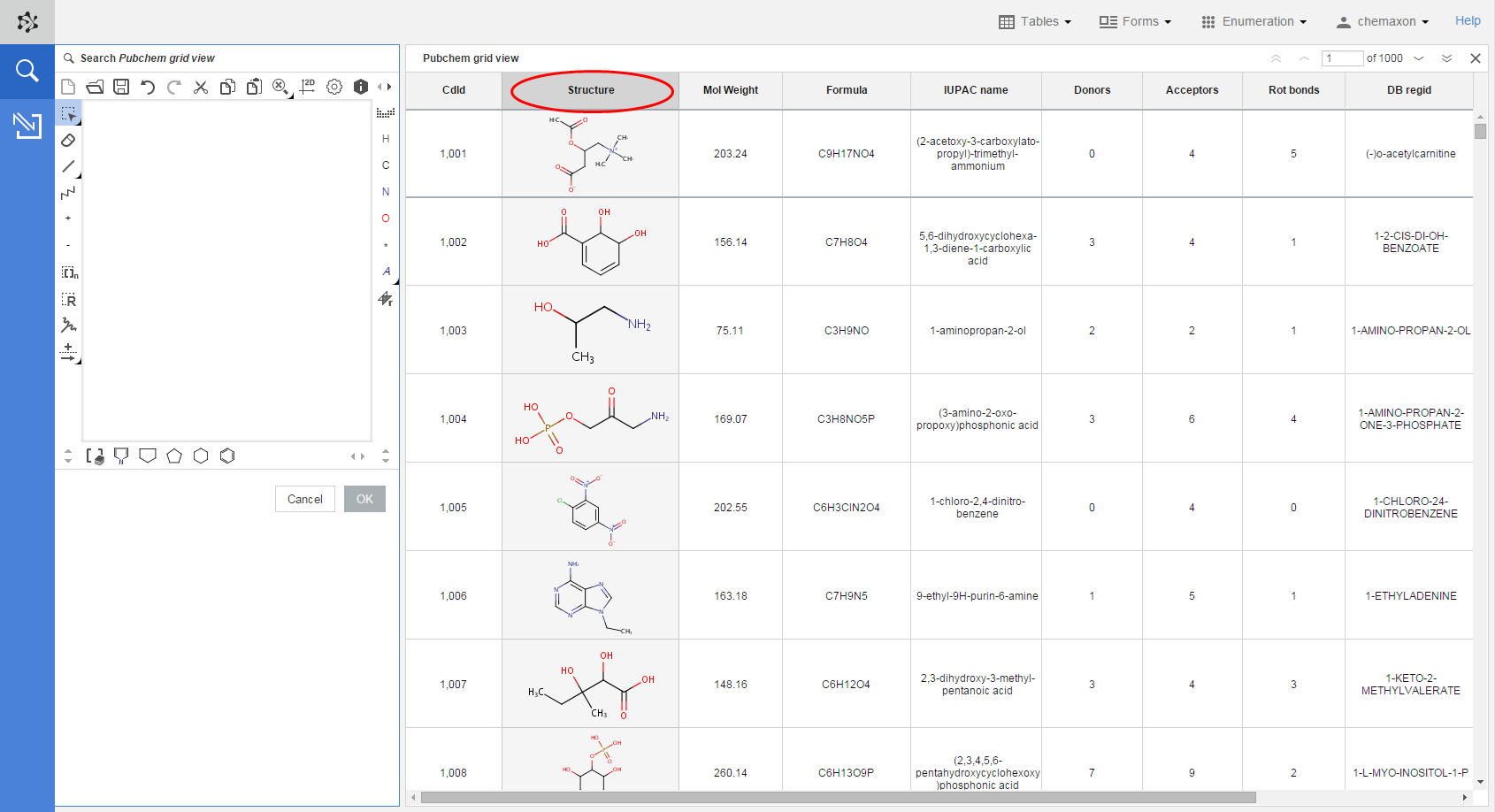
You can use the Add to search feature at structure search as well. Selecting this option from the context menu of a chemical structure either in a grid cell or in a structure widget of a form will open the Marvin JS editor on the search panel with the selected structure already imported in the editor. After that you can either submit the structure for searching, or you can modify it in the editor.
When you finished drawing the structure query, you can send it back to the query panel by clicking the OK button at the bottom of the editor. As a result, the structure will appear on the query panel, where you can click on it if you want to modify it at any time.
Substructure search
When you run a substructure query, hit highlight will be used on the chemical structures of the search results. Hit highlight includes the coloring and alignment of the substructure query inside the search hit molecules. By using the default settings, the substructure query inside the hit molecule will become blue, while the rest of the molecule remains black. Furthermore, the hit molecules will be rotated, so the alignment of the matching part of the molecule will be the same as for the substructure query. (For example, see the coloring of the chlorobenzene moiety in the image below, as well as its alignment according to that of the structure query on the search panel.)
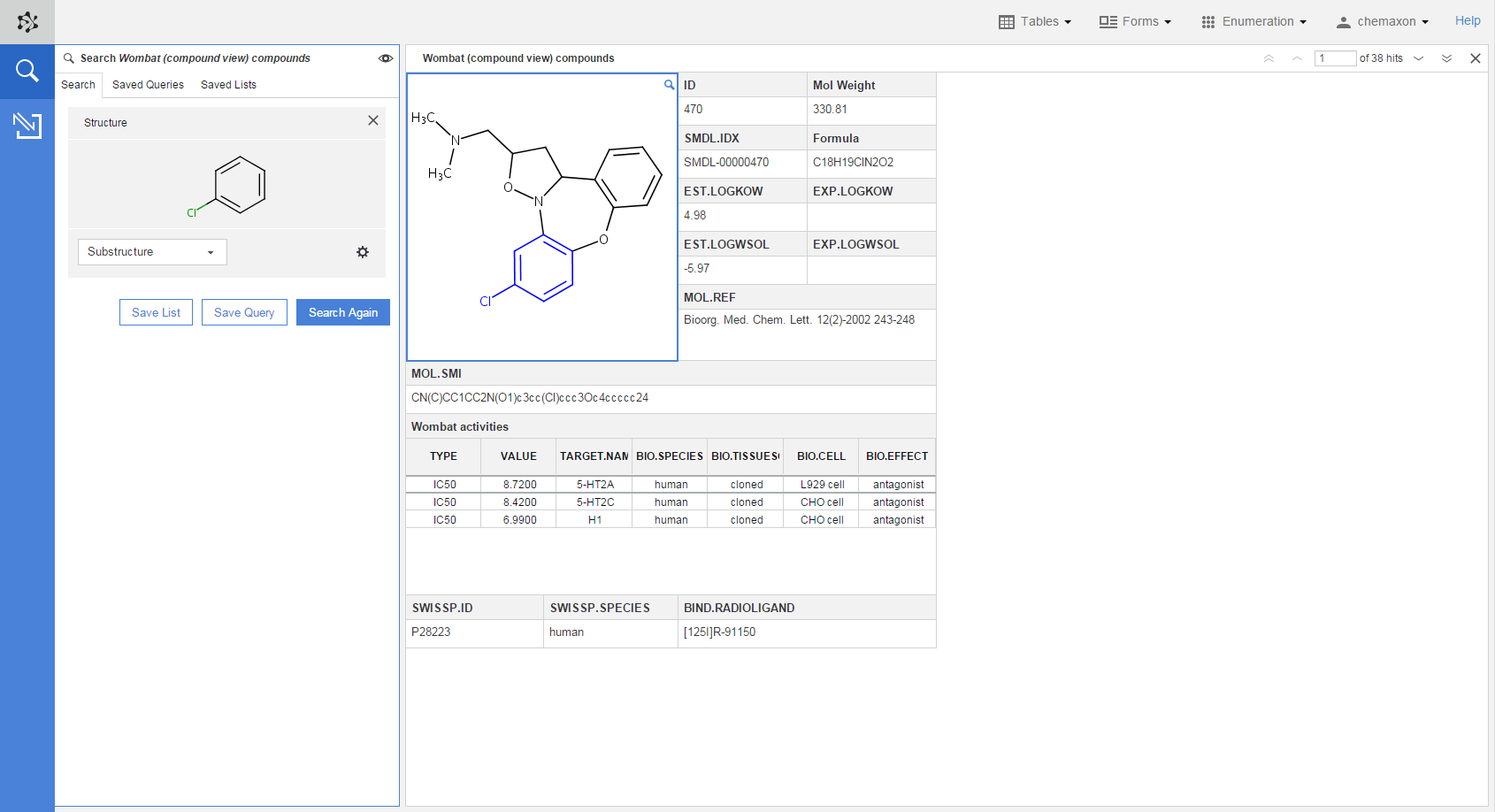
As a rule, every structural feature of the query molecule (e.g., atomic or bond properties, stereochemistry) is taken into consideration during substructure search, i.e., a query with charge matches only charged targets. At the same time, a query without any charge still matches charged targets. There are, however, some advanced search options available which can make structure search faster and more flexible.
|
Option |
|
|
Tetrahedral stereo |
Specifies consideration of tetrahedral stereo information during search. When this option is off, central and axial chirality information is ignored. Default value is ON. |
|
Cis-trans stereo |
Specifies consideration of cis-trans stereo information during search. When this option is off, double bond, ring cis-trans and cumulene stereo informtion is ignored. Default value is OFF. |
|
Include tautomers |
Specifies turning on or off tautomer search. Default value is OFF. |
The panel containing these advanced options can be opened and closed by clicking on the cogwheel icon. Please note that last set of options used in a search will always be remembered for each user.
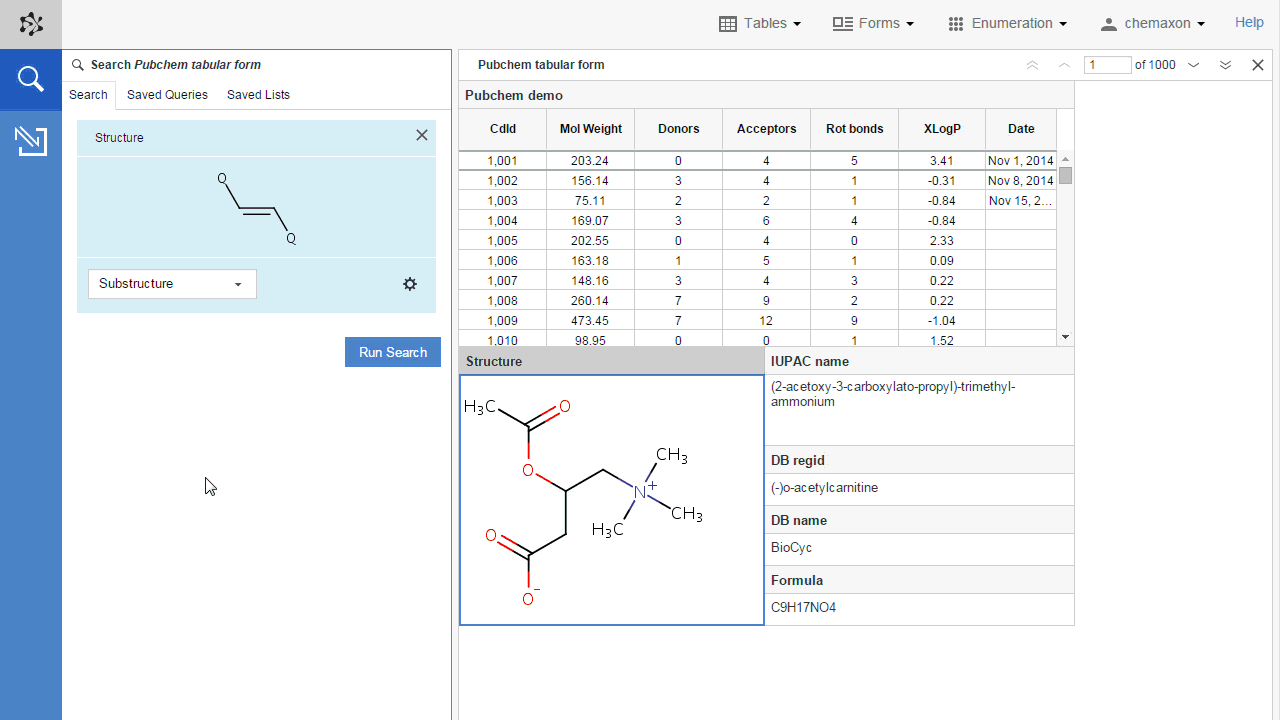
Full structure search
Full structure search finds those molecules that are equal (in size) to the query structure. By default, special molecular features are taken into account the same way as for substructure search.
Full structure search uses the same advanced search options as substructure search: Tetrahedral stereo, Cis-trans stereo and Include tautomers.
Similarity search
Similarity search finds molecules that are similar to the query structure. Similarity between two molecules can be determined from different molecular descriptors, e.g., from structural fingerprints.
Plexus Suite uses the Tanimoto metric for calculating the similarity of two molecules. You can set the acceptable level of similarity by specifying a threshold between 0 and 1, where 0 means that we want to retrieve all molecules from the table, while threshold 1 means that we want to retrieve molecules indentical to the query structure. The default threshold value is 0.5.
In the filtered database view, the search results will be sorted automatically by descending similarity.
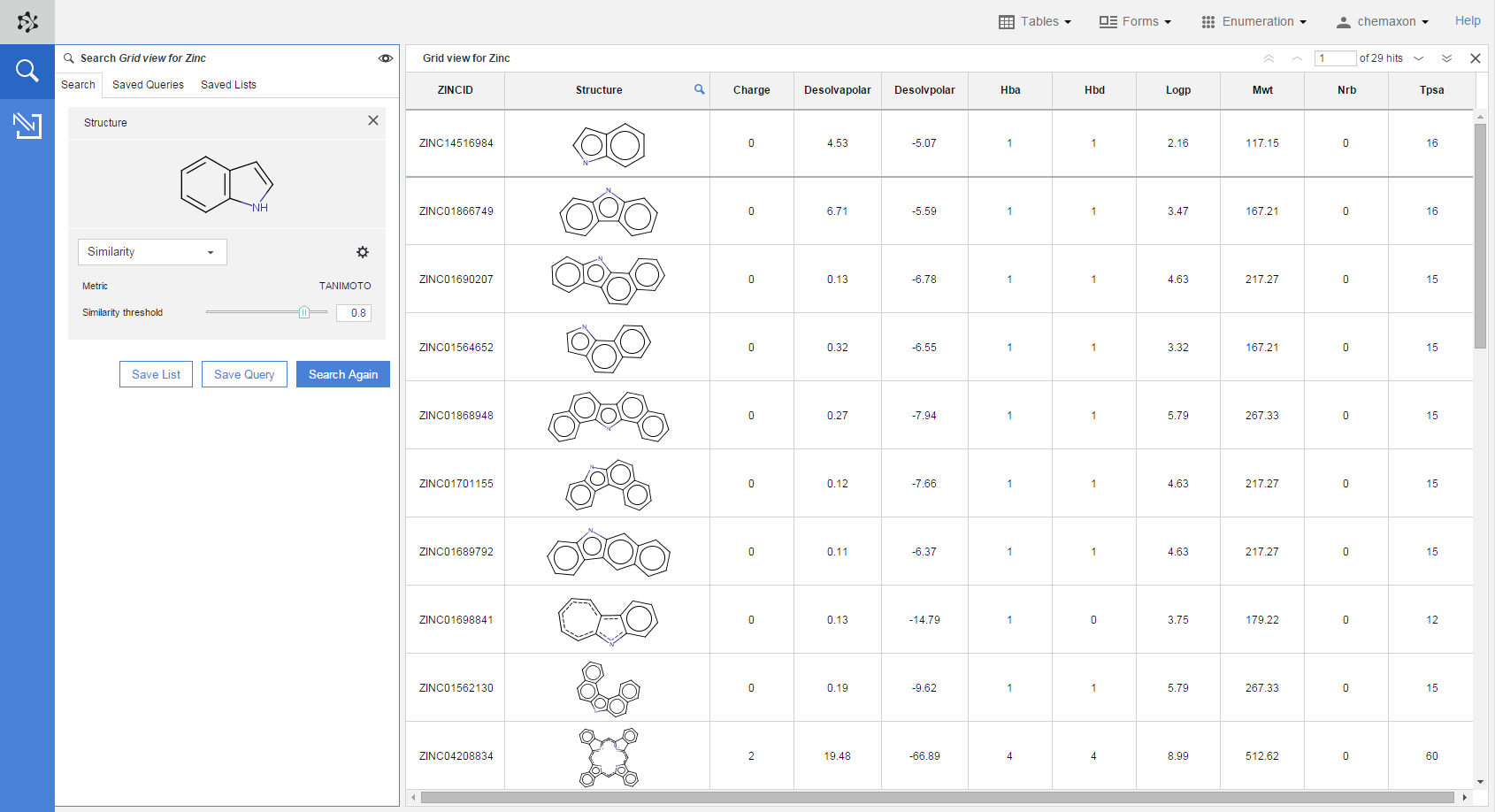
Need more help? Check out our tutorial video which summarizes the structure search capabilities of Plexus Connect.