Training the logD Plugin
This manual gives you a walk-through on how to train the logD Plugin
Introduction
If you think your experimental data could improve the performance of the default logD calculator, you can take advantage of the supervised logD learning method that is built into the calculator.
The logD method can be trained by applying existing pKa and logP training libraries. For detailed information on training pKa and logP plugins, see the corresponding pKa and logP training manuals.
Applying the training libraries
MarvinSketch
To apply the pre-generated training library in MarvinSketch, see the following steps:
-
Choose Calculations > Partitioning > logD in MarvinSketch.
-
Select the User defined training method.
-
If you have many logP training sets, you can select the one you want to use for training from the logP training ID dropdown list.
-
If you have many pKa correction libraries, you can select the one that you want to use for training by enabling the Use pKa correction library option, and choosing the library from the dropdown list.
Fig. 1 Applying logP and pKa training libraries for logD training
Test results
Trained value :
pH logD
7.40 -0.34
Untrained value :
pH logD
7.40 -0.08
Cxcalc
To apply your pKa correction library to train the logD method with cxcalc, use the --pkacorrectionlibrary option :
cxcalc logd --method [method] --pkacorrectionlibrary [library name] [input file/string]
To apply your logP dataset to train the logD method, use the --method main option, combined with the --logptrainingid secondary option :
cxcalc logd --method [method] --logptrainingid [library name] [input file/string]
Example
Trained calculation
cxcalc logd --method user --pkacorrectionlibrary mypka_1 --logptrainingid mylogp_1 --pH 7.4 "CC1=NC2=C(N1)C(O)=NC(N)=N2"
Untrained calculation
cxcalc logd --pH 7.4 "CC1=NC2=C(N1)C(O)=NC(N)=N2"
Test results
Trained value :
id logD[pH=7.4]
1 -0.34
Untrained value :
id logD[pH=7.4]
1 -0.08
Chemical Terms
Chemical Terms are available from Chemical Terms Evaluator or from instantjchem.
Evaluator
The pkacorrectionlibrary and logptrainingid parameters can be applied as Chemical Terms parameters as well. For example:
evaluate -e "logd('method:[method] pkacorrectionlibrary:[library name] logptrainingid:[id]')" [input file/string]
Example
Trained calculation
evaluate -e "logd('method:user pkacorrectionlibrary:mypkalib_1 logptrainingid:mylogp_1 pH:7.4')" "CC1=NC2=C(N1)C(O)=NC(N)=N2" (trained)
Untrained calculation
evaluate -e "logd('pH:7.4')" "CC1=NC2=C(N1)C(O)=NC(N)=N2"Test results
Trained value :
7.4;-0.34
Untrained value :
7.4;-0.08
Instant JChem
You can also apply your pKa and logP training libraries via Chemical Terms in Instant JChem as well.
-
Choose the 'New Chemical Terms Field' icon on the panel on the right side.
-
Type the chemical term into the window, use the method, pkacorrectionlibrary and logptrainingid parameters. Do not forget to specify the Name, the Type and the DB Column Name parameters.
Example
The following snapshot shows the training of logD in the New Chemical terms window. The expression
logd('method:user pkacorrectionlibrary:mypkalib logptrainingid:mylogp', '7.4')
defines that the plugin use the mypkalib pKa correction library, the mylogp logP training library at pH 7.4.
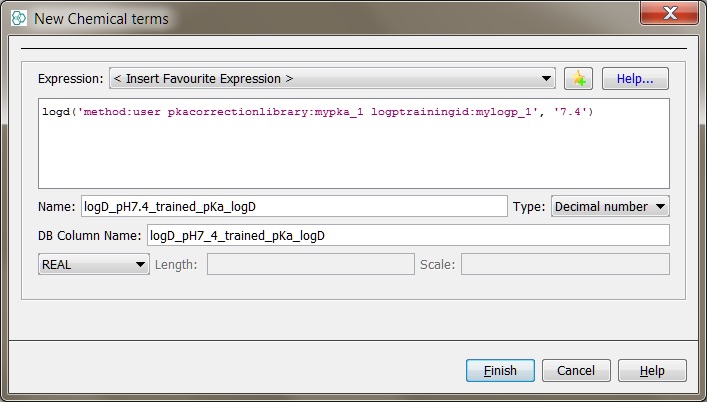
Fig. 2 LogD training using Chemical Terms in Instant JChem
Part of the result table is presented below. You can see the difference between the untrained (column LogD_pH7.4) and the trained (column logD_pH7.4_trained_pKa_logD) values.
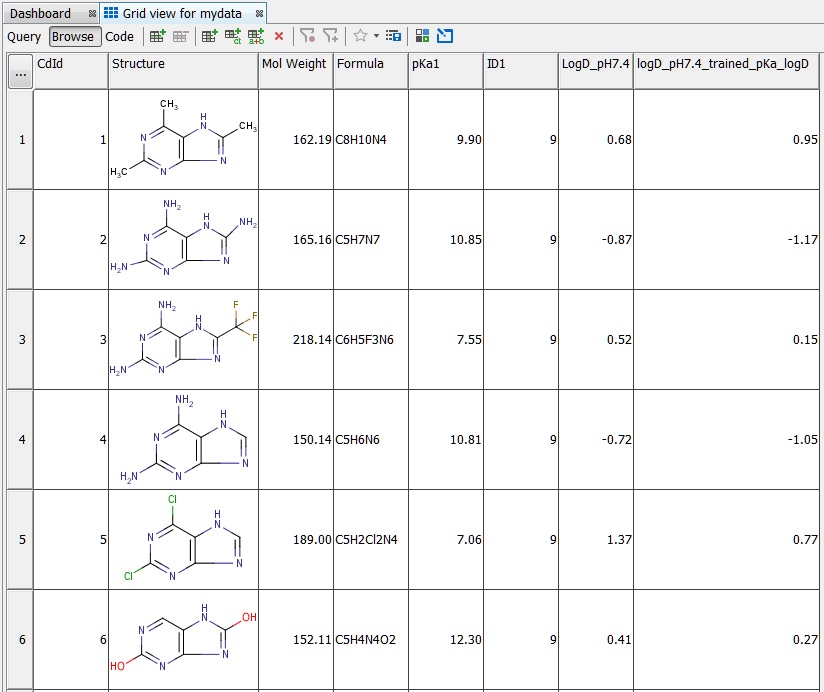
Fig. 3 JChem table showing the trained and untrained logD values