Compound Registration Wizard
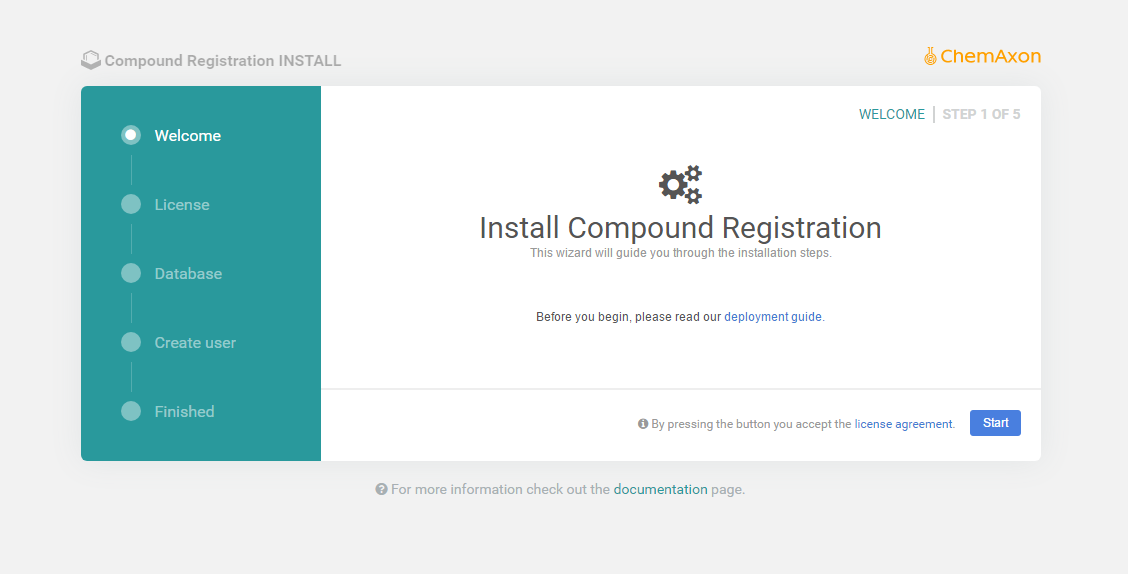
Compound Registration wizard offers an easy way to carry out the basic configuration steps:
-
Upload license files
-
Set connection to the database
-
Install database (create tables, add default content)
-
Create an administrator user
License step
At this step you can upload your license as a file ( .cxl format) or you can copy-paste its content.
Database step
The intention of this chapter is to give you some guidelines regarding the database configuration step and how to complete the form below:
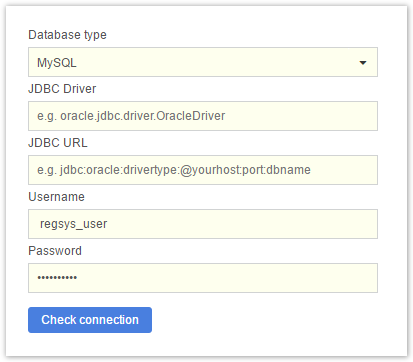
Database type
Choose your database type: Oracle or MySQL.
JDBC Driver
At this field you must provide the JDBC driver's class name. It can vary from version to version, but the typical examples are these:
In case you are using MySQL:
com.mysql.jdbc.DriverIf you chose Oracle try this:
oracle.jdbc.driver.OracleDriverJDBC URL
A database connection URL is a string that your DBMS JDBC driver uses to connect to a database. It can contain information such as where to search for the database, the name of the database to connect to, and configuration properties. The exact syntax of a database connection URL is specified by your DBMS.
Check out more on JDBC URL formats:
Examples:
MySQL
jdbc:mysql://<yourhost>:3306/<database_name>?autoReconnect=true&useUnicode=yes&characterEncoding=UTF-8Oracle
jdbc:oracle:thin:@<yourhost>:1521:<database_sid>Username and password
Set the database user and the corresponding password. Make sure the user has all the necessary permissions to create tables, etc.
Create user
At this step you will create the first user of Compound Registration. This user will have Administrator privileges and can access sensitive parts of the application! Handle these credentials with care.