Search
The web client application includes a Search page that can be accessed from the blue Action bar.
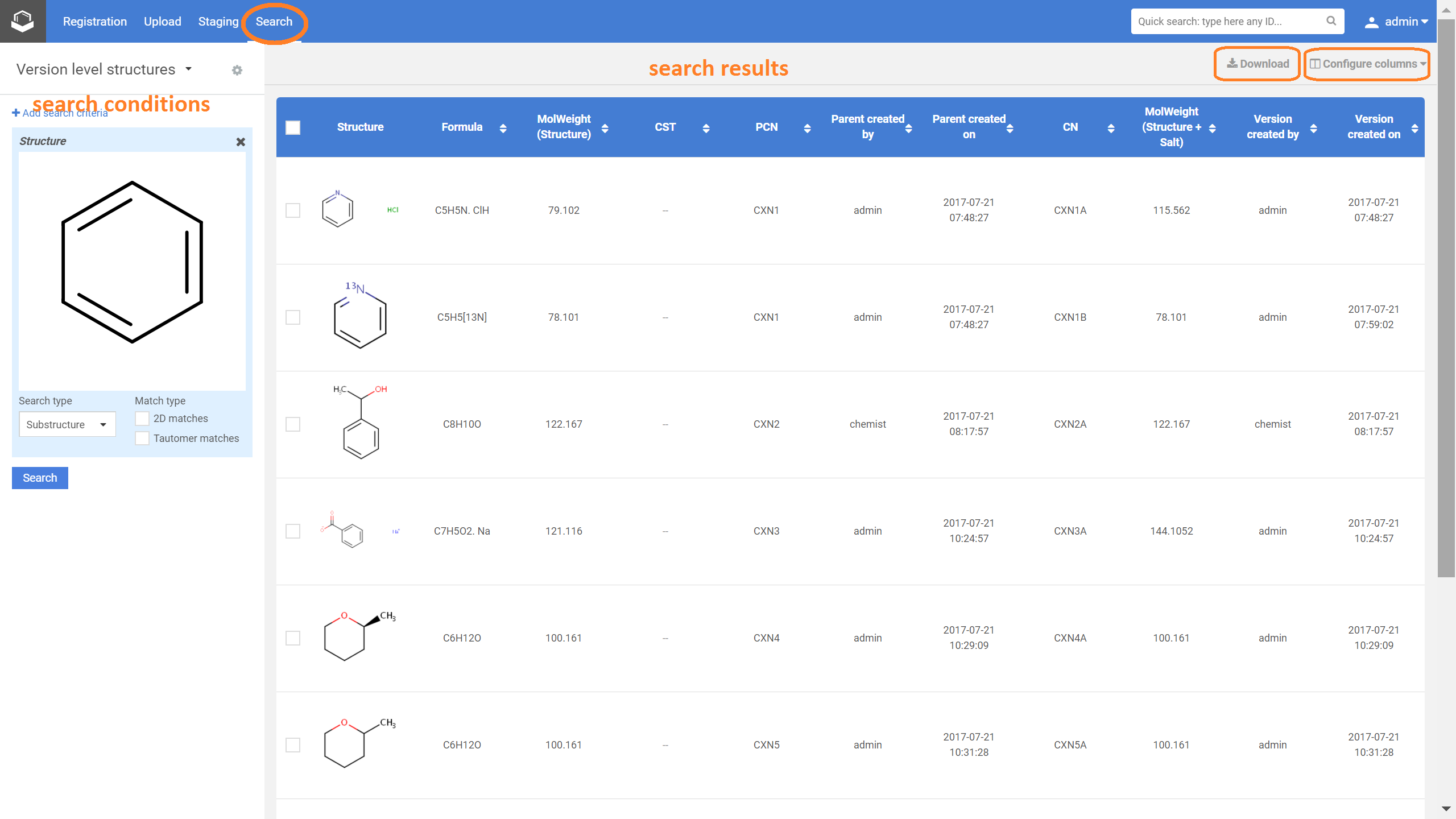
Search enables locating entries already stored in the registry database using a set of filtering options. For example, a very general search can be chosen that scans the entire database, or a very specific one using the combination of the available filters. The search service also supports the use of chemical structures as queries.
On the Search page currently only the search for registered compounds is available (search for the salts and/or solvates from the DB is not possible).
The Search page is divided in two sections: search conditions (left side of the page) and search results (right side of the page):
Search conditions
The search conditions located on the left side of the Search page consist of:
-
Search for option
Compounds can be searched on parent, version or lot level. -
Structure type
Two main types of search can be distinguished: simple and Markush search (the default is the simple search). -
Search criteria
The search criteria can be selected from a drop-down list. The list of search criteria is populated based on the previously set "search for" option. E.g. if "parent level" is set, the available search criteria are: Project, Structure, Structure name, Formula, Molweight (Structure), Structure type, Parent submitter, Parent created by, Parent created on, Molweight (Parent), Stereochemistry, Geometry isomerism, PCN, CST, Restricted. For version level more structure criteria are available, beside the ones for parent level, Version submitter, Version created by, Version created on, CN, Molweight (Version), Molweight (Version+Salt), Version fingerprint are available.
Search options are to be selected if the specified search conditions contain structural criteria.
If no search criteria is set, when pressing the Search button, all the parent level (default setting) structures, excluding Markush structures, are returned as a result (see Figure S2).
Search results
As a result of a search, a search table will be populated, where only the first 50 lines are visible. Then, at each scroll from the bottom of the page more 50 hits become available.
The table contains different columns depending on which level of the tree (parent, version or lot) is selected for search. E.g. for parent level results: Structure, Formula, Molweight (Structure), Parent created by, Parent created on, PCN, CST; for lot level structures: Structure, Formula, CST, Version created by, Version created on, CN, Molweight (Structure+Salt), Lot created by, Lot created on, LN columns are the default setting. The visible columns can be easily configured by pressing the [Configure columns] button located on the top right side above the search result table. After selecting the appropriate check-boxes in the column configuration list, in case of newly added columns, a "Missing data in new columns" message will appear next to the [Configure columns] button. To populate the search table with the selected columns, please press the [Refresh] button located next to the [Configure columns].
When clicking on the structure, a structure preview containing the fused image will be opened.
Each result can be opened on the Details page, if the blue link icon next to the structure is pressed.
Search results can be downloaded to an SD file. For more details consult the Download chapter.