How to add, edit and format text
In addition to atom labels, you can also add blocks of text in textbox.Textboxes
-
are resizable
-
they are outlined by a border
-
they have a background.
-
are not fitted to the text automatically.
Copying and pasting text
-
When the textbox is selected, it is pasted. the format (text style, size, color , alignment, super and subscript etc.) remains unchanged.
-
When the text is selected it is handled as text (i.e. it can be recognized as name or chemical file - structure is pasted).
Editing and formatting text
The default formatting options can be set in the Preferences menu.
If you would like to apply different formatting the text format functions are provided in a toolbar that appears under the template bar.
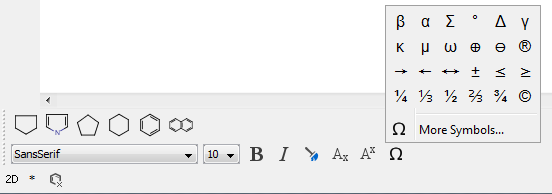
Text format functions:
-
Font type
-
Font size
-
Bold
-
Italic
-
Color
-
Subscript
-
Superscript
-
Symbols
To edit a text select the Text tool and click on the text to be modified. The changes are applied only for the selected textbox and won't affect the default settings.
The character map is active only when a text box is open for editing.
With a text box open, mouse over the character map to select one to be inserted. The 16 most recently used characters appear at the bottom of the More Symbols window.
Shortcuts can be used for formatting as well
|
Shortcut |
Fuction |
|
Ctrl+B |
bold |
|
Ctrl+I |
italic |
|
Alt+↑ |
superscript |
|
Alt+↓ |
subscript |
You can place a text box with the IUPAC name(s) from the Structure > Structure to Name > Place IUPAC Name menu command and it will be automatically inserted under the structure.
The name will be updated in real-time.
Text can be formatted via the Text Attributes pane of the Graphic Object Properties window.
Moving/resizing textbox
See the Geometric transformation of structures and objects chapter.
 in the
in the